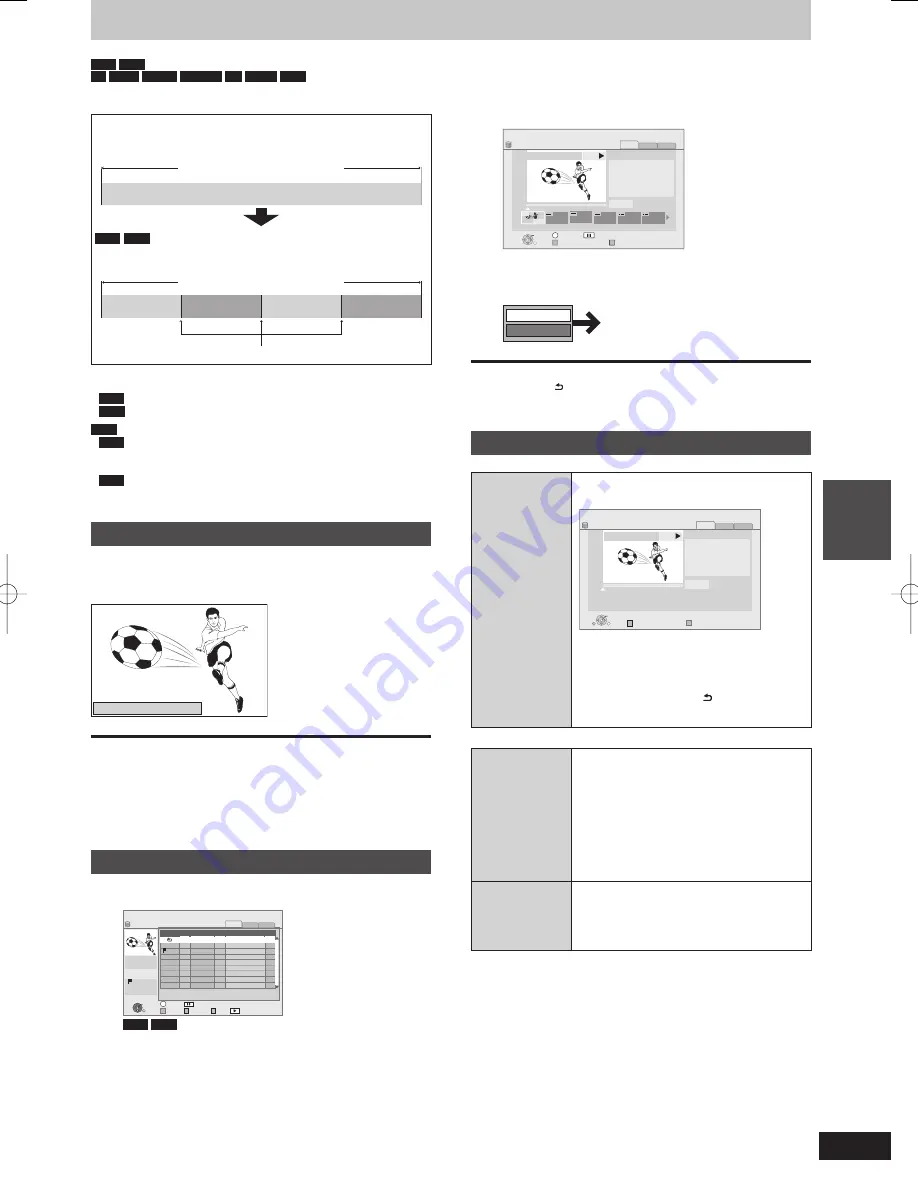
47
RQT9429
Editing
HDD
RAM
-R
-R DL
-RW(V)
-RW(VR)
+R
+R DL
+RW
Only playback of
chapter is possible.
Regarding Chapters
Programmes are recorded as a single title consisting of one
chapter.
Title
Chapter
Start
End
HDD
RAM
You can divide a title into multiple chapters. Each
section between the division points (Chapter Marks) becomes a
chapter.
Chapter
Chapter
Chapter
Chapter
Title
Chapter Mark
The maximum number of items on a disc:
(Depends on the state of recording.)
HDD
: Approx. 1000 per title
RAM
:Approx. 1000
Note
HDD
You will not be able to perform the Resume play function
(
➡
38) or “Change Thumbnail” (
➡
45) with a title with the
maximum number of chapters.
HDD
Chapter Marks created will be maintained when copied or
used “Title Compression”. But, it will not maintain the exceeded
amount if it exceeds the maximum chapter numbers.
Create Chapter Mark
During the playback or pause
Press [CREATE CHAPTER].
Chapters are divided at the point pressed.
Chapter has been created.
■
To delete the Chapter Mark
1
While paused
Press [
u
,
i
] and skip to the location you
want to delete.
2
Press [CREATE CHAPTER].
3
Press [
w
,
q
] to select “Yes” and press [OK].
Editing and playing chapters
1
Press [DIRECT NAVIGATOR].
DIRECT NAVIGATOR
Time Remaining 45:54 DR
OK
RETURN
VIDEO PICTURE MUSIC
VIDEO
PICTURE
MUSIC
HDD
Rec time
0:00(DR)
Titles
Date
Channel
Grouped Titles
OPTION
01.01
01.01
1:35
12:36
1:13
AV2
AV1
25.05
Born And Bred: A Wrathful
1
1
2
Select
Play
Not viewed
Page 01/01
Time Title
Name
HDD
RAM
When “VIDEO” is not selected, press the “Red”
button to select “VIDEO”.
2
Press
[
e
,
r
] to select the title and
press [OPTION].
3
Press
[
e
,
r
] to select “Chapter View”
and press [OK].
4
Press
[
w
,
q
] to select the chapter.
To start play Press [OK].
To edit Step 5.
To create Press the “Green” button. (
➡
below)
DIRECT NAVIGATOR Chapter View
15:08 SP
OK
RETURN
VIDEO
PICTURE MUSIC
HDD
007
SOCCER
Edit Chapter Mark
Press OK to start playing from
the selected chapter.
Selected chapter can be edited
via OPTION.
Press RETURN to go back to
previous menu.
Chapter View
Select
OPTION
Page 001/001
0:00.00
001
0:00.00
Play
Time Remaining
5
Press [OPTION], then [
e
,
r
] to select
the operation and press [OK].
Combine Chapters
Delete Chapter
Refer to “Chapter
operations” (
➡
below).
To return to the previous screen
Press [RETURN ].
To exit the screen
Press [EXIT].
Chapter operations
After performing steps 1–4 (
➡
left)
Create
Chapter
Select the point where you want to start a
new chapter while viewing the title.
OK
RETURN
VIDEO
PICTURE MUSIC
HDD
Edit Chapter Mark
Chapter View
To insert chapter position,
press CREATE CHAPTER at
selected time.
Press RETURN to go to
Chapter View.
Play
0:00.00
DIRECT NAVIGATOR Edit Chapter Mark
15:08 SP
007
SOCCER
Time Remaining
1 Press [CREATE CHAPTER] at
the point you want to divide.
Repeat this step to divide at other
points.
2 Press [RETURN ] to go to
Chapter View screen.
After performing steps 1–5 (
➡
left)
Delete
Chapter
Press [
w
,
q
] to select “Delete”
and press [OK].
Once deleted, the recorded contents are
lost and cannot be restored. Make certain
before proceeding.
Select “Combine Chapters” (
➡
below)
when you only want to delete the division
point between chapters. (The recorded
contents will not be deleted.)
Combine
Chapters
Press [
w
,
q
] to select “Combine”
and press [OK].
The selected chapter and following chapter
are combined.
Multiple editing is possible.
Create/Playback/Edit of the Chapter
DMR-XW450_GL_en.indb 47
DMR-XW450_GL_en.indb 47
2009/04/08 午前 10:06:23
2009/04/08 午前 10:06:23






























