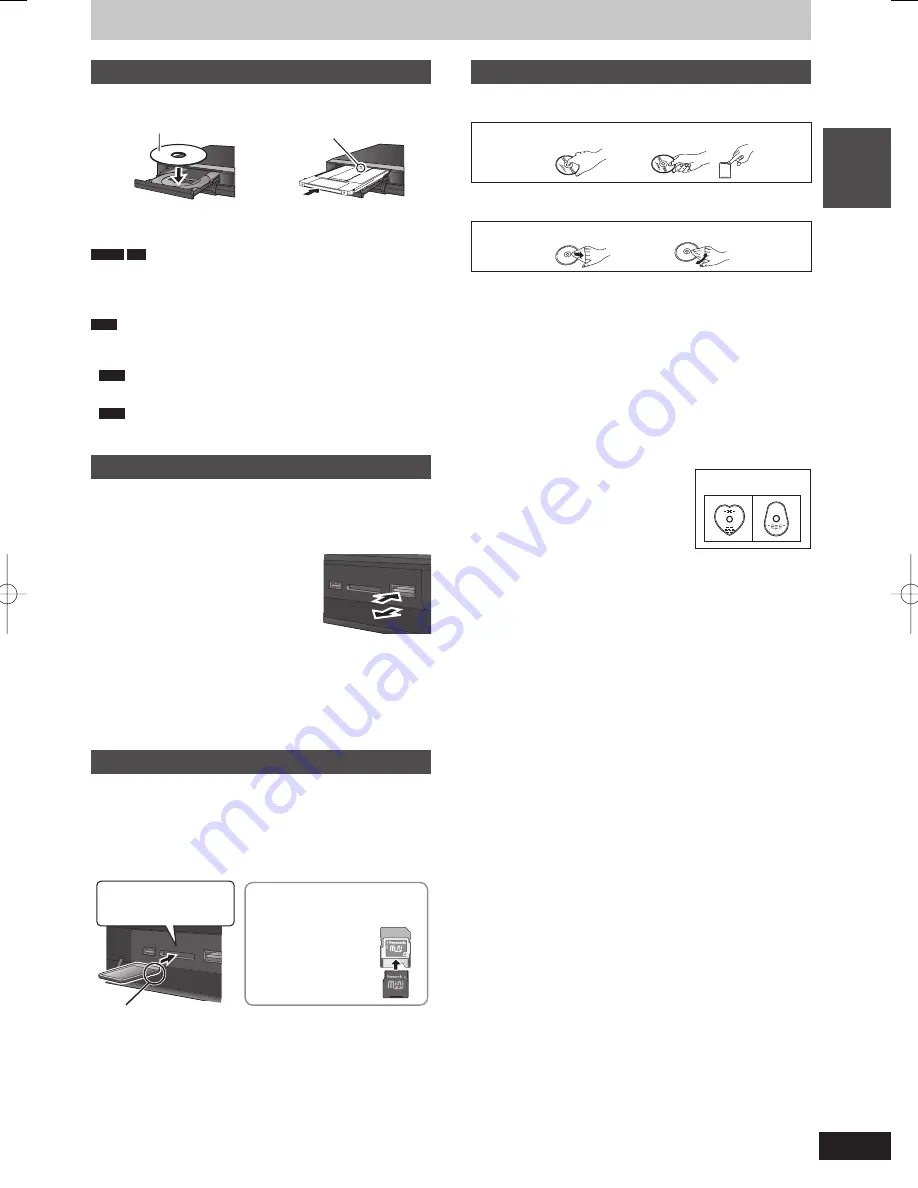
15
RQT9429
Quic
k Star
t
Guide
Media handling (Disc/USB memory/SD card)
Inserting discs
1
Press [
;
OPEN/CLOSE] to open the tray.
Insert label-up.
Cartridge disc
Insert label-up with the arrow
facing in.
Insert fully.
2
Press [
;
OPEN/CLOSE] to close the tray.
Automatic drive select function
DVD-V
CD
, DivX, JPEG, MP3
If the unit is recording to the HDD or stopped, it automatically
switches to the DVD drive when a disc is inserted.
If you eject a disc and close the disc tray, the HDD drive is
automatically selected.
Note
Remove the DVD-RAM or 8cm disc from the cartridge and place it
on the tray. (TYPE1 cannot be used) Refer to the instructions on
how to remove the disc from the cartridge.
RAM
It is not possible to record or play continuously from one side
of a double sided disc to the other. You will need to eject the disc
and turn it over.
RAM
When using cartridge discs with the write-protect tab in the
protect position (
➡
81), play automatically starts when inserted in
the unit.
Inserting, removing the USB memory
Inserting the USB memory
When the USB memory is
fl
ashing, the USB memory is being read
from. Do not turn off the unit or remove the USB memory. Such
action may result in malfunction or loss of the USB memory’s
contents.
Before inserting any USB memory to this
unit, ensure that the data stored therein
has been backed up.
Check the orientation of the USB
connector and insert it straight in.
Insert an USB device while the unit is
stopped, so the “USB device” screen is
displayed. Select an item and press [OK]
to switch to the USB-related operations
(
➡
42, 58, 59, 60, 64, 66, 71).
Removing the USB memory
Complete all USB-related operations and pull the USB memory
straight out.
If a USB memory being accessed is pulled out, then the data may
be damaged.
Inserting, removing the SD card
When the card indicator (“SD”) on the unit’s display is
fl
ashing, the
card is being read from or written to. Do not turn off the unit or
remove the card. Such action may result in malfunction or loss of
the card’s contents.
Inserting foreign objects can cause a malfunction.
Inserting the card
Press on the centre of the
card until it clicks into
place.
Insert the card label up with
the cut-off corner on the right.
If you are using a
miniSD card or a
microSD card, insert
it into the adaptor
that comes with the
card.
Insert and remove
this adaptor from the
unit.
ADAPTER
e.g.,
miniSD
Removing the card
1
Press on the centre of the card.
2
Pull it straight out.
Automatic drive select function
If you insert an SD card while the unit is stopped, the “SD Card”
screen is displayed. Select an item and press [OK] to switch to the
SD drive (
➡
58, 59, 60, 64).
If you remove an SD card, the HDD drive is automatically selected.
Disc and card care
■
How to hold a disc or card
Do not touch the recorded surface or the terminal surface.
DO
DO NOT
■
If there is dirt or condensation on the disc
Wipe with a damp cloth and then wipe dry.
DO
DO NOT
■
Handling precautions
Do not attach labels or stickers to discs. (This may cause disc
warping and un-balanced rotation, rendering it unusable.)
Write on the label side of the disc only with a soft, oil-based felt
pen. Do not use ballpoint pens or other hard writing implements.
Do not use record cleaning sprays, benzine, thinner, static
electricity prevention liquids or any other solvent.
Do not use scratch-proof protectors or covers.
Do not expose the terminals of the card to water, garbage or other
strange things.
Do not drop stack, or impact discs. Do not place objects on them.
Do not use the following discs:
– Discs with exposed adhesive from removed stickers or labels
(rental discs, etc.).
– Discs that are badly warped or cracked.
– Irregularly shaped discs, such as heart
shapes.
Do not place in the following areas:
– In direct sunlight.
– In very dusty or humid areas.
– Near a heater.
– Locations susceptible to signi
fi
cant
difference in temperature (condensation can occur).
– Where static electricity or electromagnetic waves occur.
To protect discs from scratches and dirt, return them to their cases
when you are not using them.
DO NOT
DMR-XW450_GL_en.indb 15
DMR-XW450_GL_en.indb 15
2009/04/08 午前 10:06:01
2009/04/08 午前 10:06:01
















































