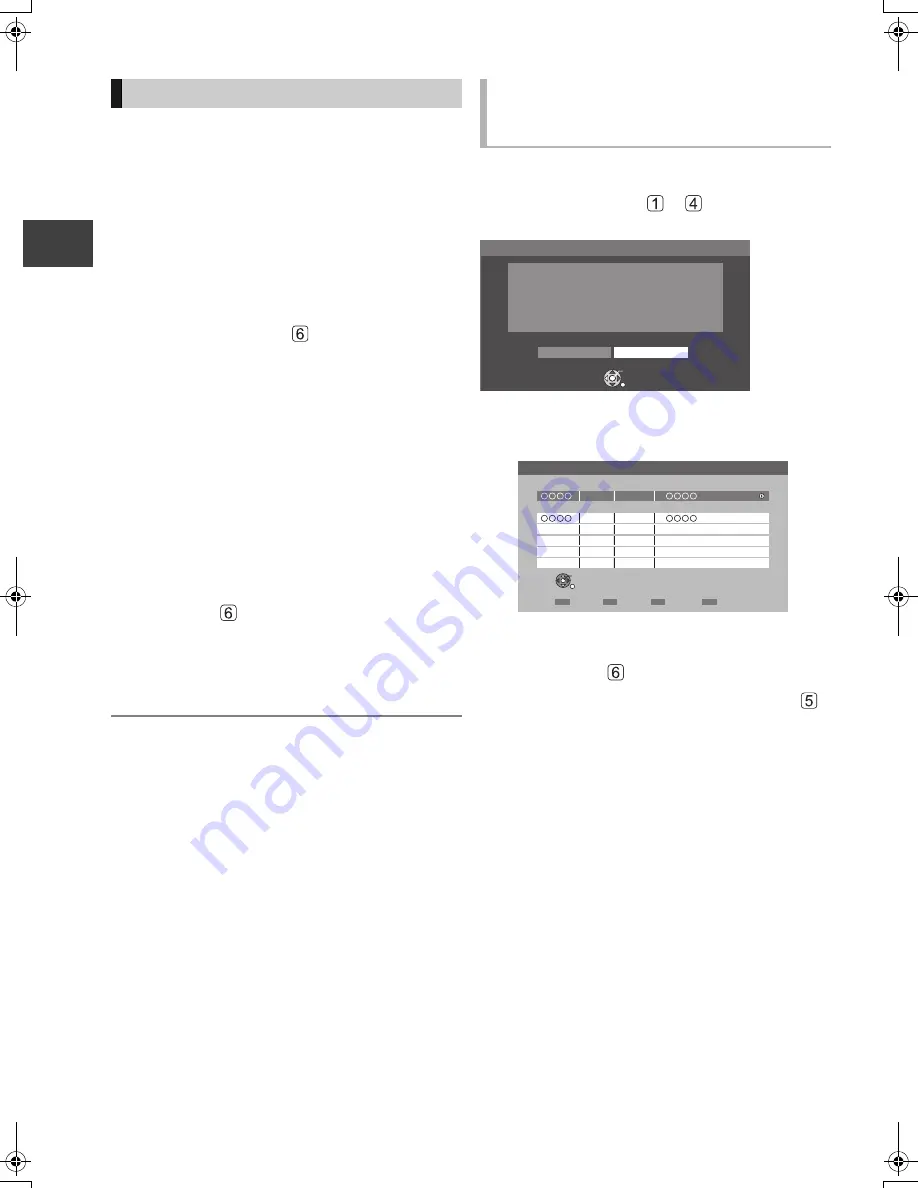
Re
co
rdin
g
VQT2J57
26
Timer recording
This unit has several functions that enable timer
recordings to be controlled by the signal sent from the
broadcaster.
Guide Link
The recording’s start and stop times can be controlled
by the broadcaster, e.g. delayed start.
In order to make the timer recording work
successfully, we recommend you set the start time
earlier and the end time later by some minutes, up to
a maximum of 10 minutes.
≥
This is indicated by “Guide Link” in the Timer
Recording screen in step
(
>
25).
≥
The “Guide Link” function may not work if you
manually change the start time or the stop time over
10 minutes.
Series Timer Recording (
>
24)
You can record all the episodes of a series by setting
just one timer recording.
Split Programme
You can record a programme separated into 2 or
more parts by some other programmes, e.g., news.
When setting timer from the 1st split programme,
other parts of the programme will be automatically set
and indicated by the timer icon on the TV Guide.
≥
This is indicated by “Split” in the Timer Recording
screen in step
(
>
25).
Recommendation Booking (
>
right)
You can record a programme that the broadcaster
recommends.
≥
If the signal is not sent correctly, the recording may lack
the beginning or the ending part of the programmes.
Recording disc:
[HDD]
Recording mode: DR
After performing steps
—
on page 24
If the following screen appears,
1
Select “Yes”, then press [OK].
“Recommendation List” is displayed.
2
Select the programme, then press [OK].
3
Go to step
on page 25.
≥
If “Selection Screen” appears, go to step
on page 24.
Various functions with freesat
Recording recommended
programme (Recommendation
Booking)
RETURN
OK
Yes
No
Selected programme has a recommendation
list.
View the list ?
Recommendation
OK
RETURN
Selected Programme
10/03 WED
19:00 - 19:45
Recommended Programmes
10/03 WED 19:45 - 20:00
Recommendation List
Series Info
DMR-XS380EB-VQT2J57_eng.book 26 ページ 2010年4月26日 月曜日 午後7時8分
Содержание Diga DMR-XS380
Страница 122: ...Reference VQT2J57 122 ...






























