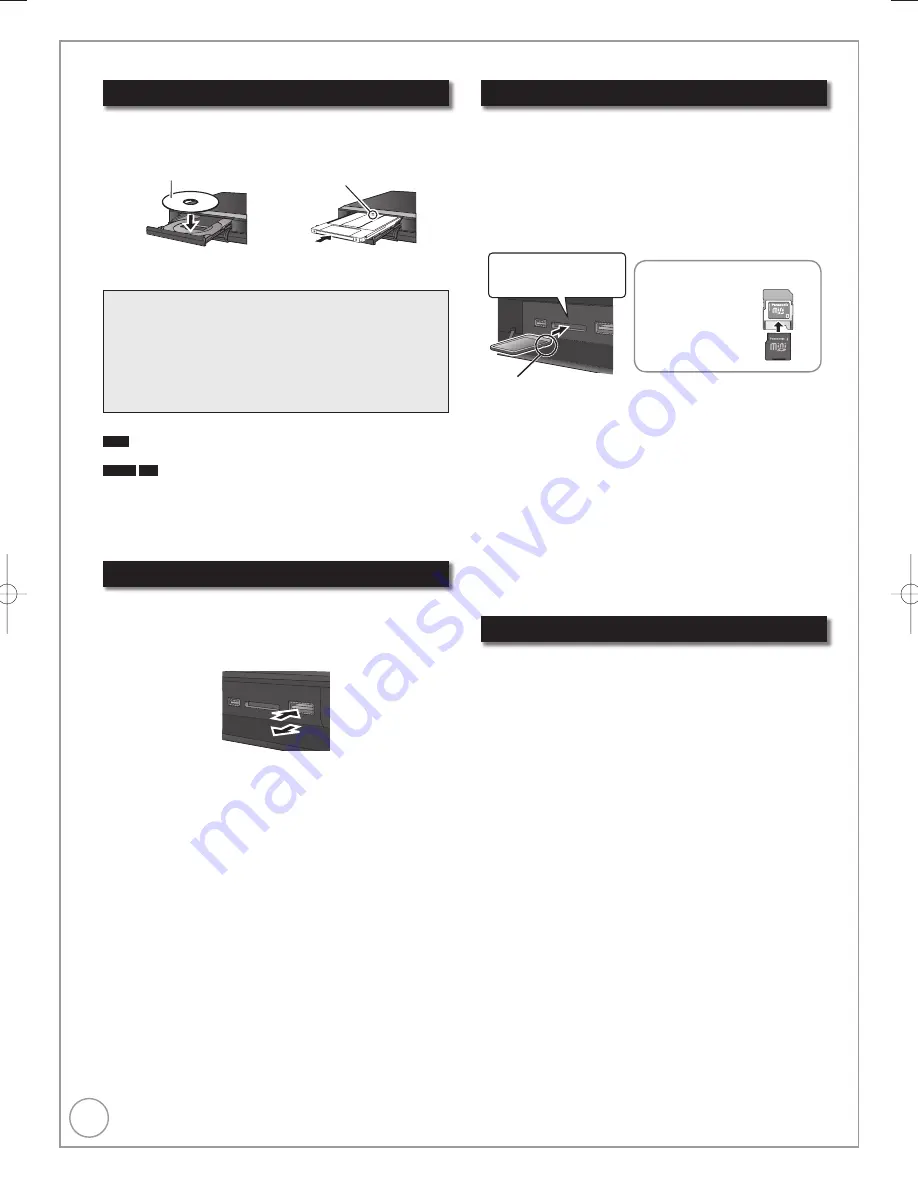
118
RQT9431
Inserting Discs
1
Press [
;
OPEN/CLOSE] to open the tray.
– Insert a disc.
Insert label-up.
Cartridge disc
Insert label-up with the arrow
facing in.
Insert fully.
2
Press [
;
OPEN/CLOSE] to close the tray.
Notes
When using 8 cm DVD-RAM or 8 cm DVD-R, remove the
disc from the cartridge.
It is not possible to record or play continuously from one
side of a double sided disc to the other. You will need to
eject the disc and turn it over.
•
•
Automatic drive select function
RAM
[Only for discs with the write-protect tab on the cartridge
set to “PROTECT” (
➔
92, Setting Protection)]
DVD-V
CD
, MP3, JPEG, DivX
If the unit is recording to the HDD or stopped, it automatically
switches to the DVD drive when a disc is inserted.
If you eject a disc and close the disc tray, the HDD drive is
automatically selected.
Inserting/Removing the USB memory
Inserting the USB memory
When the USB indicator (“USB”) is
fl
ashing, the USB memory is
being read from. Do not turn off the unit or remove the USB memory.
Such action may result in malfunction or loss of the USB memory’s
contents.
Before inserting any USB memory to this unit, ensure that
the data stored therein has been backed up.
Check the orientation of the USB connector and insert it
straight in.
Insert a USB device while the unit is stopped, so the “USB
device” screen is displayed. Select an item and press [OK]
to switch to the USB-related operations (
➔
49, 66, 67, 68,
72, 75, 80).
Removing the USB memory
Complete all USB-related operations and pull the USB
memory straight out.
If a USB memory being accessed is pulled out, then the
data may be damaged.
•
•
•
•
•
•
•
Inserting/Removing the SD Card
When the card indicator (“SD”) on the unit’s display is
flashing, the card is being read from or written to. Do not turn
off the unit or remove the card.
Such action may result in malfunction or loss of the card’s
contents.
Inserting foreign objects can cause a malfunction.
Inserting the card
ADAPTER
If you are using a
miniSD card, or a
microSD card, insert
it into the adaptor that
comes with the card.
Insert and remove this
adaptor from the unit.
e.g., miniSD
Insert the card label up with
the cut-off corner on the right.
Removing the card
1
Press on the centre of the card.
2
Pull it straight out.
Automatic drive select function
If you insert an SD card while the unit is stopped, the “SD
Card” screen is displayed (
➔
66, 67, 68, 72).
If you remove an SD card, the HDD drive is automatically
selected.
Disc and Card Care
Holding a disc or card
Handle discs by the edges to avoid inadvertently scratching or getting
oil from your
fi
ngers on the disc. Do not touch the signal surface of
discs (the shiny side) or the terminal surface (the metal part) of SD
cards.
Cleaning discs or cards
Discs are not indestructible and occasionally dirt or condensation
may appear. Clean by gently wiping with a soft, dry lint-free cloth in a
straight line from the centre of the disc to the edge of the disc.
Return discs and SD cards to their cases when not in use; this helps
to protect against scratches and dirt.
Storing discs and cards
Do not place or store discs and cards in the following locations:
Direct sunlight
Very dusty or humid areas
Near a heat source
Places that undergo extreme shifts in temperature (condensation
can occur)
Where static electricity or electromagnetic waves occur
Keep the Memory Card out of reach of children to prevent swallowing.
Discs to avoid
Discs that are not perfectly circular in shape
Warped discs, which may not balance properly in your unit, causing
improper operation or damage to the unit
Cracked discs
Discs with exposed adhesive (from removed stickers or labels, such
as may occur with rental discs or improperly cared-for discs that
were previously labeled or re-labeled)
•
•
•
•
–
–
–
–
–
•
•
•
•
•
Media (Disc/USB Memory/SD Card) Handling
Press on the centre of
the card until it clicks into
place.






























