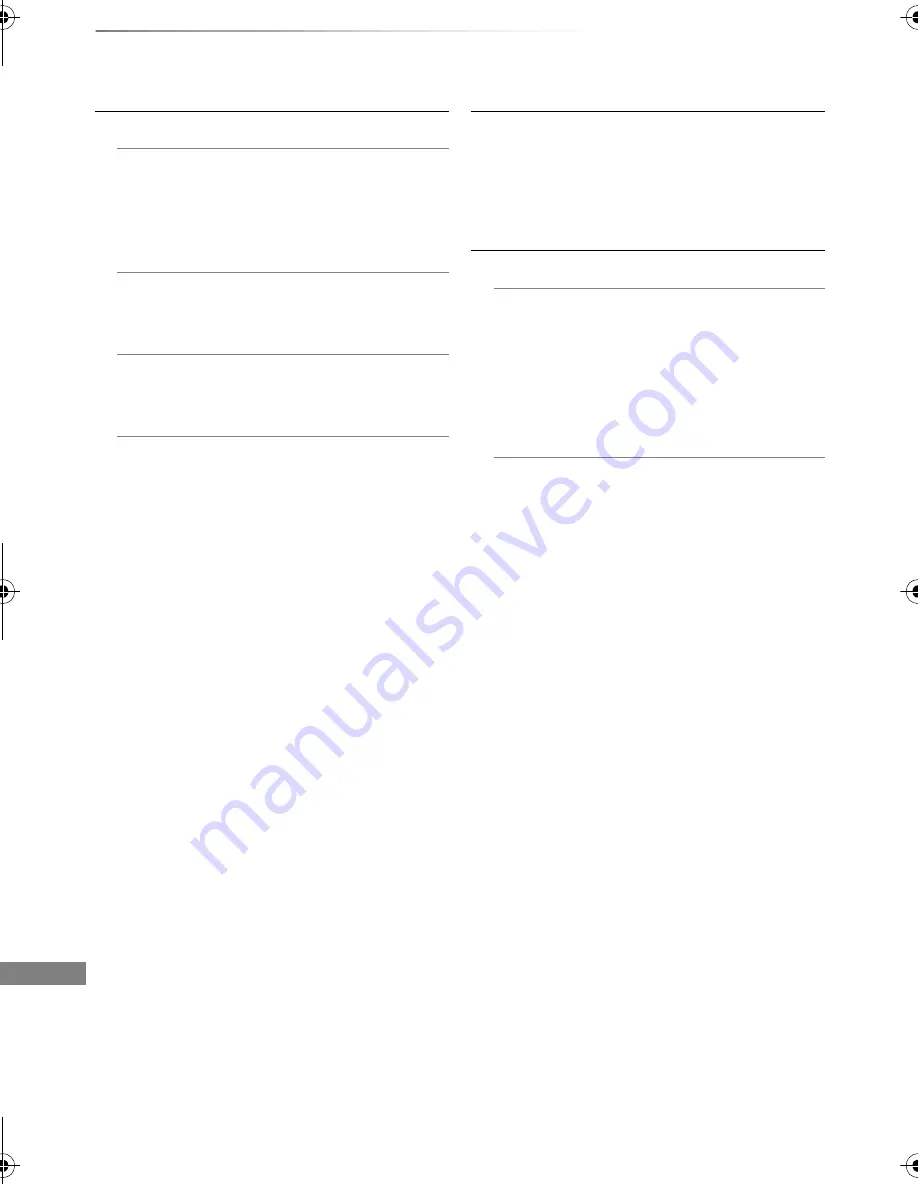
Convenient functions
VQT4L30
82
Changing the unit’s settings (Setup)
System Update
Software Update in Standby
When you set this unit to standby mode,
software (firmware) updates (
>
84) are
downloaded automatically at the time you
have specified.
Software Update Now ( Broadcast )
Refer to “Software (Firmware) Update”.
(
>
84)
Software Update Now ( Internet )
Refer to “Software (Firmware) Update”.
(
>
84)
Software Licence
Information about the software licence is
displayed.
System Information
Display Software (firmware) version, HDAVI
Control version, Wireless Module version (When
using wireless connection only), and terminal ID
(ESN) of this unit.
Initialize
Shipping Condition
All the settings except for some settings return
to the factory preset.
• The timer recording programmes are also
cancelled.
• The device password is also initialized.
(
>
79)
Default Settings
All the settings other than the tuning settings,
clock settings, disc language settings,
parental control settings, remote control code,
device password, etc. return to the factory
presets.
DMR-PWT635EB_eng.book 82 ページ 2014年1月28日 火曜日 午後5時46分
















































