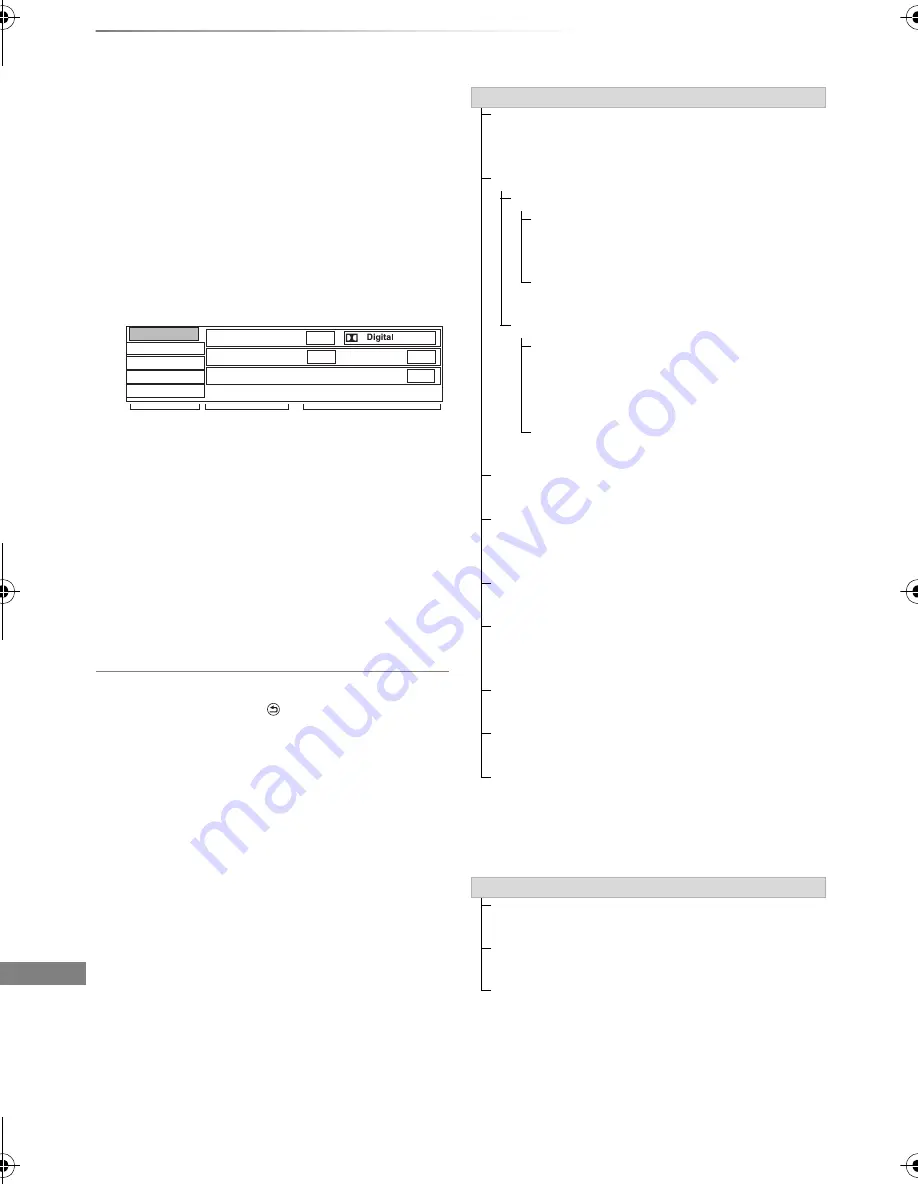
Convenient functions
VQT4L30
66
Playback menu
A variety of operations and settings such as
changing the subtitles and audio languages can
be performed during playback of video or music.
Also, picture and sound quality can be set to your
personal taste.
1
Press [OPTION].
2
Select “Playback Settings” in “Playback
Menu” or select “Playback Settings”, then
press [OK].
3
Select the menu, then press [
1
] (right).
4
Select the item, then press [
1
] (right).
Depending on the condition of the unit (playing,
stopped, etc.) and media contents, there may be
some items which cannot be selected or for which
the effects do not work properly.
To clear the Playback menu
Press [BACK/RETURN
].
§
With some discs, you may only be able to
make changes using the menus on the disc.
5
Select the setting.
• Some items can be changed by pressing
[OK].
Disc
Play
Picture
Sound
Other
Angle
1
Soundtrack
1 ENG
2/0 ch
Subtitles
Off
1 ENG
Menu
Item
Setting
e.g.,
Disc
Video
The original video recording method
(MPEG-4 AVC etc.) appears.
Signal Type
Primary Video
Video
The original video recording method
appears.
Soundtrack
Select the type of audio or language.
Secondary Video
Video
Select on/off of images.
The original video recording method
appears.
Soundtrack
Select on/off of audio and the language.
Soundtrack
§
Show or change the soundtrack.
Subtitles
§
Turn the subtitle on/off, and change the
language depending on the media.
Multi Audio
Switch in the case of multiple audio.
Subtitle Language
Select the subtitle language in the case of
multiple languages.
Subtitle Style
Select the subtitle style recorded on the disc.
Angle
§
Change the number to select an angle.
Audio Channel
Change audio (LR/L/R) during playback.
Play
Repeat Play
Select the item which you want to repeat.
Random
Select whether to play random or not.
Graphic Display Level
You can change the 3D position of the
playback settings display, etc., during the 3D
playback.
DMR-PWT635EB_eng.book 66 ページ 2014年1月28日 火曜日 午後5時46分
















































