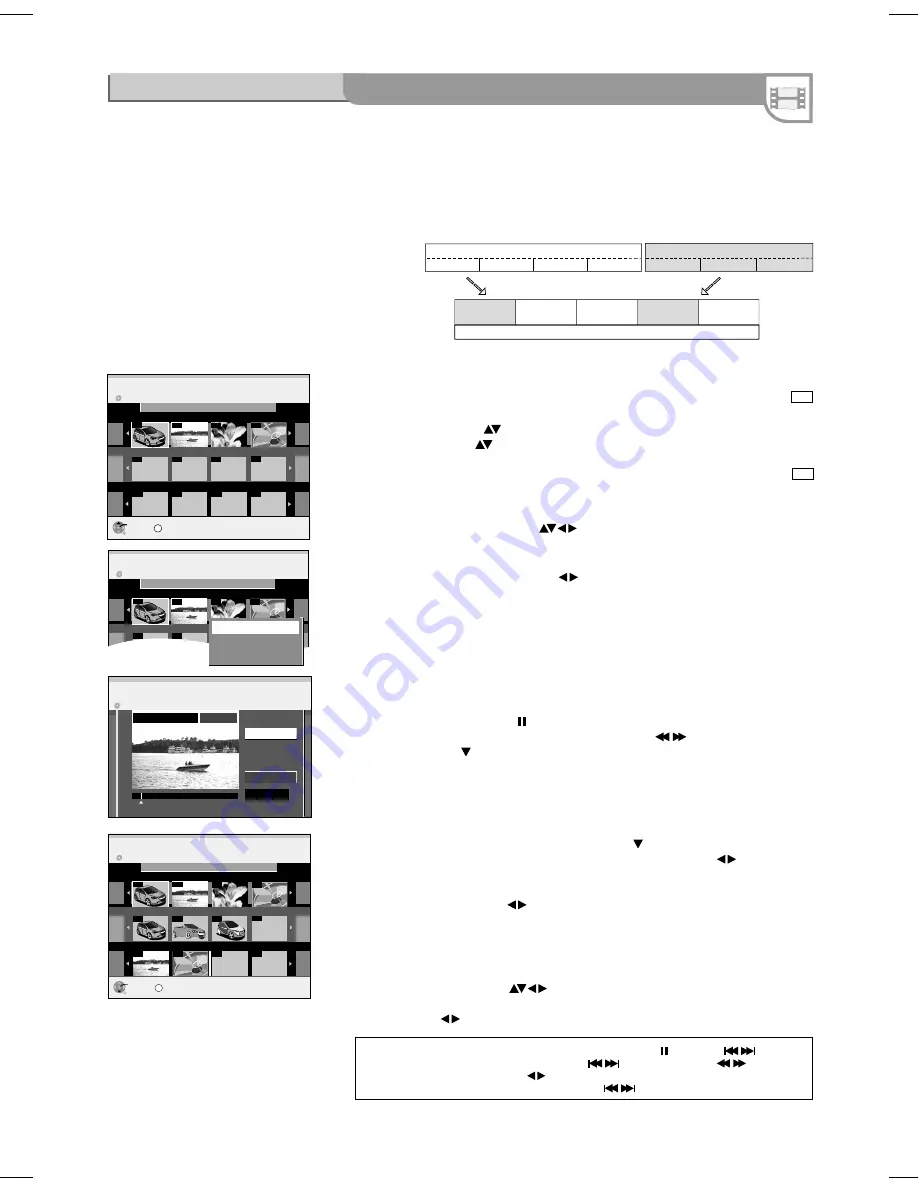
35
1
2
3
RAM
RAM
Title 1
Chapter 1 Chapter 2 Chapter 3 Chapter 4
Title 2
Chapter 1 Chapter 2 Chapter 3
Playlists
Chapter 1
of Title 2
Source Title:
Source Chapter:
Chapter 3
of Title1
Chapter 4
of Title 1
Chapter 2
of Title 2
Chapter 1
of Title 1
Insert a recorded disc.
If you activated write-protection, deactivate it.
Inserting a chapter into the playlist
!
Switch from Source Title to Source Chapter with .
!
Select a source chapter that you want to add to the playlist with
and confirm
with
ENTER
.
!
Select the position where the source chapter should be inserted into the
Chapters in Playlists with
and confirm with
ENTER
.
You cannot select a position when inserting the first chapter.
Repeat step 3 to add another chapter.
!
Return to the Playlist View with
RETURN
.
Creating a
Source Chapter
!
Select the chapter section with
ENTER
. The length of the chapter sections is
displayed as a time entry.
!
Stop playback with
PAUSE
.
!
Locate the position for an exact chapter marker with
.
!
Select [Exit] with and confirm with
ENTER
.
Creating a playlist
Use this function to edit your movies/recordings made by a recorder or camcorder.
You can remove unwanted scenes (e.g. commercials) or change the sequence.
You can also divide your recordings (titles) into chapters.
You can create a playlist with your favourite chapters and edit this later.
!
Press
FUNCTIONS
.
!
Select [To Others] with
and confirm with
ENTER
.
!
Select [Playlists] with
and confirm with
ENTER
.
!
Select the free field [Create] with
and confirm with
ENTER
.
!
Select the desired source title with
and press
SUB MENU
.
!
Confirm [Create Chapter] with
ENTER
.
Selecting a
Source Title
A complete source title can be inserted directly into Chapters in Playlists
with
ENTER
.
!
Select a Source Title with
and confirm with
ENTER
.
!
Select the position where the Source Title should be inserted in Chapters in
Playlists with
and confirm with
ENTER
.
You can also insert a Source Title as a chapter into the playlist.
You can create a playlist from both source titles and source chapters.
Jump to the beginning
/
end of a title
/
chapter with
PAUSE
and
SKIP
.
Locate the position for a marker with
SKIP
,
SLOW/SEARCH
,
TIME SLIP
,
MANUAL SKIP
or
.
You can jump between set markers with
SKIP
.
Playlists
FUNCTIONS
/ To Others
DVD-RAM
DVD-RAM
Playlists
Playlists
001
01
---
---
---
---
---
---
---
---
---
---
---
---
---
---
---
---
002
02
003
03
SS
ENTER
ENTER
RETURN
RETURN
SUB MENU
SUB MENU
004
04
Source Title
Source Title
Source Chapter
Source Chapter
Chapters in Playlists
Chapters in Playlists
Page 01/01
Page 001/001
Page 001/001
Page 001/001
Page 001/001
Press RETURN to exit.
Press RETURN to exit.
Create
Create
DVD-RAM
DVD-RAM
Playlists
Playlists
001
01
---
---
---
---
---
---
---
---
002
02
003
03
004
04
Seite 001/001
Seite 001/001
DVD-RAM
0:00.35
PLAY
001
Playlists
Create Source Chap.
Create
Exit
DVD-RAM
0:00.35
PLAY
01
Playlists
Create Source Chap.
Create
Exit
Create Chapter
Create Chapter
Source Title
Source Title
Page 01/01
Create
Create
DVD-RAM
PLAYLISTS
001
---
001
---
---
002
003
S
ENTER
RETURN
004
001
002
003
001
SUB MENU
002
Source Title
Source Chapter
Chapters in Playlists
Page 001/001
Page 001/001
Page 001/001
Press RETURN to exit.
Create
002 EUROSPORT 11/ 3 SAT Motors
DVD-RAM
Playlists
01
---
001
---
---
02
03
S
ENTER
RETURN
04
001
002
003
001
SUB MENU
002
Source Title
Source Chapter
Chapters in Playlists
Page 01/01
Page 001/001
Page 001/001
Press RETURN to exit.
Create
01 BBC1 8/ 3 WED Motors
01 BBC1 8/ 3 WED Motors
01 BBC1 8/ 3 WED Motors






























