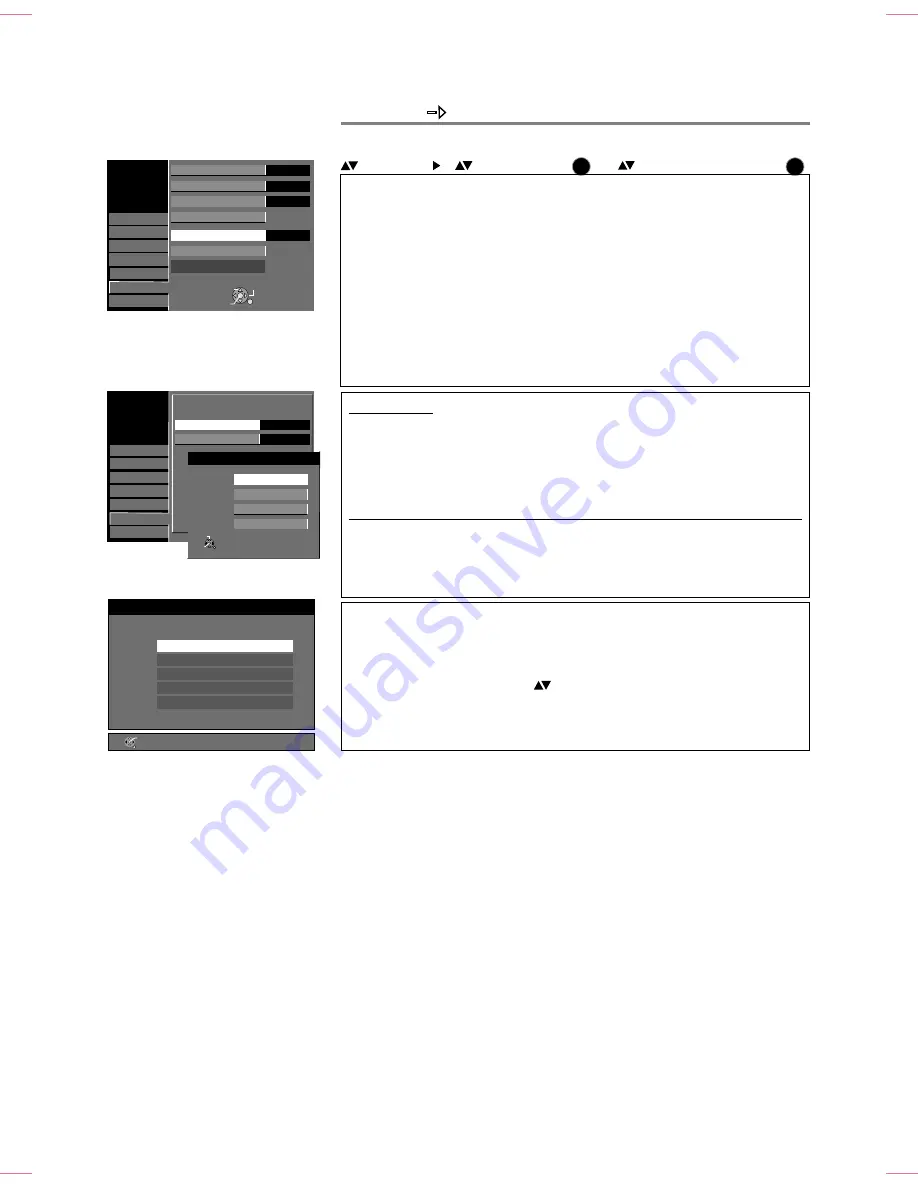
65
FUNCTION MENU
Setup
To Others
AV2 Input
OK
RETURN
SELECT
TAB
SELECT
RETURN
OK
Common Interface
Viaccess Module
Authorizations
Module information
Consultations
Revision 1.03a
RETURN
OK
Name of your Modul
Information
Mainmenu
Smart Card
Ratings
Settings
Quit
Please select with OK.
Setup
Connection
Others
Tuning
Disc
Picture
Sound
Display
Setup
Connection
Others
Tuning
Disc
Picture
Sound
Display
AV1 Output
TV Aspect
Progressive
TV System
HDMI Settings
AV2 Settings
AV2 Input
AV2 Settings
Ext Link
RGB / Video
RGB
Video
S Video
RGB / Video
Ext Link 2
Video
16:9
Off
PAL
Options
Settings
Connection
OK
OK
Adjust the settings for the connected unit in the following submenus.
AV2 Input
[RGB / Video] [RGB] [Video] [S Video]
RGB / Video
: Automatically recognized.
RGB, Video, S Video
: The input is switched to the selected signal.
Ext Link
[Ext Link1] [Ext Link 2]
Ext Link 1
: For digital receivers sending a special recording control signal, e.g. the
F.U.N. receiver (TU-DSF41)
Ext Link 2
: External recording control for satellite or digital receivers (video signal).
Not for NTSC: RGB / Video, S Video, Ext Link 1, Ext Link 2.
AV1 Output
Video ( with component )
: Factory default setting.
S Video ( with component )
: Select this setting if your television can receive
S Video signals.
RGB 1 ( without component )
: RGB output is available all the time while this unit
is on.
RGB 2 ( without component )
: RGB output is available only during playback or
on-screen display.
[Video ( with component )]
[S Video ( with component )]
[RGB
component )]
[RGB 2 (
component )]
1 ( without
without
AV2 Settings
[Video ( with component )] is switched on automatically if the unit is connected via
HDMI.
Common Interface
The possible settings for your module and your Smart Card are specified as
default settings by the card provider and may possibly only be available in one
language (English).
!
Select the required setting with
and confirm with
OK
.
!
Follow the menu guide on the card to adjust settings or make changes.
!
Press
RETURN
to exit the menu.
Please also read the information provided with your module and your Smart Card.
















































