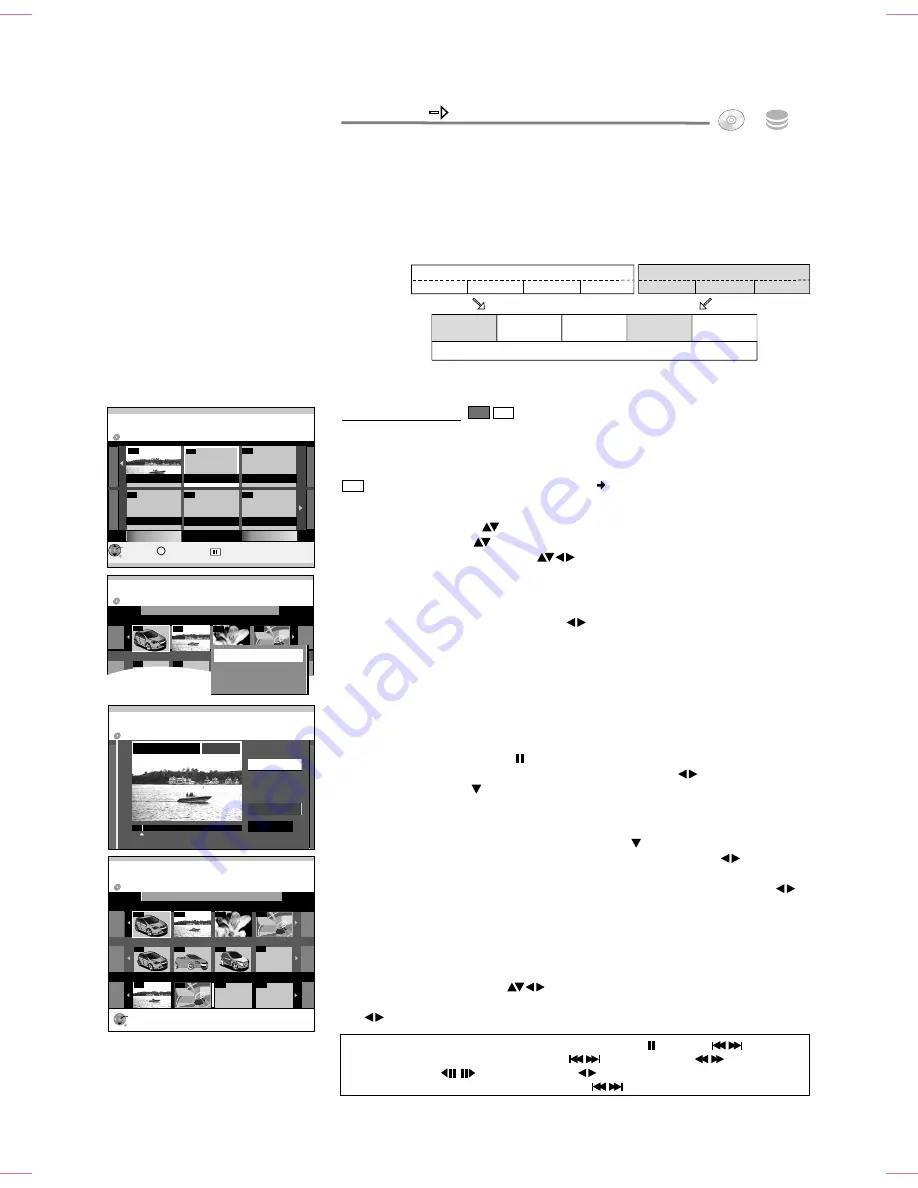
54
FUNCTION MENU
HDD
DVD
Jump to the beginning
/
end of a title
/
chapter with
PAUSE
and
SKIP
.
Locate the position for a marker with
SKIP
,
SLOW/SEARCH
,
TIME SLIP
,
MANUAL SKIP
,
Frame playback or
.
You can jump between set markers with
SKIP
.
Title1
Chapter 1 Chapter 2 Chapter 3 Chapter 4
Title 2
Chapter 1 Chapter 2
Chapter 3
Playlist
Chapter 1
of Title 2
Source Title
:
Source Chapter:
Chapter 3
of Title 1
Chapter 4
of Title 1
Chapter 2
of Title 2
Chapter 1
of Title 1
01
---
---
---
---
02
03
04
Source Title
Source Chapter
Page 01/01
Seite 001/001
Create
01 EUROS 10. 3. SAT Motors
0:00.35
PLAY
01
Playlists
Create Source Chap.
Create
Finish
Playlists
Create Chapter
--
--
--
OK
RETURN
--
01
ZDF 5. 3. MON
Playlist View
Previous
Next
Page 01/01
--
Create
DVD-RAM
DVD-RAM
DVD-RAM
Playlists
01
---
001
---
---
02
03
OK
RETURN
04
001
002
003
001
002
Source Title
Source Chapter
Chapters in Playlist
Page 01/01
Page 001/001
Page 001/001
Press RETURN to finish.
Create
01 EUROS 10. 3. SAT Motors
Playlists
DVD-RAM
Playlists
To Others
Creating a Playlist
HDD
RAM
Use this function to edit your movies/recordings made by a recorder or camcorder.
You can remove unwanted scenes (e.g. Commercials) or change the sequence.
You can also divide your recordings (titles) into chapters. You can create a Playlist
with your favour chapters and edit this later.
If the Playlist contains titles limited to "one time recording", these cannot be copied.
Insert a recorded disc.
If you activated write protection, cancel it.
68
Inserting a Chapter into the Playlist
!
Switch from Source Title to Source Chapter with .
!
Select a Source Chapter that you want to add to the Playlist with
and confirm
with
OK
.
!
Select the position to insert the Source Chapter in Chapters in Playlist with
and confirm with
OK
.
You cannot choose a position for inserting the first chapter.
To add another chapter, repeat step 3.
!
Go back to Playlist View with
RETURN
.
Creating a Source Chapter
!
Select the chapter sections with
OK.
The length of the chapter sections is
indicated as a time entry.
!
Stop playback with
PAUSE
.
!
Search for the position for an exact chapter marking with
.
!
Select [Finish] with and confirm with
OK
.
RAM
!
Press
FUNCTION MENU
.
!
Select [To Others] with
and confirm with
OK
.
!
Select [Playlists] with
and confirm with
OK
.
!
Select the free field [Create] with
and confirm with
OK
.
!
Select the required Source Title with
and press
OPTION
.
!
Confirm [Create Chapter] with
OK
.
1
2
3
Selecting a Source Title
A complete Source Title can be inserted directly into [Chapter in Playlist] with
OK
.
!
Select a Source Title with
and confirm with
OK
.
!
Select the position for inserting the Source Title in the Chapters in Playlist with
and confirm with
OK
.
You can also insert a Source Title as chapter in the Playlist.
You can create a Playlist from both Source Titles and Source Chapters.
OPTION
Select















































