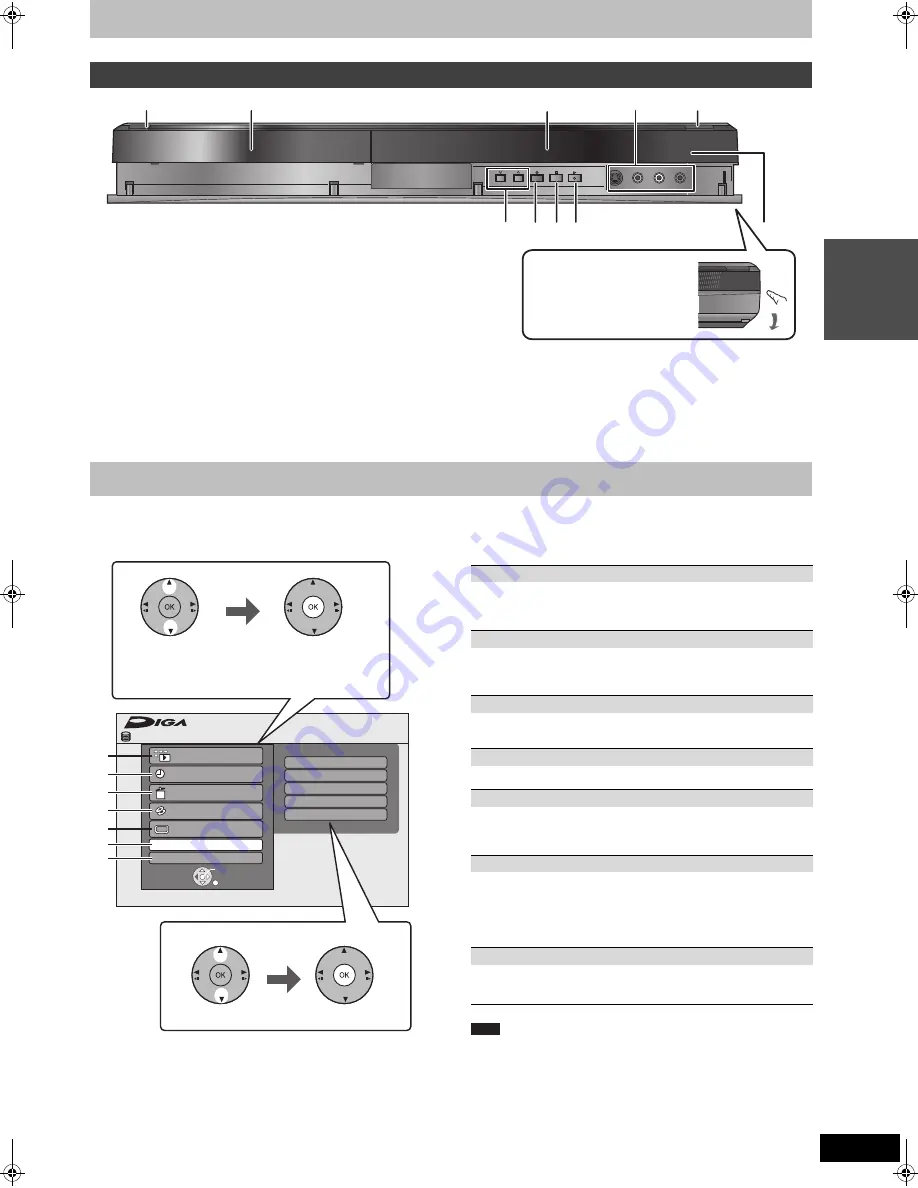
7
RQT9308
Qui
c
k
S
ta
rt
Gu
ide
1
Standby/on switch (
Í
/I) (
>
10
)
Press to switch the unit from on to standby mode or vice versa. In
standby mode, the unit is still consuming a small amount of
power.
2
Disc tray (
>
14)
3
Display (
>
6)
4
Connection for VCR, camcorder etc. (
>
23, 57)
5
Open/Close disc tray (
>
14)
6
Channel select (
>
17)
7
Start recording (
>
17)/Specify a time to stop recording (
>
17)
8
Stop (
>
17, 26)
9
Start play (
>
16)
:
Remote control signal sensor
Rear panel terminals (
>
8, 9, 57, 58, 59)
“FUNCTION MENU” automatically appears when you turn the power on. (When “FUNCTION MENU Display” is set to “On” in the Setup menu)
You can access the main function quickly and easily.
If you do not need to display FUNCTION MENU when turning the
unit on, set “FUNCTION MENU Display” to “Off” in the Setup menu
(
>
52).
Main unit
Pull to flip down the front panel.
Easy access to various functions — FUNCTION MENU Display
Advanced Copy
Playlists
Flexible Rec
HDD Management
S
etup
FUNCTION MENU
OK
RETURN
Playback
Recording
Delete
Copy
View
Others
Drive
S
elect
Remain 30:00
S
P
HDD
1
2
Select a function.
Selectable items are
displayed on the right.
Select an item.
Press [OK].
Press [OK].
1
Playback, Top Menu, Menu (
>
27)
Select when you wish to playback the contents. The
DIRECT NAVIGATOR screen or menu screen etc. will be
displayed.
2
Recording (
>
24)
Select when you wish to perform manual timer recording, or
check the timer recording. The timer recording list will be
displayed.
3
Delete (
>
18)
Select the title or file type you wish to delete. The DELETE
Navigator screen will be displayed.
4
Copy (
>
40)
Select when you desire to copy video from HDD to discs.
5
View (
>
15)
Select when you wish to watch analogue and digital broadcast.
≥
This function is available with the TV that supports “
HDAVI
Control 2
” or later.
6
Others
Select and execute a function other than those above, such as
recording or setting.
≥
Advanced Copy (
>
41)
≥
Playlists (
>
36)
≥
Flexible Rec (
>
21)
≥
HDD Management (
>
46)
≥
DVD Management (
>
46)
≥
Setup (
>
49)
7
Drive Select
Change which drive is used.
≥
HDD
≥
DVD
Note
DMREX769EC&EF-RQT9308-L_eng.book 7 ページ 2009年2月23日 月曜日 午前9時29分






















