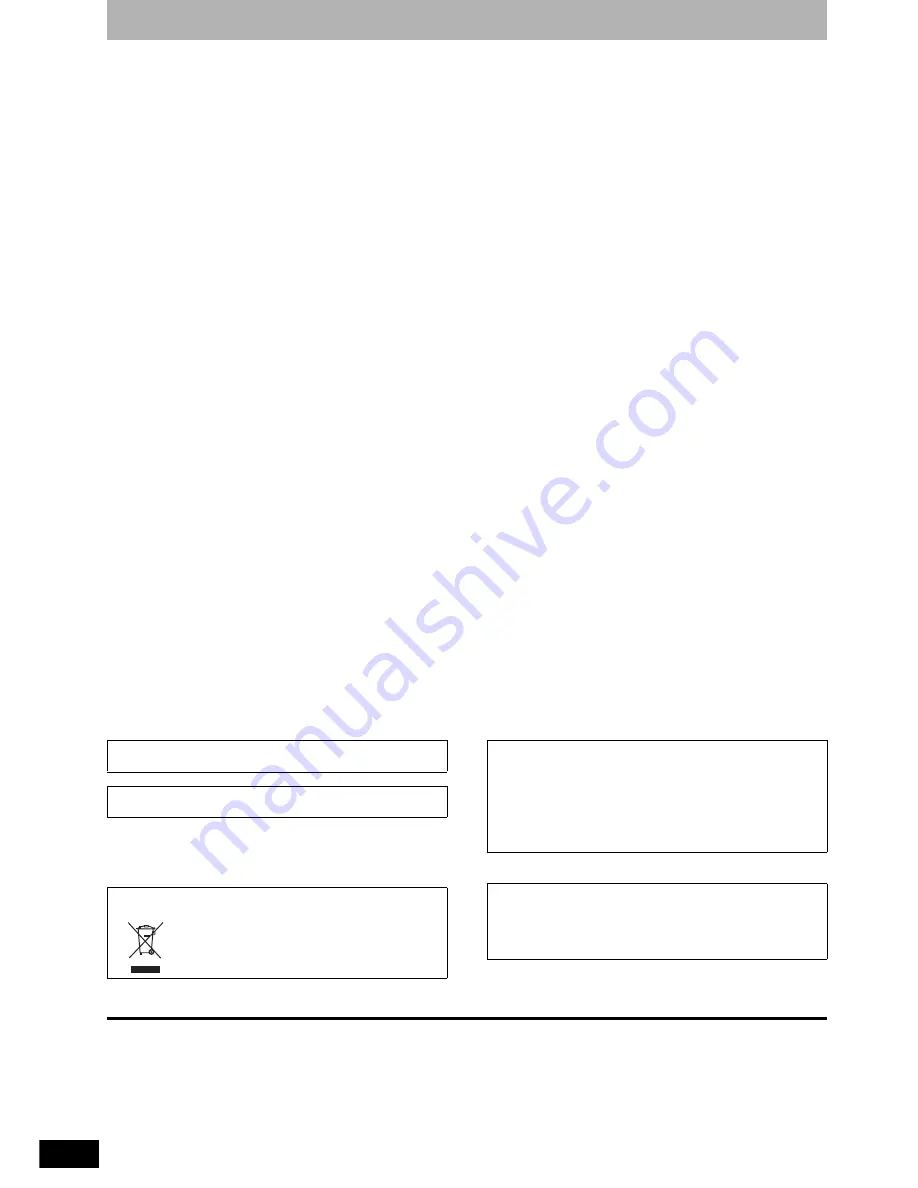
Panasonic Canada Inc.
5770 Ambler Drive, Mississauga, Ontario L4W 2T3
www.panasonic.ca
©
2007 Matsushita Electric Industrial Co., Ltd.
Printed in China
RQT8950
48
Index
Angle
. . . . . . . . . . . . . . . . . . . . . . . . . . . . .27
Audio
attribute . . . . . . . . . . . . . . . . . . . . . . .27
language . . . . . . . . . . . . . . . . . . . . . .27
receiving, recording . . . . . . . . . . .19, 39
Change Thumbnail
. . . . . . . . . . . . . . . . .31
Channel
adding, deleting . . . . . . . . . . . . . . . . .13
audio . . . . . . . . . . . . . . . . . . . . . . . . .27
captions . . . . . . . . . . . . . . . . . . . . . . .14
Set Channels Automatically . . . . . . . .13
Chasing playback
. . . . . . . . . . . . . . . . . .19
Cleaning
disc. . . . . . . . . . . . . . . . . . . . . . . . . . . .6
lens. . . . . . . . . . . . . . . . . . . . . . . . . . . .6
main unit. . . . . . . . . . . . . . . . . . . . . . . .6
Clock settings
. . . . . . . . . . . . . . . . . . . . .15
Close First Layer
. . . . . . . . . . . . . . . . . . .36
CM Skip
. . . . . . . . . . . . . . . . . . . . . . . . . . .23
Connection
amplifier, system component . . . . . . .11
antenna . . . . . . . . . . . . . . . . . . .8, 9, 11
cable box, satellite receiver . . . . . .9, 10
DV IN terminal . . . . . . . . . . . . . . . . . .34
television . . . . . . . . . . . . . . . . . .8, 9, 10
video cassette recorder . . . .8, 9, 10, 34
Copy (playlist)
. . . . . . . . . . . . . . . . . . . . .33
Copying
DV automatic recording . . . . . . . . . . .34
from a video cassette recorder. . . . . .34
Manual recording . . . . . . . . . . . . . . . .34
CPRM
. . . . . . . . . . . . . . . . . . . . . . . . . . . .45
Create Chapter
. . . . . . . . . . . . . . .23, 31, 33
Create DVD Top Menu
. . . . . . . . . . . . . . .36
Create playlists
. . . . . . . . . . . . . . . . . . . .32
Delete
all titles . . . . . . . . . . . . . . . . . . . . . . . .35
chapter . . . . . . . . . . . . . . . . . . . . .31, 33
chapter in playlist . . . . . . . . . . . . . . . .33
playlist . . . . . . . . . . . . . . . . . . . . . . . .33
title . . . . . . . . . . . . . . . . . . . . . . . . . . .29
Delete Navigator
. . . . . . . . . . . . . . . . . . .29
Dialog Enhancer
. . . . . . . . . . . . . . . . . . .28
Direct Navigator
. . . . . . . . . . . . . . . . .22, 30
Divide Title
. . . . . . . . . . . . . . . . . . . . . . . . 31
DivX
. . . . . . . . . . . . . . . . . . . . . . . 24, 26, 45
DNR
. . . . . . . . . . . . . . . . . . . . . . . . . . . . . 28
DV automatic recording
. . . . . . . . . . . . . 34
DVD-RAM, DVD-R, DVD-R DL, DVD-RW,
+R, +R DL, +RW
. . . . . . . . . . . . . . . . . . . . . 4
Enter name
disc . . . . . . . . . . . . . . . . . . . . . . . . . . 35
playlist . . . . . . . . . . . . . . . . . . . . . . . . 33
title. . . . . . . . . . . . . . . . . . . . . . . . 20, 31
Finalize
. . . . . . . . . . . . . . . . . . . . . . . . 36, 45
Flexible Recording
. . . . . . . . . . . . . . . . . 19
Format disc
. . . . . . . . . . . . . . . . . . . . . . . 35
FR (Flexible Recording) Mode
. . . . . . . . 17
FUNCTIONS window
. . . . . . . . . . . . . . . . 28
JPEG
. . . . . . . . . . . . . . . . . . . . . . . . . 24, 45
Language
audio . . . . . . . . . . . . . . . . . . . . . . . . . 27
on-screen . . . . . . . . . . . . . . . . . . . . . 39
soundtrack. . . . . . . . . . . . . . . . . . . . . 27
subtitle. . . . . . . . . . . . . . . . . . . . . . . . 27
Menu
MP3. . . . . . . . . . . . . . . . . . . . . . . . . . 24
on-screen . . . . . . . . . . . . . . . . . . . . . 27
Pictures . . . . . . . . . . . . . . . . . . . . . . . 24
Setup. . . . . . . . . . . . . . . . . . . . . . . . . 37
Mode
recording . . . . . . . . . . . . . . . . . . . . . . 17
still mode . . . . . . . . . . . . . . . . . . . . . . 38
MP3
. . . . . . . . . . . . . . . . . . . . . . . . . . 24, 45
Noise reduction (NR)
DNR . . . . . . . . . . . . . . . . . . . . . . . . . 28
Line-in NR . . . . . . . . . . . . . . . . . . . . . 28
On-screen
language . . . . . . . . . . . . . . . . . . . . . . 39
menus . . . . . . . . . . . . . . . . . . . . . . . . 27
status messages . . . . . . . . . . . . . . . . 28
PCM Down Conversion
. . . . . . . . . . . . . .39
Picture
. . . . . . . . . . . . . . . . . . . . . . . . . . .28
Playlist
. . . . . . . . . . . . . . . . . . . . . . . . . . .32
Progressive
. . . . . . . . . . . . . . . . . . . .28, 45
Properties
playlist . . . . . . . . . . . . . . . . . . . . . . . .33
still picture . . . . . . . . . . . . . . . . . . . . .25
title . . . . . . . . . . . . . . . . . . . . . . . . . . .31
Protection
cartridge. . . . . . . . . . . . . . . . . . . . . . .35
disc. . . . . . . . . . . . . . . . . . . . . . . . . . .35
title . . . . . . . . . . . . . . . . . . . . . . . . . . .31
Quick Start
. . . . . . . . . . . . . . . . . . . . .12, 37
Quick View
. . . . . . . . . . . . . . . . . . . . . . . .23
Ratings
. . . . . . . . . . . . . . . . . . . . . . . . . . .38
Recording
Flexible Recording . . . . . . . . . . . . . . .19
from a video cassette recorder . . . . .34
mode . . . . . . . . . . . . . . . . . . . . . . . . .17
scheduled. . . . . . . . . . . . . . . . . . . . . .20
Repeat play
. . . . . . . . . . . . . . . . . . . . . . . .27
Restore default settings
. . . . . . . . . . . . .37
Resume play function
. . . . . . . . . . . . . . .23
Scheduled recording
. . . . . . . . . . . . . . . .20
Setup menu
. . . . . . . . . . . . . . . . . . . . . . .37
Shorten Title
. . . . . . . . . . . . . . . . . . . . . . .31
Signal Source (RF IN)
. . . . . . . . . . . . . . .13
Simultaneous rec and play
. . . . . . . . . . .19
Soundtrack
. . . . . . . . . . . . . . . . . . . . . . . .27
Status messages
. . . . . . . . . . . . . . . . . . .28
Subtitle
. . . . . . . . . . . . . . . . . . . . . . . . . . .27
Thumbnail
. . . . . . . . . . . . . . . . . . . . . . . .31
TIFF
. . . . . . . . . . . . . . . . . . . . . . . . . . .24, 45
Time Slip
. . . . . . . . . . . . . . . . . . . . . . . . . .23
Transfer
. . . . . . . . . . . . . . . . . . . . . . . . . . .28
TV Type
. . . . . . . . . . . . . . . . . . . . . . . . . . .14
V. Surround Sound.
. . . . . . . . . . . . . . . . .28
-If you see this symbol-
Manufactured under license from Dolby Laboratories. Dolby and
the double-D symbol are trademarks of Dolby Laboratories.
“DTS” is a registered trademark of DTS, Inc. and “DTS 2.0 + Digital
Out” is a trademark of DTS, Inc.
This product incorporates copyright protection technology that is
protected by method claims of certain U.S. patents and other
intellectual property rights owned by Macrovision Corporation and
other rights owners. Use of this copyright protection technology
must be authorized by Macrovision Corporation, and is intended
for home and other limited viewing uses only unless otherwise
authorized by Macrovision Corporation. Reverse engineering or
disassembly is prohibited.
Information on Disposal in other Countries outside the
European Union
This symbol is only valid in the European Union.
If you wish to discard this product, please contact
your local authorities or dealer and ask for the
correct method of disposal.
Official DivX
®
Certified product.
Plays all versions of DivX
®
video (including DivX
®
6) with standard
playback of DivX
®
media files.
DivX, DivX Certified, and associated logos are trademarks of DivX,
Inc. and are used under license.

































