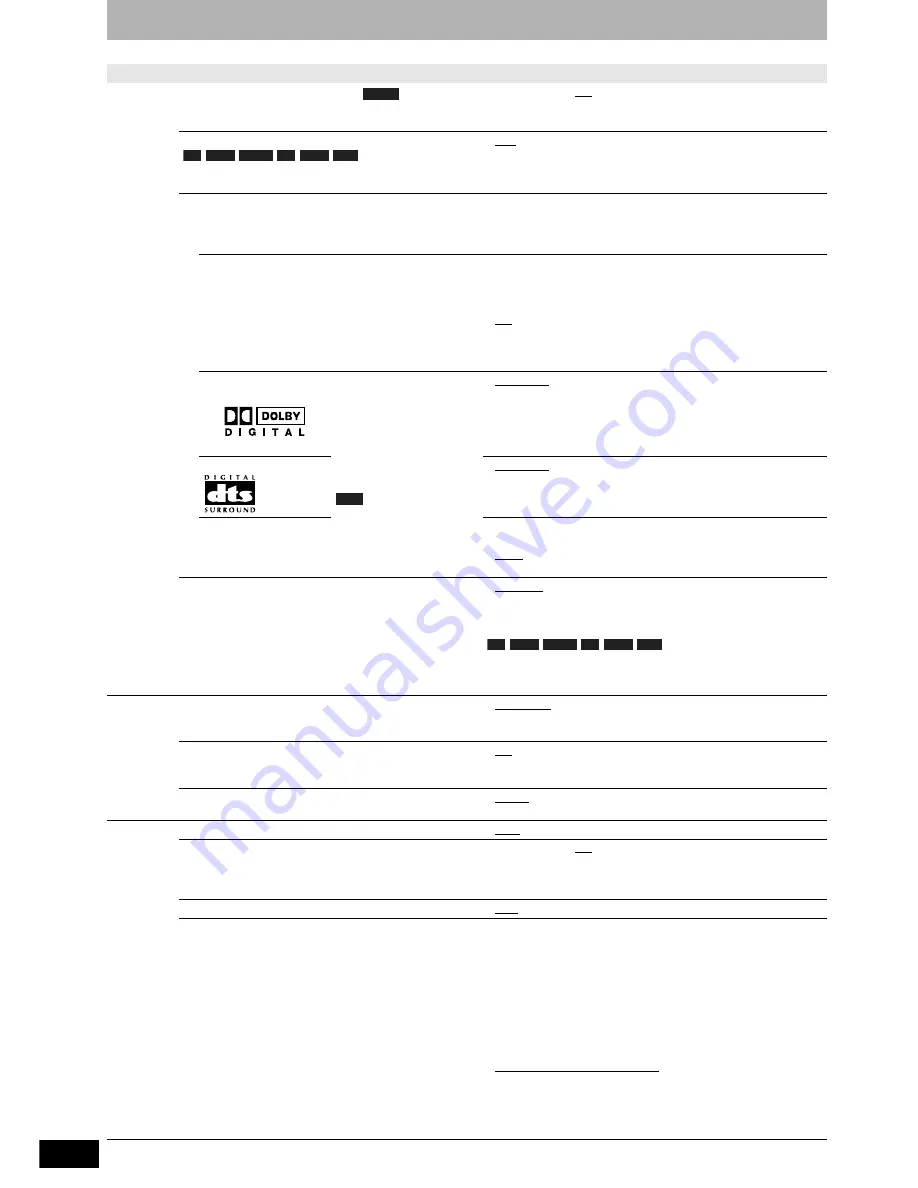
RQT8320
40
Changing the unit’s settings
Refer to the control reference on page 35.
(Continued on next page)
Tabs
Menus
Options (Underlined items are the factory presets.)
Sound
Dynamic Range Compression
(Dolby Digital
only)
Change the dynamic range for late night viewing.
• On
• Off
Bilingual Audio Selection
Select whether to record the main or secondary
audio type when recording to a disc.
• M 1
• M 2
You cannot select this when recording from an external
source (except from DV equipment connected to this unit’s
DV IN terminal). Select the audio on the other equipment.
Digital Audio Output
Change the settings when you have connected equipment through this unit’s DIGITAL AUDIO OUT terminal
(
Ô
page 11).
• Press [ENTER] to show the following settings.
PCM Down Conversion
Select how to output audio with a sampling
frequency of 96 kHz or 88.2 kHz.
• Signals are converted to 48 kHz or 44.1 kHz
despite the above settings if the signals have a
sampling frequency of over 96 kHz or 88.2 kHz,
or the disc has copy protection.
• On: Signals are converted to 48 kHz or 44.1 kHz.
(Choose when the connected equipment cannot
process signals with a sampling frequency of 96 kHz
or 88.2 kHz.)
• Off: Signals are output as 96 kHz or 88.2 kHz.
(Choose when the connected equipment can
process signals with a sampling frequency of 96 kHz
or 88.2 kHz.)
Dolby Digital
Select how to output the
signal.
Select “Bitstream” if the
connected equipment
decodes the signal.
Select “PCM” if this unit
decodes the signal and
output it as 2 channel.
Note
Not making the proper
settings may result in
noise or some trouble for
digital recording.
• Bitstream: When connecting to equipment displaying the
Dolby Digital logo.
• PCM:
When connecting to equipment not displaying
the Dolby Digital logo.
DTS
• Bitstream: When connecting to equipment displaying the
DTS logo.
• PCM:
When connecting to equipment not displaying
the DTS logo.
MPEG
• Bitstream: When connected to equipment with a built-in
MPEG decoder.
• PCM:
When connected to equipment without a built-in
MPEG decoder.
Audio Mode for DV Input
You can select the kind of audio when recording from
the unit’s DV IN terminal (
Ô
page 34).
• Stereo 1: Records audio (L1, R1).
• Stereo 2: Records added audio such as narration (L2,
R2) subsequent to original recording.
• Mix:
Records both Stereo 1 and Stereo 2.
When recording bilingual broadcast to a disc, select the type
of audio in advance from “Bilingual Audio Selection”
(
Ô
above).
Display
On-Screen Messages
Choose whether to show status messages
automatically.
• Automatic
• Off
Grey Background
Select “Off” if you do not want to have the unit show
the grey background when tuner reception is weak.
• On
• Off
FL Display
Changes the brightness of the unit’s display.
• Bright
• Dim
Connection TV Aspect (
Ô
page 14)
• 16:9
• 4:3
• Letterbox
Progressive (
Ô
page 14)
This setting is fixed with “Off” if you set “AV1 Output”
to “RGB 1 ( without component )” or “RGB 2
( without component )” (
Ô
below).
• On
• Off
TV System (
Ô
page 43)
• PAL
• NTSC
AV1 Output
Select the output from the AV1 terminal.
Select “RGB 1 ( without component )” or “RGB 2
( without component )” for RGB output.
Select “Video ( with component )” or “S Video ( with
component )” for component output (progressive
output).
Set according to the signal and terminal of the
connected TV.
• Video ( with component ):
Select when a TV is connected that can receive a composite
signal.
• S Video ( with component ):
Select when a TV is connected that can receive an S Video
signal.
• RGB 1 ( without component ):
Select when you have connected a TV that can receive RGB
signals.
Select this mode so the TV automatically switches to
display the picture from the unit when you turn the unit on.
• RGB 2 ( without component ):
Select when you have connected a TV that can receive RGB
signals.
If you would like to switch to display the picture from the
unit only when playback or viewing menus, select this
mode.
DVD-V
-R
-R DL -RW(V) +R +R DL +RW
-R
-R DL -RW(V) +R +R DL +RW



























