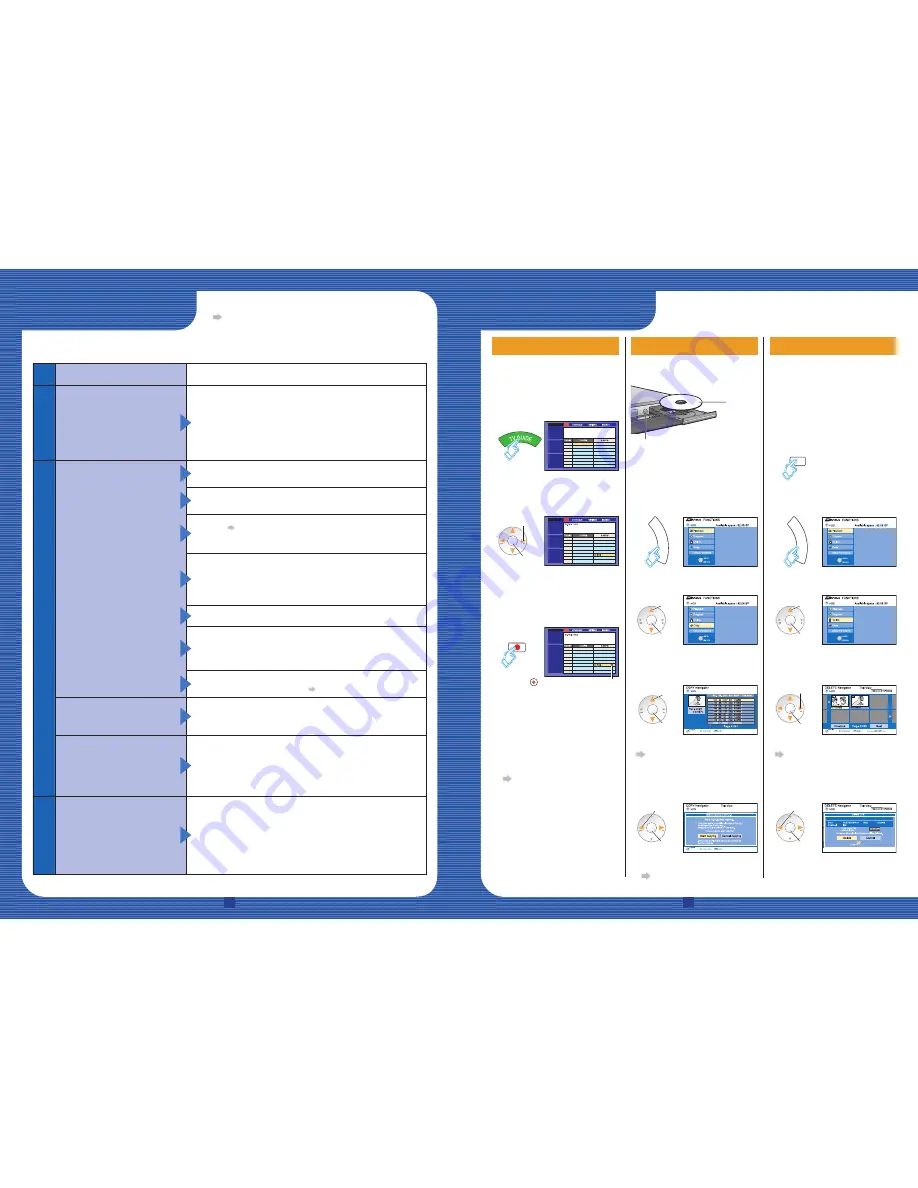
w
To use manually
programming scheduled
recordings or the VCR Plus+
system to make scheduled
recordings
Operating Instructions (P.29)
6
7
RQCA1482
FAQ
• If you still have questions, visit our website!
www.panasonic.com/dvdhelp/
Problem
Causes/Remedies
Connection
I’ve reviewed the diagrams
Panasonic provides but I don’t
see one that illustrates my
system.
Should I assume that this
DVD Recorder wouldn’t be
compatible?
Absolutely not! We’ve included connection diagrams for the most
common ways the unit will be installed. Panasonic’s Customer Call
Center will be happy to assist you. If you have any questions contact:
www.panasonic.com/dvdhelp/
1-800-211-PANA (7262)
Pr
ogram listings
No program listings available.
Program listings will be downloaded when this unit is turned off. When
not in use, turn this unit off.
If connecting with a cable box or satellite receiver, these units must
remain turned on to download program listings.
In step 2(
[4]
), did you correctly set up the TV Guide On Screen
®
?
(Check the connected cables, or antenna, the cable box or satellite
setup, your ZIP Code, etc.)
If the ZIP Code where you live has recently changed, it is possible that
it hasn’t been registered with TV Guide yet. If you have any questions
contact:
www.panasonic.com/dvdhelp/
1-800-211-PANA (7262)
During the fi rst 24 hours, did you experience a power outage?
The TV Guide On Screen
®
system is only available if using DirecTV,
cable TV, or off-air reception using a rooftop antenna. The TV Guide On
Screen
®
system is not available if you are using satellite services other
than DirecTV
.
If you use a cable box or DirecTV, check that it is correctly positioned to
receive signals from the IR Blaster (
Step 1).
I turned on the DVD Recorder,
but the program listings were
incomplete.
The fi rst few days of listings usually appear within 24 hours after a
successful Setup. It may take up to six days for the full eight days of
program listings to appear.
I’ve noticed that some channels
carried by my cable company are
not listed.
Can they be added?
The TV Guide On Screen
®
system selects the channels they include
based on market popularity and local viewing area statistics.
Such statistics are constantly reviewed so it’s possible that the number
of channels carried in your area will increase.
At this time you cannot manually add channels so that program listings
will be included.
Operation
I’m trying to watch TV and the
channels keep changing.
This unit may tune your cable box or DirecTV receiver to a specifi c
channel to receive the TV Guide On Screen
®
program listings.
The recorder will only do this when it is turned off.
To ensure the DVD Recorder does not tune to receive program listings
while you are watching TV, turn the DVD Recorder on and use the DVD
Recorder to watch TV.
Remember to turn the DVD Recorder off when not in use so it will
receive program listings.
Frequently Asked Questions
After fi nishing Step 3
how to use
• You must set up the TV Guide On Screen system
®
and download
the program listings to make scheduled recordings.
• Refer to the control reference on the right.
Scheduled recording
Making scheduled recordings
to the HDD.
1
Display the
program listings.
Copy
Delete
2
Select the
program.
Select,
set
ENTER
3
Make the
scheduled
recording.
: The settings are fi nished.
(Scheduled recording
begins when the set time
is reached.)
REC
x
To use manually
programming scheduled
recordings or the VCR
Plus
T
system to make
scheduled recordings
Operating Instructions (P33).
Copying from the HDD to a disc.
Preparation:
Insert a disc.
Label Up
, OPEN/CLOSE
• DVD-R, DVD-R DL, DVD-RW (DVD-
Video format),
K
R and
K
R DL are
automatically fi nalized after copy.
1
Display the
Functions screen.
FU
NC
TIO
NS
2
Select “Copy”.
Select,
set
ENTER
3
Select the
program to copy.
• To set multiple programs
Press [
, PAUSE] to choose
and then press [ENTER] to set.
4
Select “Start
copying”.
x
To copy without fi nalizing
Operating Instructions
(P62, Advanced copy).
Delete unnecessary programs.
1
Select the drive
(HDD, DVD or SD).
(with the programs to
be deleted)
DRIVE
SELECT
2
Display the
Functions screen.
FU
NC
TIO
NS
3
Select “Delete”.
4
Select the
program to delete.
ENTER
• To set multiple programs
Press [
, PAUSE] to choose
and then press [ENTER] to set.
5
Select “Delete”.
Select,
start
Select,
set
ENTER
Select,
set
Select,
set
ENTER
ENTER
Select,
start
ENTER




