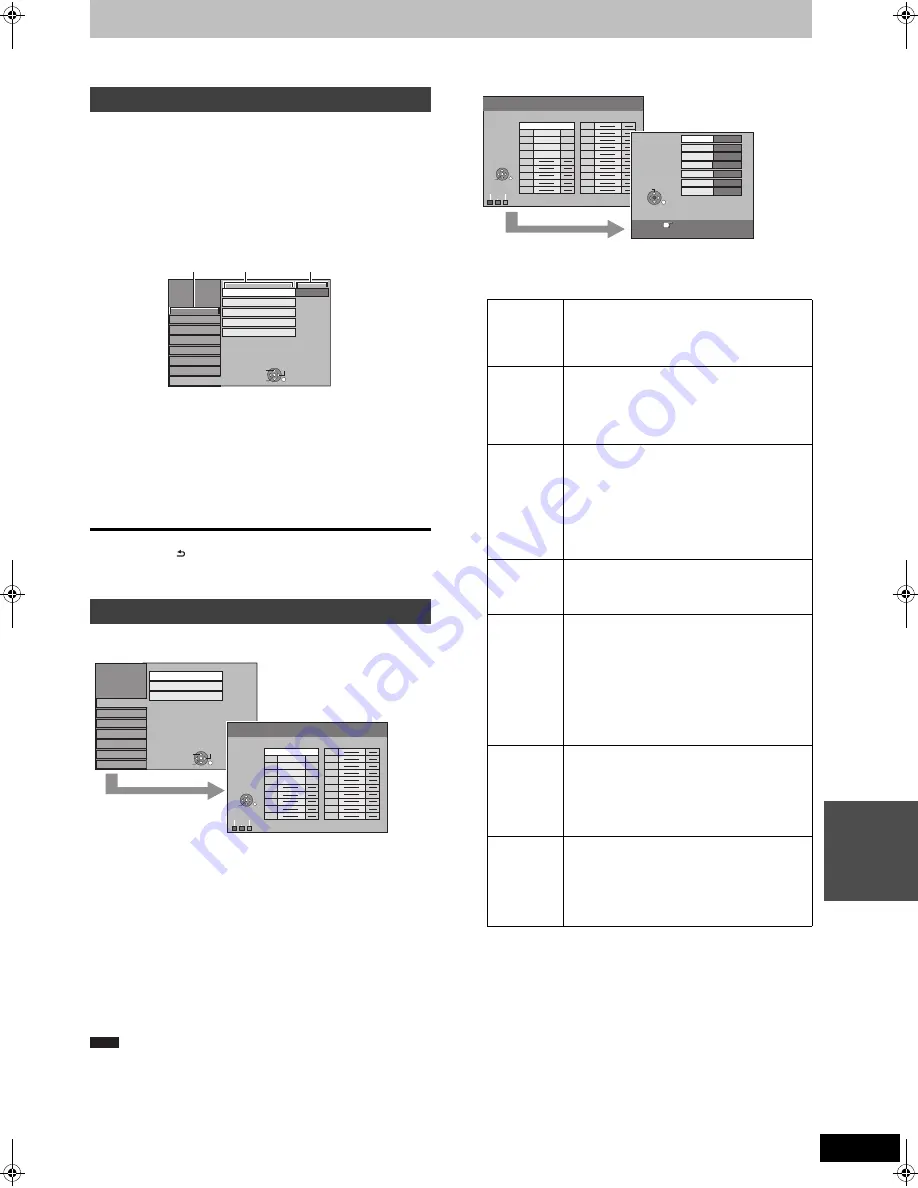
63
RQT9385
S
e
tt
ing m
e
nus
Changing the unit’s settings
You can change the unit’s settings using Setup menu.
≥
The settings remain intact even if you switch the unit to standby.
1
While stopped
Press [FUNCTION MENU].
2
Press [
3
,
4
] to select “Others” and
press [OK].
3
Press [
3
,
4
] to select “Setup” and
press [OK].
4
Press [
3
,
4
] to select the tab and
press [
1
].
5
Press [
3
,
4
] to select the menu and
press [OK].
6
Press [
3
,
4
] to select the option and
press [OK].
To return to the previous screen
Press [RETURN ].
To exit the screen
Press [EXIT].
Manual Tuning
You can add or delete channels, or change programme positions.
§
If the confirmation screen appears, select “Yes” and press [OK] to
continue.
To delete a programme position
Press [
3
,
4
,
2
,
1
] to select a programme position and press the
“Red” button.
To add a blank programme position
Press [
3
,
4
,
2
,
1
] to select a programme position and press the
“Green” button.
To move a TV station to another programme position
1
Press [
3
,
4
,
2
,
1
] to select a programme position and press
the “Yellow” button.
2
Press [
3
,
4
] to select the new programme position to which you
want to assign the TV station and press [OK].
≥
When the unit sets itself automatically with VIERA Link or Q Link
function (
>
10), only deletion of the programme position can be
performed.
≥
If you delete programme position of “Host Channel”, the GUIDE
Plus+ data is also deleted.
≥
This unit does not support SECAM L, L’.
To change the tuning settings for individual programme
position
1
Press [
3
,
4
,
2
,
1
] to select a programme position and
press [OK].
2
Press [
3
,
4
] to select an item and press [
1
].
You can make the following two settings by selecting the external
input channel (AV1, AV2, AV3) in step
1
(
@
above).
≥
Video System (Auto/PAL/SECAM)
In order to record properly, make the appropriate settings to match
the connected equipment.
≥
Title Page (Auto/Off)
Common procedures
Tuning
Setup
Remote Control
Clock
DivX Registration
Initialize
DVD 1
Setting for Standby
Disc
Picture
Sound
Display
Tuning
Connection
OK
RETURN
TAB
SELECT
Others
Tabs
Menus
Options
S
etup
Manual Tuning
Auto-
S
etup Restart
Download from TV
Disc
Picture
S
ound
Display
Tuning
Connection
Others
OK
RETURN
TAB
S
ELECT
Manual Tuning
Pos Channel CH
Pos Channel CH
Delete
Add
Move
1 ARD 4
2 ZDF 2
3 N3 5
4 HR3 8
5 BR3 10
6
7
8
9
10
11
12
13
14
15
16
17
18
19
20
OK
RETURN
S
ELECT
Note
Pos
To change the programme position in which
the TV stations are assigned
Press [
3
,
4
] or numbered buttons to select the
number of the desired programme position and
press [OK].
Channel
To enter or change the Channel of a TV
station
Press [
3
,
4
,
2
,
1
] to enter station name and
press [OK].
If the
Channel
needs a blank space, select the
blank between “Z” and “
¢
”.
CH
To enter newly available TV stations or
change the CH number of an already tuned
TV station
Press [
3
,
4
] or the numbered buttons to enter
the CH number of the desired TV station.
Wait a few moments until the desired TV station
has been tuned.
After the desired TV station is tuned, press
[OK].
Fine Tuning
To obtain the best tuning condition
Press [
3
,
4
] to adjust the best tuning condition
and press [OK].
≥
Press [
1
] to return to “Auto”.
Video
System
To select the video system type
Press [
3
,
4
] to select “PAL” or “SECAM” if the
picture lacks colour, and press [OK].
≥
Auto
This unit automatically distinguishes PAL and
SECAM signals.
≥
PAL
For receiving PAL signals.
≥
SECAM
For receiving SECAM signals.
Mono
To select the type of sound to be recorded
Press [
3
,
4
] to select “On” if the stereo sound
is distorted due to inferior reception conditions,
or if you want to record the normal (mono)
sound during a stereo, bilingual or NICAM
broadcast, and press [OK].
Title Page
To enter the Teletext title page for a channel
Entering title page number allows the unit to
automatically record programme and channels.
Press [
3
,
4
] or numbered buttons to enter the
number and press [OK].
≥
To find the correct title page for the station,
refer to its Teletext TV guide.
Manual Tuning
Pos Channel CH
Pos Channel CH
Delete
Add
Move
1 ARD 4
2 ZDF 2
3 N3 5
4 HR3 8
5 BR3 10
6
7
8
9
10
11
12
13
14
15
16
17
18
19
20
OK
RETURN
S
ELECT
Pos
Channel
CH
Fine Tuning
Video
S
ystem
1
4
Auto
RETURN : leave
Manual
Tuning
ARD
Auto
Mono
Off
Title Page
301
RETURN
S
ELECT
EH6959EC-RQT9385-L_eng.book 63 ページ 2009年4月27日 月曜日 午後3時50分















































