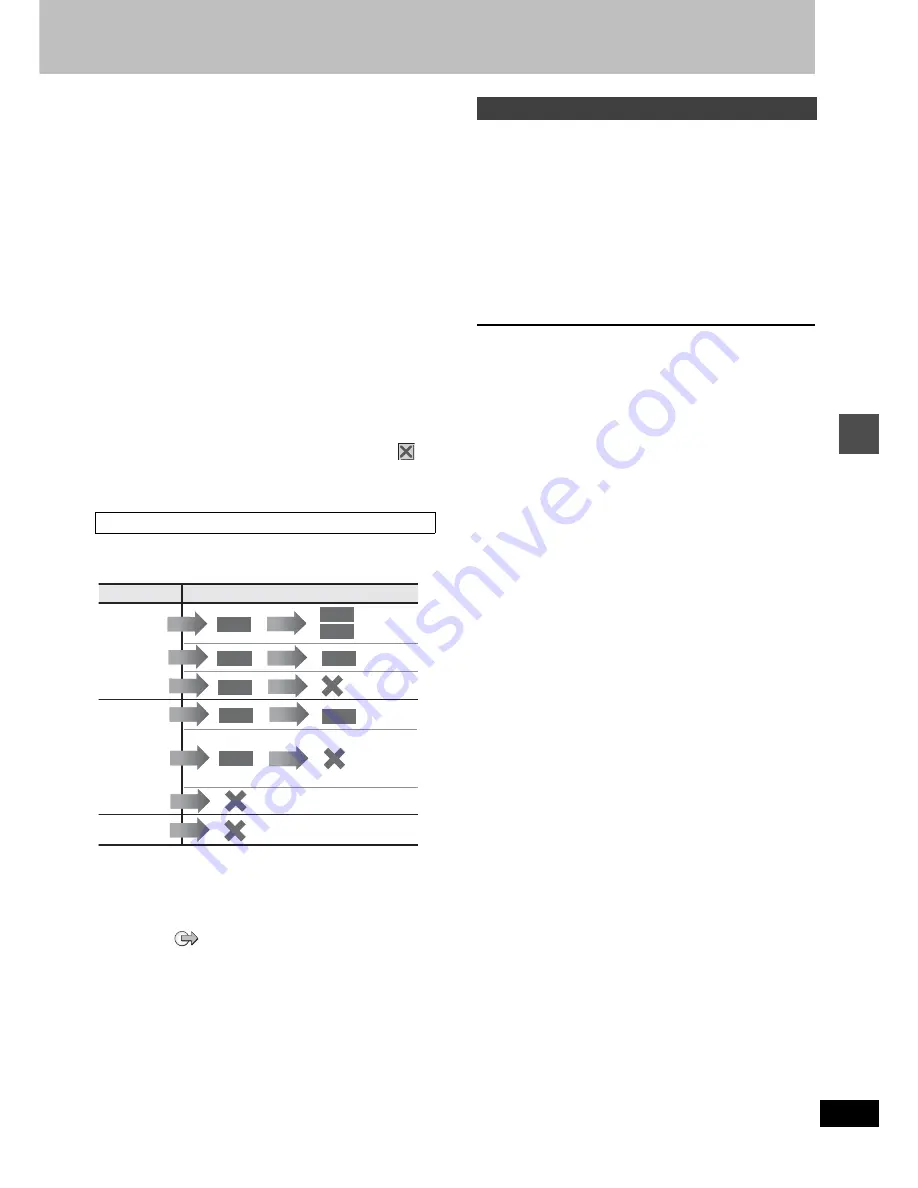
29
RQT6984
Dubbing
To stop dubbing
Press and hold [RETURN] for 3 seconds.
≥
Data will be recorded up to the point recording was stopped. How-
ever, if you stop dubbing in High Speed mode partway, the part
you tried recording will become unplayable. (Recording to DVD-R
will reduce the remaining amount of recordable disc space.)
To add or remove from the dubbing list
While the Dubbing List (
➜
step 4-
1
) is displayed
1
Press [
3
,
4
] to select the dubbing list and press [
1
].
2
Press [
3
,
4
] to select an item and press [ENTER].
≥
If you select “Add”, carry out steps 4-
3
and 4-
4
. Addition will
take place above the program selected in step
1
.
≥
If you select “Erase” or “Erase All”, a confirmation screen will be
displayed. Press [
2
,
1
] to select “Yes” or “No” and press
[ENTER] (Return to Dubbing List).
[Note]
≥
The contents of dubbing lists (from HDD to a disc) will remain in
the memory even after the power has been turned off. However,
note that if programs and play lists are erased, all the dubbing lists
will also be erased.
≥
It is not possible to activate timer recording during dubbing.
≥
The program settings (protect, etc) are reproduced in the dubbed
material. (If you select a recording mode other than “High Speed”,
markers are not reproduced).
≥
Still pictures in programs and play lists (displayed with an
in
the Dubbing select screen) cannot be dubbed.
[RAM]
≥
When dubbing SAP broadcast to DVD-R or dubbing sound using
LPCM, the setting at “Select MTS” is given priority (
➜
page 45, Audio).
Some programs may not be recordable or may have limits on num-
ber of times they can be dubbed. Refer to the table below for details
about storage media and associated limits.
§
1
Turning “DVD-R compatible Rec” to “On” from the Setup menu
allows dubbing to a DVD-R using the high speed mode after a
recording has been saved to the HDD. (
➜
page 44)
§
2
Transfer: this is when a program is moved to another storage
media. All recorded content transferred to DVD-RAM is deleted
from the HDD. When a program with recording limitations enters a
dubbing list, “
” (Transfer) is displayed and a message screen
is displayed when dubbing.
Programs and play lists currently being played back on HDD can
simultaneously be dubbed to DVD-RAM or DVD-R.
Preparation
Press [HDD] to select HDD drive.
1
During play or while paused
Press [DUBBING].
The confirmation screen appears.
2
Press [
2
,
1
] to select “Yes” and
press [ENTER].
To stop dubbing
Press and hold [RETURN] for 3 seconds.
≥
Data will be recorded up to the point recording was stopped. How-
ever, if you stop dubbing in High Speed mode partway, the part
you tried recording will become unplayable. (Recording to DVD-R
will reduce the remaining amount of recordable disc space.)
[Note]
≥
This function works even while the program list or play list screen
is being displayed.
≥
It is not possible to activate timer recording during dubbing.
≥
Programs with recording limitations (including play lists made from
those programs) cannot be dubbed.
The recording mode is set as follows:
≥
High speed mode:
–When dubbing to a DVD-RAM.
–When the “DVD-R compatible Rec” setting is set to “On” and the
recorded program is being dubbed to a DVD-R.
≥
Original dubbing mode:
–When the “DVD-R compatible Rec” setting is set to “Off” and the
recorded program is being dubbed to a DVD-R.
≥
FR (Flexible Recording) (
➜
page 16):
–Based on the above conditions, the mode automatically changes
to FR when there is not enough room left on the disc.
–When playlist dubbing.
Recording Limits
Record
Recording limit
Usable Media
No
recording
limit
Recording
limited to
one time
Recording
not possible
HDD
Dub
Transfer
§
2
§
1
DVD-R
RAM
RAM
Record
Record
Dub
HDD
DVD-R
Dub
You cannot
dub.
Record
HDD
RAM
RAM
Record
Dub
Record
You cannot record on DVD-R.
You cannot record/dub
on any media.
Record
Content is
duplicated on
HDD but cannot
be played.
One Touch Dubbing (HDD
➜
DVD)
















































