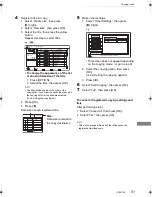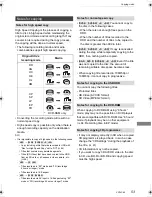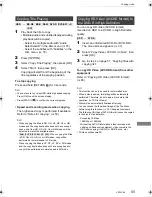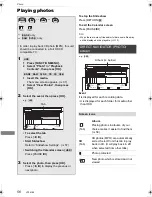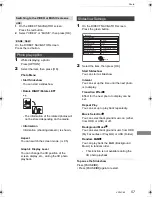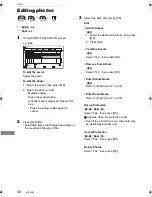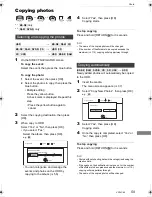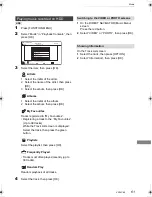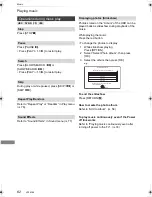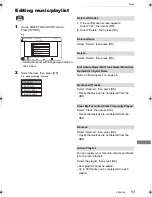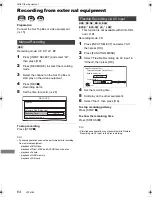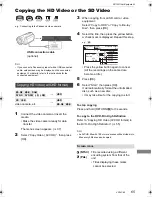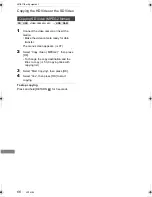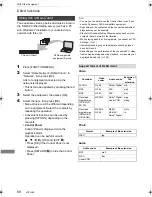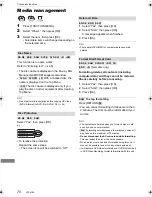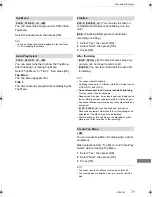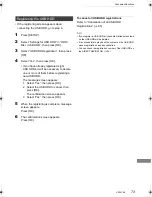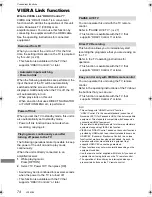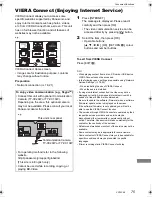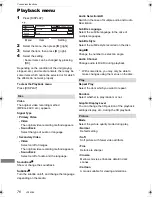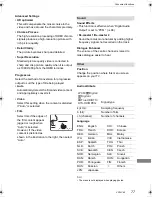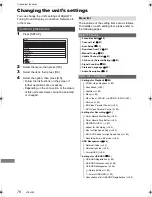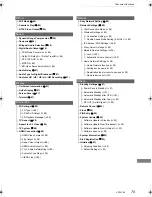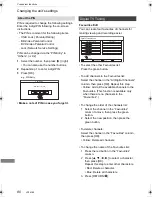With Other Equipment
VQT4C69
65
Copying the HD Video or the SD Video
e.g., Connecting to the Panasonic video camera
• If you connect a Panasonic product with a USB connection
cable, setup screen may be displayed on the connected
equipment. For details, refer to the instructions for the
connected equipment.
1
Connect the video camera or insert the
media.
• Make the video camera ready for data
transfer.
The menu screen appears. (
>
37)
2
Select “Copy Video ( AVCHD )”, then press
[OK].
3
When copying from an SD card or video
equipment:
Select “Copy to HDD” or “Copy to Blu-ray
Disc”, then press [OK].
4
Select the title, then press the yellow button.
A check mark is displayed. Repeat this step.
• Press the yellow button again to cancel.
(All the recordings on the same date
become a title.)
5
Press [OK].
6
Select “Start”, then press [OK].
It will automatically format the unformatted
disc, such as a new disc.
• It may take time for the copying to start.
To stop copying
Press and hold [RETURN
] for 3 seconds.
To copy to the DVD-R in High Definition
Refer to “Copying HD Video (AVCHD format) to
the DVD-R in High Definition”. (
>
55)
• An AVCHD title with 100 or more scenes will be divided into
titles every 99th scene and copied.
USB connection cable
(optional)
Copying HD Video (AVCHD format)
[BD-RE]
[BD-R]
[RAM]
[DVD-R]
[DVD-RW]
[+R]
[+RW]
>
[HDD]
[SD]
[USB]
,
video camera, etc.
>
[HDD]
[BD-RE]
[BD-R]
Screen icons
(NTSC)
(PAL)
Title recorded using a different
encoding system from that of the
unit.
• Titles displaying these marks
cannot be selected.
Time
Rec time
Size
200 MB
0:30
9:00
HDD
Copy Video ( AVCHD )
Destination Capacity
Size
SD
002
003
004 AVCHD
AVCHD
AVCHD
AVCHD
001
No.
Channel
e.g.,
[SD]
DMRBWT720GZ_eng.book 65 ページ 2012年2月28日 火曜日 午後1時15分