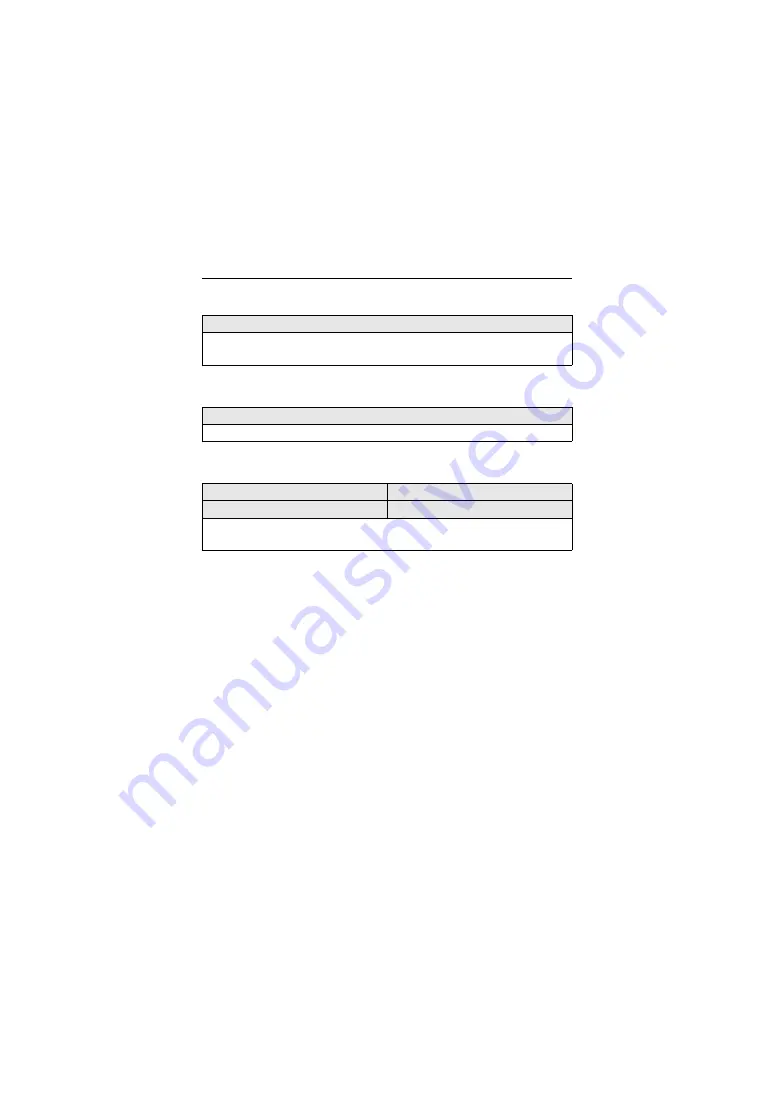
Camera Customization – [Custom] Menu
562
[Luminance Spot Meter]
[Framing Outline]
[Show/Hide Monitor Layout]
[ON] /
`
[OFF]
Specify any spot on the subject to measure the luminance over a small area.
(
[ON] /
`
[OFF]
Displays the outline for the live view.
[Control Panel]
`
[ON] / [OFF]
[Black Screen]
`
[ON] / [OFF]
Displays the control panel and black screen when switching between displays using
[DISP.] button. (
Î






























