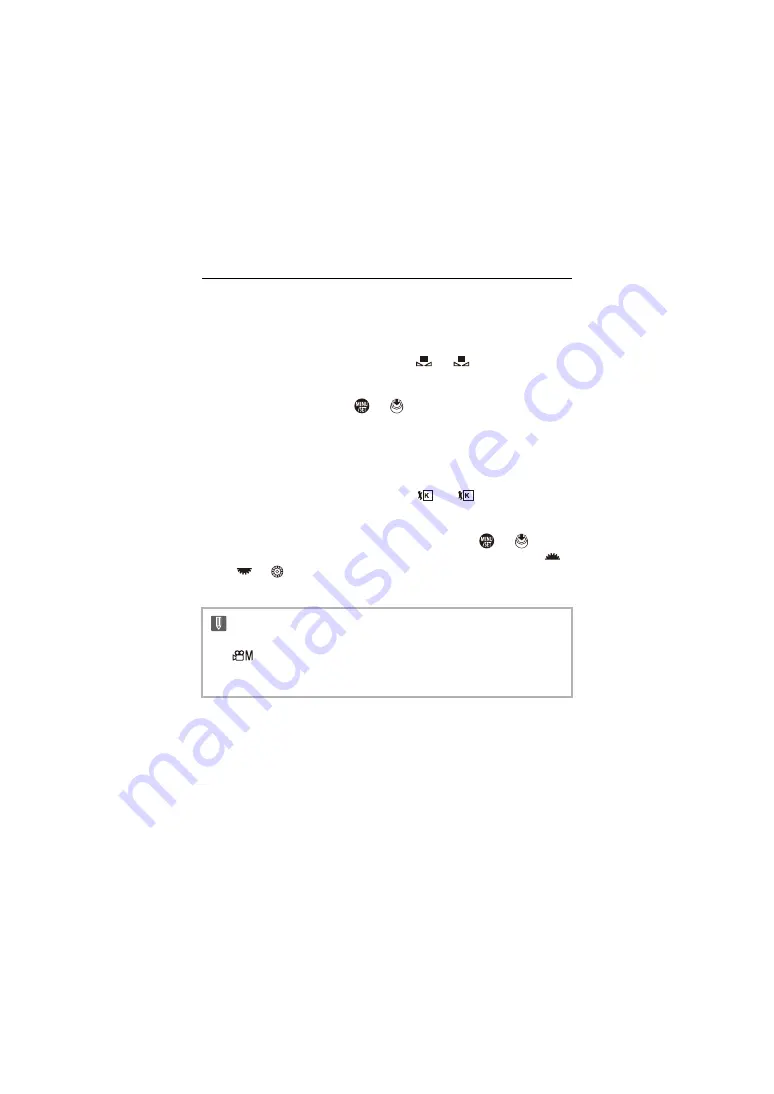
White Balance / Image Quality – White Balance (WB)
298
Registering the White Set
Take pictures of a white object under the light source of the recording
location to adjust the white balance until it appears white.
1
Press [WB] and then select any value from [
] to [
].
2
Press
3
.
3
Aim the camera at a white object so that it appears inside the frame at the center
of the screen and then press
or
.
•
This will set the white balance and return you to the recording screen.
Color Temperature Setting
Set the numeric value for the white balance color temperature.
1
Press [WB] and then select any value from [
] to [
].
2
Press
3
.
•
The color temperature setting screen is displayed.
3
Press
34
to select the color temperature and then press
or
.
•
You can set the White Balance Bracket (Color Temperature) by rotating
,
or
. (
Î
[More Settings] (White Balance Bracket (Color Temperature)):
)
•
You can set a color temperature from [2500K] to [10000K].
•
In [
]/[S&Q] mode or when [Video-Priority Display] in the [Custom] ([Monitor /
Display (Video)]) menu is set to [ON], the kelvin values are displayed on the
recording screen.
1
4
1
4






























