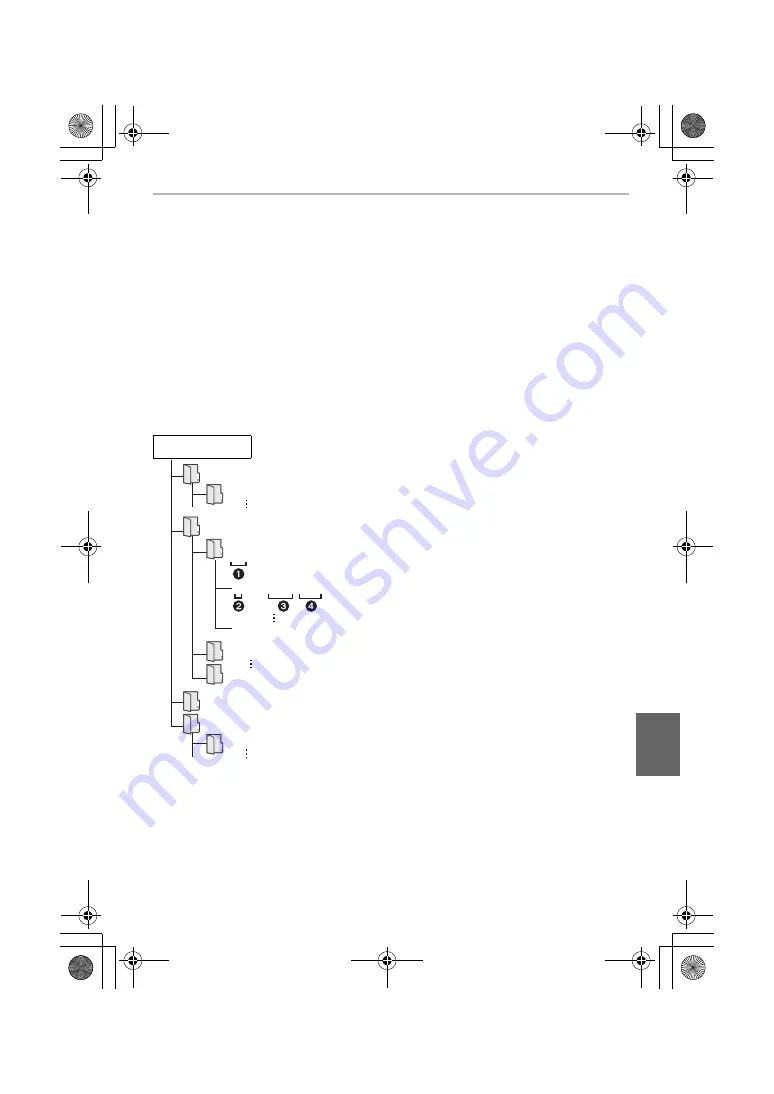
105
Others
(ENG) DVQX1067
2
Press
3
/
4
to select [PC], and then press [MENU/SET].
• If [USB Mode] is set to [PC] in the [Setup] menu in advance, the camera will be
automatically connected to the PC without displaying the [USB Mode] selection screen.
3
Copy the images to a PC using “PHOTOfunSTUDIO”.
• Do not delete or move copied files or folders in Windows Explorer.
When viewing in “PHOTOfunSTUDIO”, you will not be able to play back or edit.
∫
Copying to a PC without using “PHOTOfunSTUDIO” (For Mac)
Even if you are using a Mac, or in any situation where “PHOTOfunSTUDIO” cannot be
installed, you can still copy files and folders by connecting the camera to the computer and
then dragging and dropping them to it.
• The content (folder structure) on the card of this unit is as follows.
For Windows:
A drive ([LUMIX]) is displayed in [Computer]
For Mac:
A drive ([LUMIX]) is displayed on the desktop
• Card
CAMSET:
The camera’s setup
information
DCIM:
Images
1
Folder number
2
Colour space
P: sRGB
_: AdobeRGB
3
File number
4
JPG:
Still pictures
MP4:
[MP4] Motion pictures
MOV:
[MOV] Motion pictures
RW2:
Pictures in RAW files
MISC:
DPOF print
AVCHD:
[AVCHD] Motion pictures
AVCHD
DCIM
100XXXXX
101XXXXX
999XXXXX
PXXX0001.JPG
PXXX0999.JPG
PRIVATE
MISC
CAMSET
AD_LUMIX
DC-GH5LABodyGA-DVQX1067_eng.book 105 ページ 2017年2月13日 月曜日 午前11時34分






























