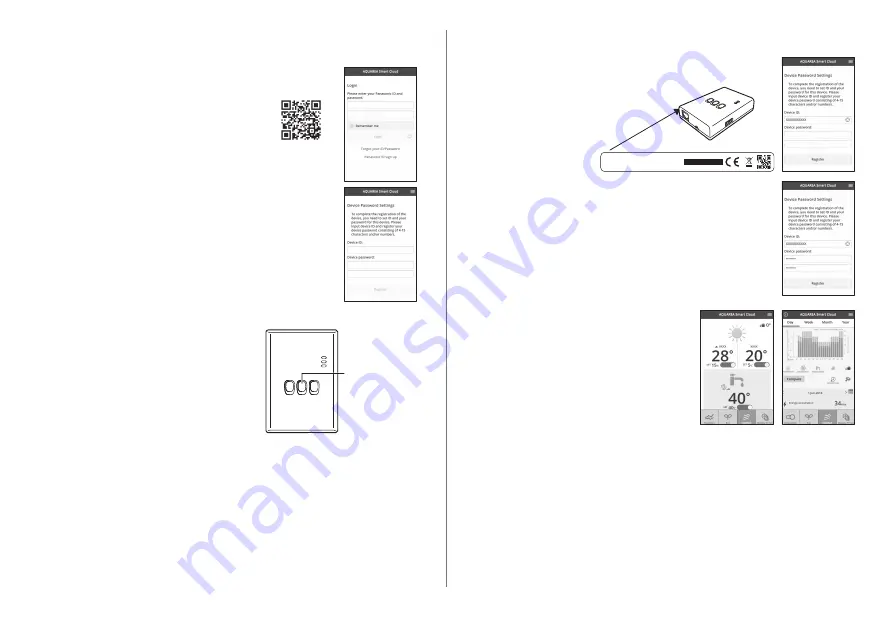
5
Starting “AQUAREA Smart Cloud”
Use a smartphone to set up the AQUAREA Smart Cloud.
•User interface image may change without notification.
1 Access the “AQUAREA Smart Cloud”�
https://aquarea-smart.panasonic.com
∙There is no charge for using this application.
Other charges may be incurred for connection and
operation, however.
∙Updates to the service may mean there are changes to
the design of the screen and display.
∙You will need a Panasonic ID in order to use the
application. If you have not yet registered, first obtain a
register for a Panasonic ID (free) by either following the
link on the login page or at the following URL.
https://csapl.pcpf.panasonic.com/m
2 Register both the adaptor and
the indoor unit�
1) Press the Register/Reset switch on the
adaptor to enter the user registration mode.
(The mode remains active for 30 minutes.)
2) Log into the service using the Panasonic ID you have already obtained.
Register/Reset
switch
3) Enter the Device ID which is written on the side of the adaptor.
∙Skip the letter “‑” when entering the Device ID.
NETWORK ADAPTOR
CZ-TAW1
DEVICE ID:XXXXX-XXXXX
MADE IN CHINA
WLAN MAC:
XX:XX:XX:XX:XX:XX
LAN MAC:
XX:XX:XX:XX:XX:XX
S/N No:
X03YWWXXXXX
4) Enter a password for the device.
∙If you forget the password for the device, you can
reset the adaptor and then re‑register it.
∙You can give a name and zone name to the indoor
unit that helps you identify it.
3 Use the AQUAREA Smart Cloud�






































