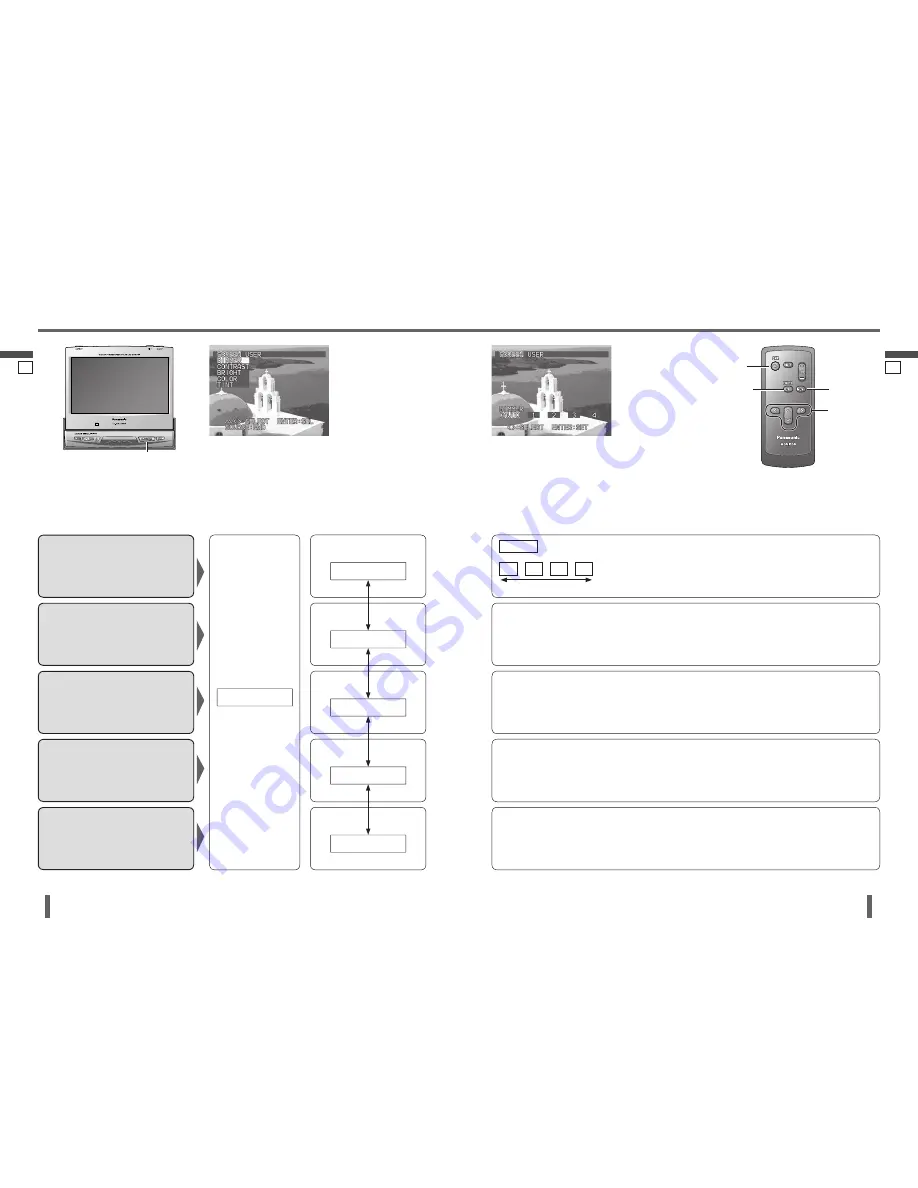
18
English
CY-VM7203W
19
English
CY-VM7203W
Display Settings (SCREEN)
17
18
Menu
Dimmer (Adjust the
Brightness)
Default: AUTO
Setting range: AUTO, 1 to 4
Setting
Adjust the Image Contrast
Default:
0
Setting range:
15 to
15
Adjust the Image
Brightness
Default:
0
Setting range:
15 to
15
Adjust the Image Color
Depth
Default:
0
Setting range:
15 to
15
Press
[MENU]
to display
the menu.
Press
[
]
or
[
]
to select
“SCREEN”.
SCREEN
DIMMER
CONTRAST
BRIGHT
COLOR
Submenu
Select
Select
Select
Select
Select
Press
[
]
or
[
]
to adjust.
Press
[ENT] (ENTER)
to set (Dimmer setting only).
Press
[SRC/PWR] to exit the menu
.
AUTO
1
2
3
4
: automatically adjusted according to
ambient light intensity.
Darker
Brighter
[
]
: Increases the contrast between black and white.
[
]
: Decreases the contrast between black and white.
[
]
: Lightens.
[
]
: Darkens.
[
]
: Deepens the depth of color on the display.
[
]
: Lightens the depth of color on the display.
Press
[
]
or
[
]
to select the
item.
Press
[ENT] (ENTER)
.
Adjust the Image Tone or
Tint
Default:
0
Setting range:
15 to
15
TINT
Select
[
]
: Emphasizes green in the color image.
[
]
: Emphasizes red in the color image.
Note:
“TINT” is adjustable only when NTSC signal is shown
on the display.
Note:
Press
[MENU]
in the setting display to return to the
menu display (SCREEN).
[SRC/PWR]
(Source)
[MENU]
[SRC] (PWR)
(Source)
[ENT] (ENTER)
[
] [
]
[
] [
]
Menu display (SCREEN)
Note:
Only English is displayed on SCREEN/USER
settings.
Menu-related operations (DISPLAY/USER
settings) can only be carried out from the remote
control unit. They are not possible from the
buttons on the monitor.







































