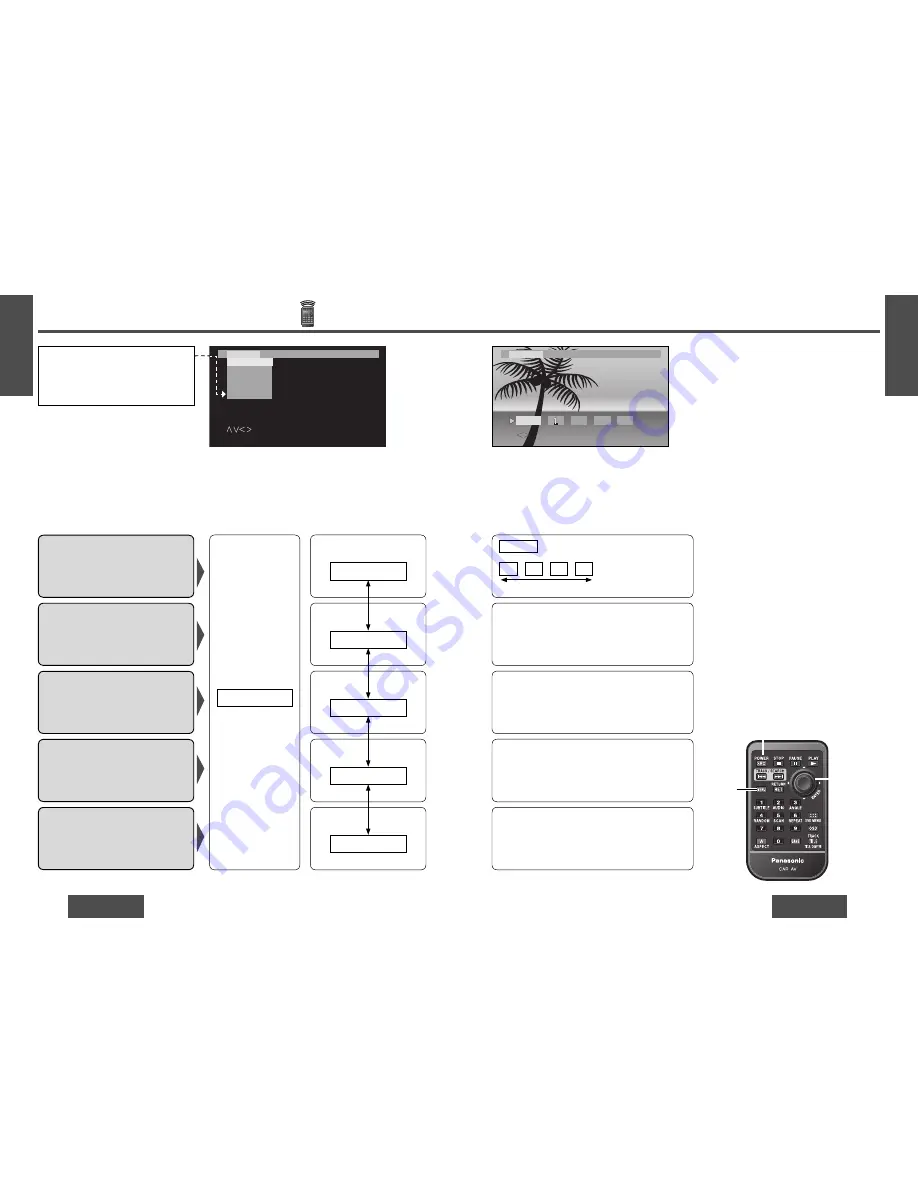
120
CY-VHD9401N
CY-VHD9401N
121
Display (SCREEN) Settings
Note:
≥
If no operation takes place for more than
10 seconds, the display exits the menu.
1
Menu
Dimmer
Default: AUTO
Setting value: AUTO, 1 to 4
3
Setting
Adjust the Image Contrast
Default:
d
0
Setting value:
j
15 to
i
15
Adjust the Image
Brightness
Default:
d
0
Setting value:
j
15 to
i
15
Adjust the Image Color
Depth
Default:
d
0
Setting value:
j
15 to
i
15
1
Press
[MENU]
to display the menu.
2
Press
[
%
]
or
[
$
]
to select “SCREEN”.
SCREEN
DIMMER
CONTRAST
BRIGHT
COLOR
2
Submenu
Select
Select
Select
Select
Select
1
Press
[
%
]
or
[
$
]
to adjust.
2
Press
[ENTER]
to set (Dimmer setting only).
3
Press
[SRC]
(Source)
to exit the menu
.
AUTO
1
2
3
4
: automatically adjusted according to
ambient light intensity.
Darker
Brighter
[
$
]
: Increase the contrast between black and
white.
[
%
]
: Decrease the contrast between black and
white.
[
$
]
: Lighten
[
%
]
: Darken
[
$
]
: Deepen the depth of colour on the display
[
%
]
: Lighten the depth of colour on the display
1
Press
[
"
]
or
[
#
]
to select
the item.
2
Press
[ENTER]
.
SCR
SCREEN
N USER
USER
D I MMER
ER
CO
CONTRAST
RAST
BR
BR I GHT
GHT
COLO
OLOR
T I NT
: SELECT ENTER:SEL
SOURCE : END
[MENU]
[ENTER]
[
"
] [
#
]
[
%
] [
$
]
[SRC]
(Source)
AU
AUTO
TO
ENTER: SET
: SELECT
D I MMER
2
3
4
SCR
SCREEN
N USER
USER
Note:
≥
The submenu, “TINT”, is shown and
can be operated only when “INPUT
SELECT” is set from “PAL” to “NTSC”
in other (USER) settings.
Adjust the Image Tone or
Tint
Default:
d
0
Setting value:
j
15 to
i
15
TINT
Select
[
$
]
: Emphasize green in the colour image
[
%
]
: Emphasize red in the colour image
E
N
G
L
I
S
H
23
E
N
G
L
I
S
H
24


























