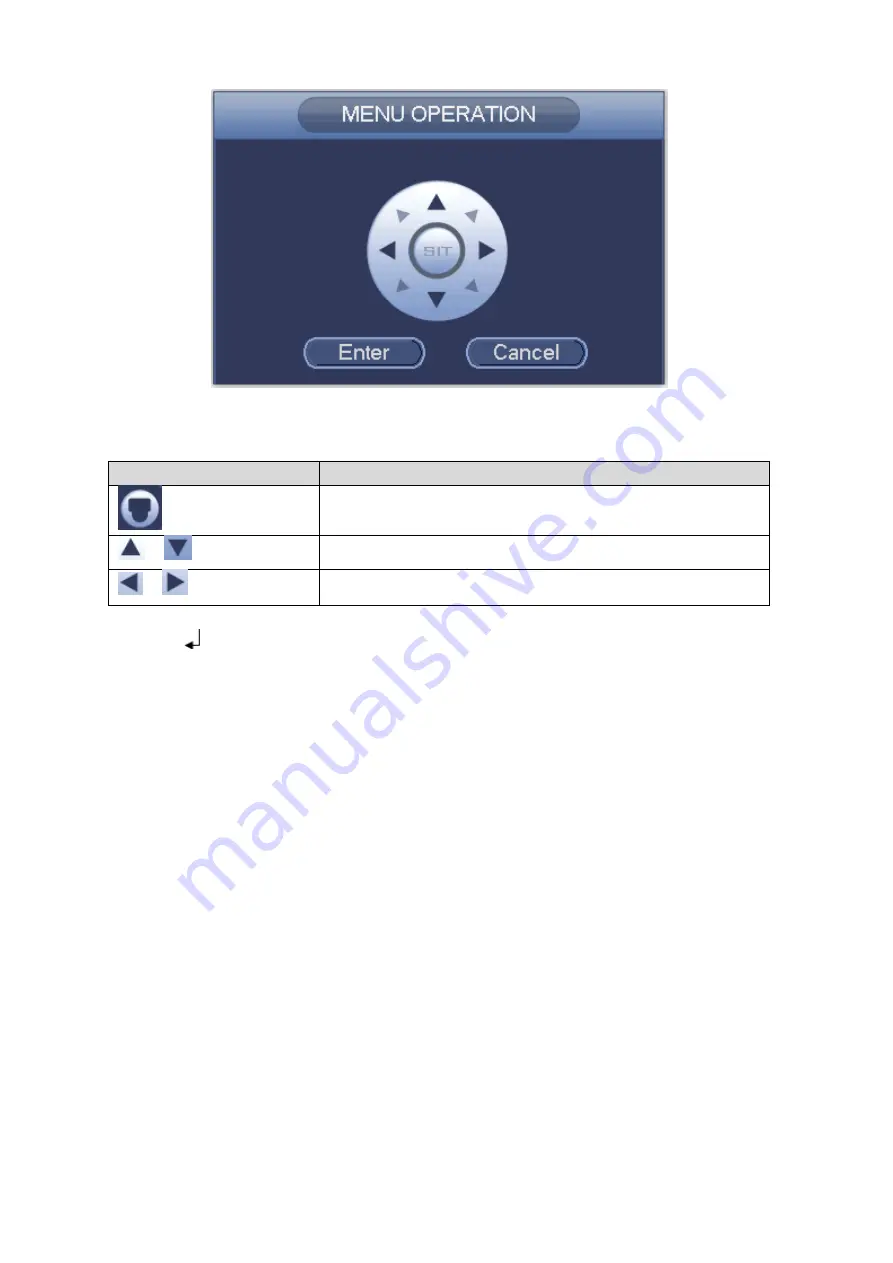
8
Figure 4-3
See Sheet 4-1 for the details of button functions.
Button
Function
Open menu
、
Select menu item
、
Select menu value
Sheet 4-1
If there is “
”, click the “Confirm” button in “Menu Operation” interface to go to the 2nd menu.
Click “Return” button to go back to the previous menu interface.
Note
This manual is for reference only. Slight difference may be found in the user
interface.
All the designs and software here are subject to change without prior written
notice.
All trademarks and registered trademarks mentioned are the properties of their
respective owners.
If there is any uncertainty or controversy, please refer to the final explanation of
us.
Please visit our website or contact your local service engineer for more
information.
Содержание CV-CPW100 Series
Страница 1: ...HD Analog Camera User s Manual Model No CV CPW101AL Version 1 0 0 ...
Страница 9: ...4 Figure 2 3 ...































