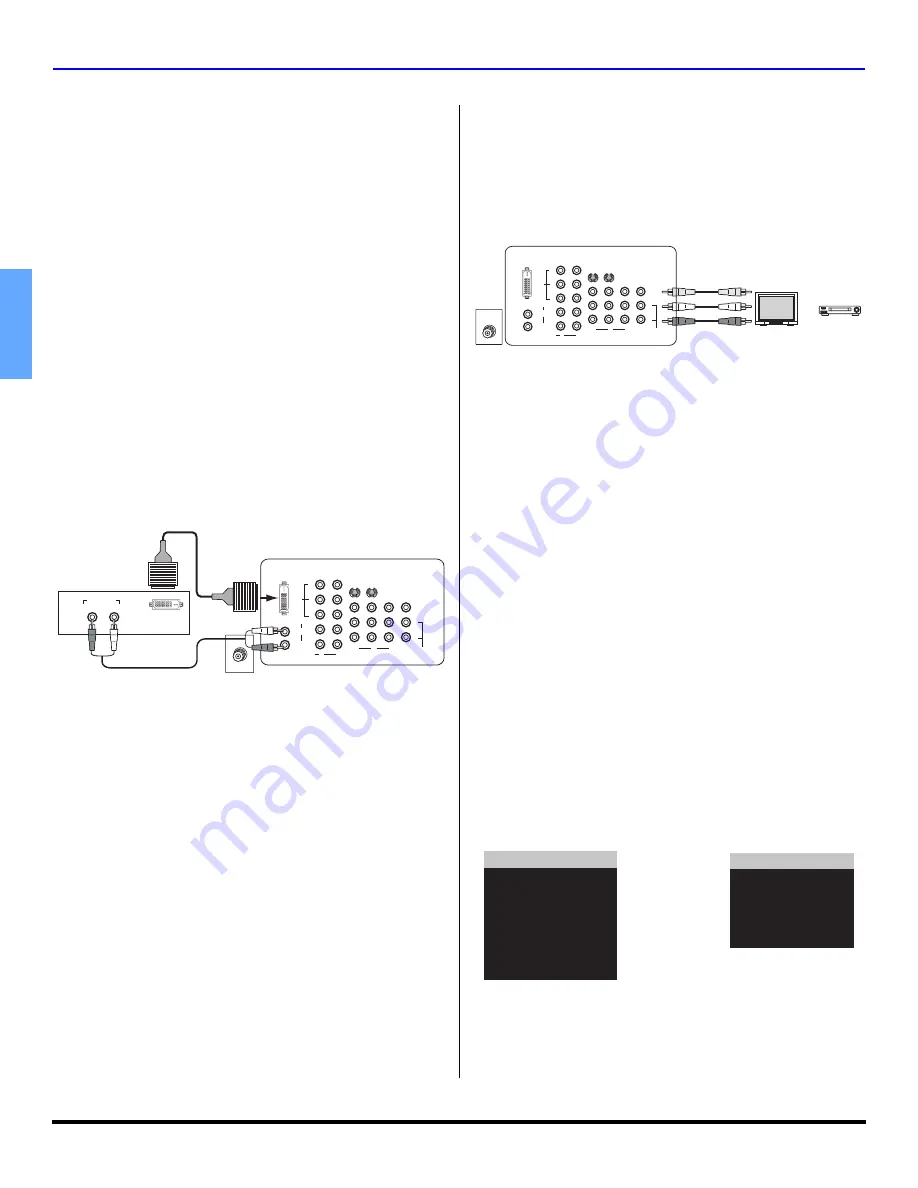
8
z
O
PTIONAL
E
QUIPMENT
C
ONNECTIONS
ENGLISH
Optional Equipment Connections (cont.)
DVI (Digital Visual Interface) input connection
Note:
DVI is not available in model CT-27HL14.
The DVI/HDCP
1
input on your TV can accommodate copy
protected digital programming. The DVI/HDCP input
terminal complies with the EIA-861Profiles
2
standard and is
not intended for use with personal computers. The DVI/
HDCP input can be connected to an EIA/CEA 861
compliant consumer electronic device, such as a set top
box or DVD player equipped with a DVI output connection
3
.
The DVI/HDCP input is designed for best performance with
HDTV signals, such as 1080i. The DVI/HDCP input will
also accept and display 480i and 480p picture signals.
Notes:
1. DVI/HDCP = Digital Visual Interface / High-Bandwidth
Digital Copy Protection.
2. EIA/CEA-861 Profiles compliance covers profiles for
transmission of uncompressed digital video including
high bandwidth digital content protection.
3. Consult your consumer electronics dealer for availability
details.
Follow the diagram below to connect the TV to a set top
box or a DVD player.
Note:
Rear A/V jacks diagram may vary, depending on model.
Please refer to the FEATURE CHART on page 3 for your
model capabilities.
Procedure
•
Press TV/VIDEO button and the numeric keys on the
remote control to select DIGITAL-IN input.
•
Connect the DVI output from the set top box or a DVD
player to the DVI input on the back of the TV.
•
Connect the Audio Out signal from the set top box or
DVD player to the Audio In input associated with the
DIGITAL INPUT.
Note:
This HDTV Monitor is not intended to be used with a PC.
Program Out Connection (PROG OUT)
To use the television audio and video with optional equipment,
connect the PROG OUT and TO AUDIO AMP connections on the
back of the television.
Note:
If the Main Picture signal is Component Video Input, no
Program out signal will be available.
Note:
Rear A/V jacks diagram may vary, depending on model.
Please refer to the FEATURE CHART on page 3 for your
model capabilities.
Procedure
•
Connect optional equipment to PROG OUT and TO
AUDIO AMP terminals.
•
PROG OUT terminal display is the same as on-screen
display.
•
See optional equipment manual for further instructions
for recording and monitoring.
Special Remote Button
SAP Button
Press this button to let you cycle through different audio
modes. If you are receiving a stereo program and you
press the SAP button, you can cycle between STEREO
and MONO.
TV/VIDEO Button
Direct Video Input Selection
This feature lets you select video inputs directly using the
TV/VIDEO button and the numeric keys on the remote
control.
Procedure
•
Press TV/VIDEO button on the remote control
to display the Input selection menu.
•
Press corresponding number key on the
remote control to select the input of your
choice.
Note:
Video input can also be selected by pressing the TV/
VIDEO, then the CH
buttons.
ANT
DVI OUT JACKS ON BACK OF
STB OR
DVD PLAYER
DVI OUT
AUDIO OUT
L
R
CABLES NOT INCLUDED
S-VIDEO
COMPONENT
VIDEO INPUT
VIDEO
1
2
INPUT
PROG
OUT
TO AUDIO
AMP
VIDEO
Y
P
B
P
R
L
R
AUDIO
DIGITAL
INPUT
L
R
2
3
1
TERMINALS ON BACK OF TELEVISION
ANT
S-VIDEO
COMPONENT
VIDEO INPUT
VIDEO
1
2
INPUT
PROG
OUT
TO AUDIO
AMP
VIDEO
Y
P
B
P
R
L
R
AUDIO
DIGITAL
INPUT
L
R
2
3
1
TERMINALS ON BACK OF TELEVISION
CABLES NOT SUPPLIED
PLAY
STOP
R
E
W
FF
or
Monitor
VCR
1 TV
2 COMPONENT1
3 COMPONENT2
4 DIGITAL - IN
5 VIDEO1
6 VIDEO2
7 VIDEO3
8 VIDEO4
1 TV
2 COMPONENT1
3 VIDEO1
4 VIDEO2
5 VIDEO3
6 VIDEO4
For model CT-32HC14
For model CT-27HL14
Содержание CT 27HL14
Страница 24: ...22 z NOTES ENGLISH ...
Страница 25: ...NOTES 23 z ENGLISH ...
Страница 48: ...22 z NOTAS ESPAÑOL ...
Страница 49: ...NOTAS 23 z ESPAÑOL ...
Страница 72: ...22 z NOTA FRANÇAIS ...
Страница 73: ...NOTA 23 z FRANÇAIS ...
Страница 79: ...NOTE NOTA ...











































