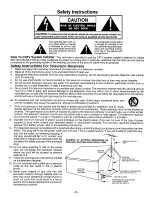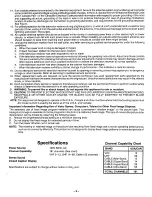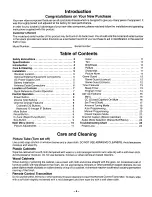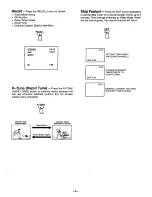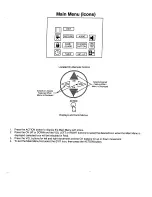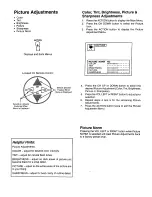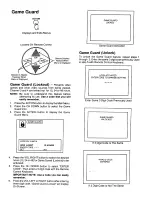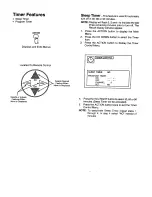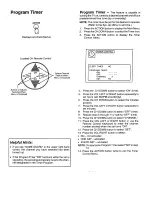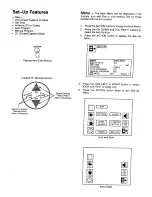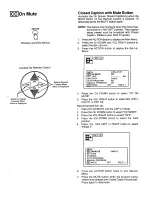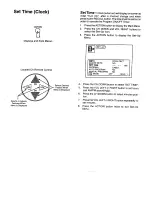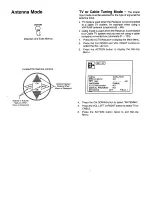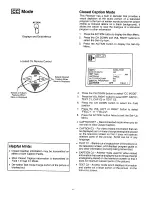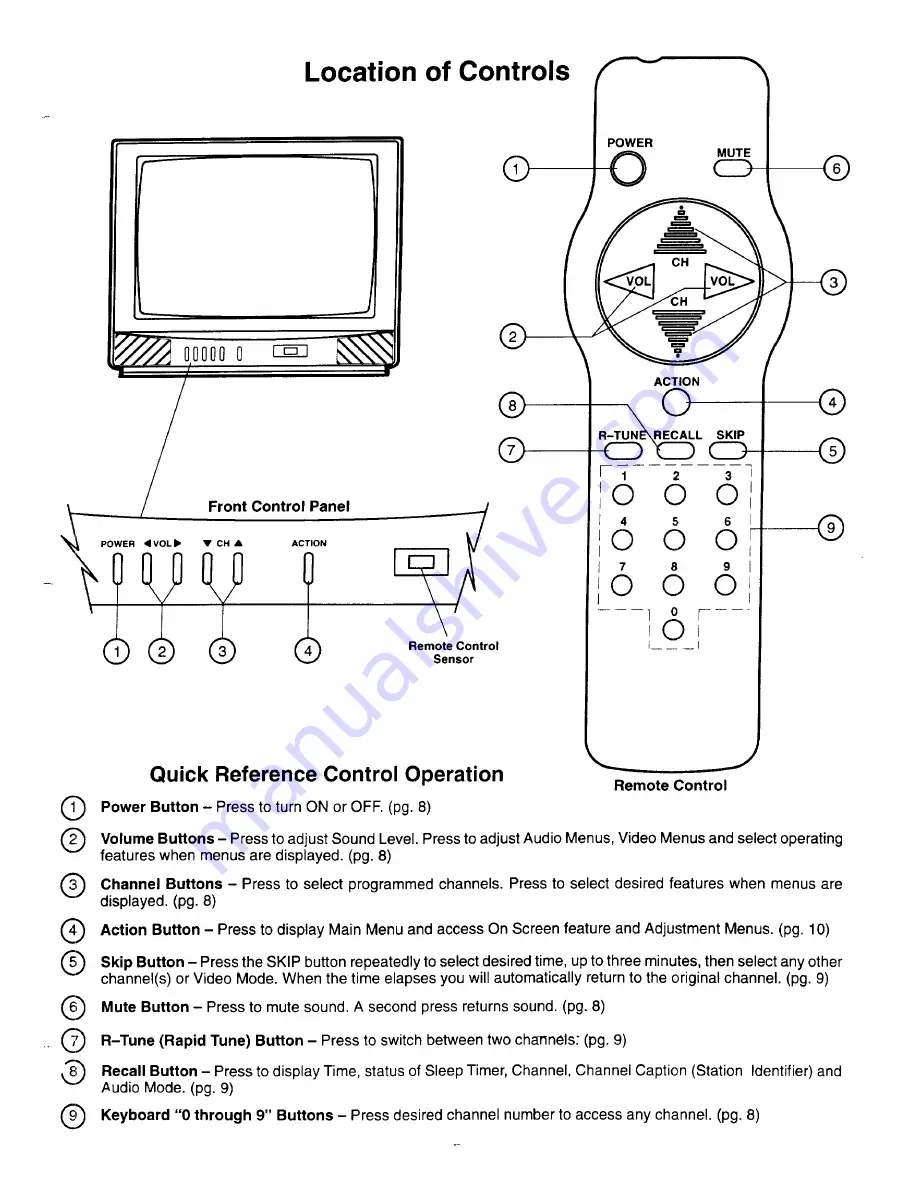Отзывы:
Нет отзывов
Похожие инструкции для CT-20S2S

BeoVision 6
Бренд: Bang & Olufsen Страницы: 20

BeoVision 5
Бренд: Bang & Olufsen Страницы: 47

43QN9 C Series
Бренд: Samsung Страницы: 258

CT27E33 - 27" TV
Бренд: Panasonic Страницы: 81

TS2553
Бренд: Magnavox Страницы: 8

SENTRY 2 SL2722RK
Бренд: Zenith Страницы: 35

32LED9202FCS
Бренд: Salora Страницы: 114

MWC20T6
Бренд: Magnavox Страницы: 80

LED43FHSTV
Бренд: Onwa Страницы: 90

BeoVision 3
Бренд: Bang & Olufsen Страницы: 52

32WL66Z
Бренд: Toshiba Страницы: 156

STB-3002
Бренд: SingTel Страницы: 18

111320506
Бренд: Sanyo Страницы: 24

111350609
Бренд: Sanyo Страницы: 27

111355116
Бренд: Sanyo Страницы: 30

111356919
Бренд: Sanyo Страницы: 34

111355102
Бренд: Sanyo Страницы: 41

43X8000D
Бренд: Sony Страницы: 24