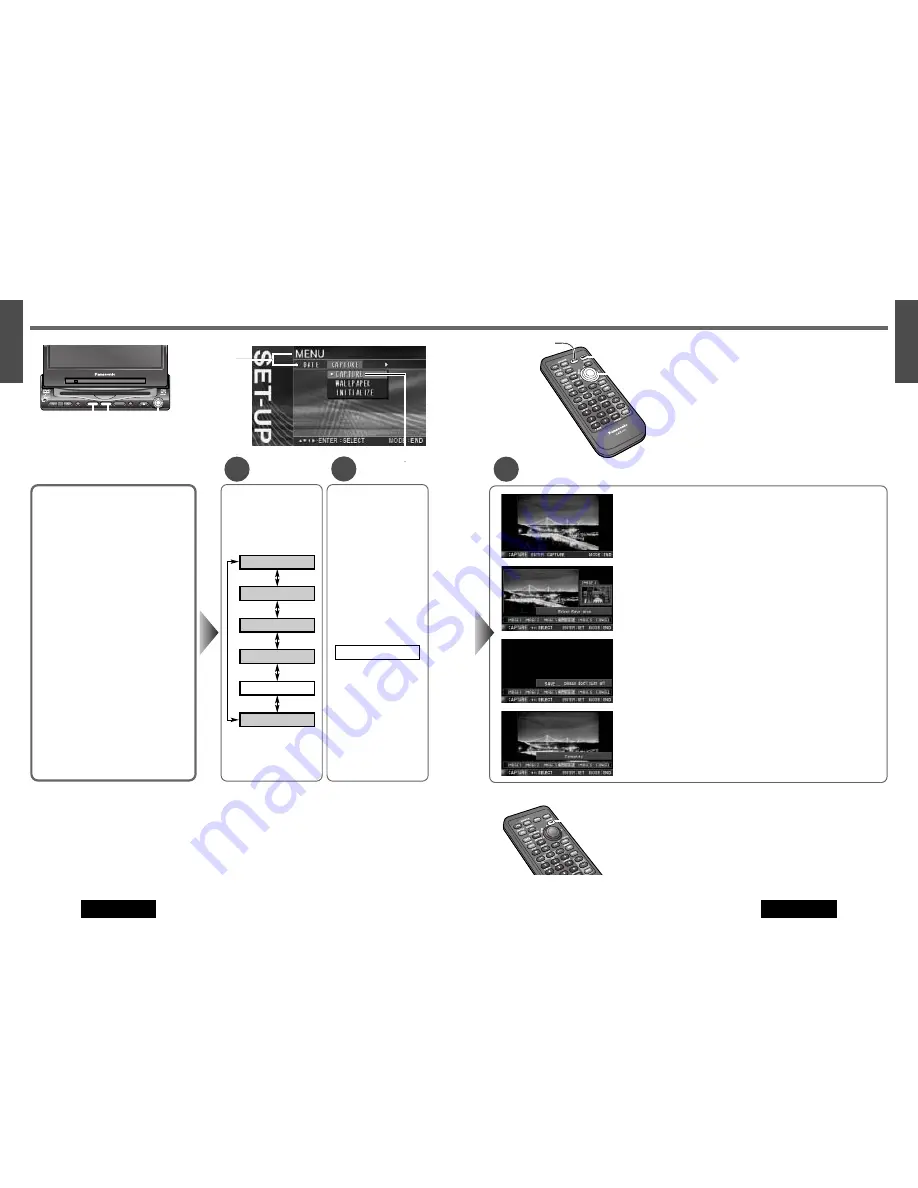
Notes:
¡
Press
[MODE]
to return to the regular mode.
¡
The display returns to the previous one if there is no
operation for more than 60 seconds after changing to
the setting menu.
3
Setting
q
Press
[ENTER]
to import the image.
Direct Image Capture
(Only for remote control)
If you would like to capture a picture, press and hold
[OSD]
(CAPTURE)
for
more than 2 seconds.
Subsequent steps are the same as the steps
w
described above.
w
Press
[
[
]
or
[
]
]
to select a save area.
¡
You can store five images at maximum.
¡
The existing image is replaced with a new image when saving an image in
an area. Check the right-hand smaller image on the screen before saving a
new one. If you would like to keep the existing image, do not overwrite.
e
Press
[ENTER]
to save the image.
[OSD]
(CAPTURE)
[
}
] [
{
]
[
]
] [
[
]
(Select)
[ENTER]
[MODE]
(End)
[MENU]
r
Image saving completed.
Notes:
¡
Do not turn off the unit while saving an image.
¡
To capture an image from TV, the broadcasting conditions should be
excellent.
VOLUME
MENU
MUTE
MODE
NAVI
NAVIGATION
ASPECT
P·MODE
POWER
ASP
ENTER
CQ-VD7200U
IN-DASH 7 INCH WIDE COLOR LCD TV / DVD - VIDEO / RECEIVER
DISC
TRACK/
CHANNEL
MENU
MODE
ENTER
50
51
41
E
N
G
L
I
S
H
42
E
N
G
L
I
S
H
CQ-VD7200U
CQ-VD7200U
SET-UP: Capture Function
Image Capture
Up to five images can be imported from TV,
VTR, DVD or Video CD (VCD).
Preparation:
Show the image on the display
that you would like to capture.
Note:
Refer to “Wall Paper” and “Display
Change” in the “SET-UP: Other Settings” page
to display the imported image on the screen.
(
a
page 52, 56)
1
2
[
]
] [
[
]
(Select)
[ENTER]
[MENU]
q
Press
[
}
]
or
[
{
]
to
select “CAPTURE”.
w
Press
[ENTER]
to set.
CAPTURE
[MODE]
(End)
Menu
Submenu
Copyright
It is prohibited by copyright laws to copy, distribute and deliver copyrighted materials such as commercial DVDs/Video
CDs, other published or broadcast material without the approval of copyright holder except for personal use.
Note:
A captured image may have some distortion or be otherwise different from the original image due to compression.
q
Press
[MENU]
to
display the menu.
w
Press
[
[
]
or
[
]
]
to
select “CAPTURE”.
AUDIO
CAPTURE
DATE
DVD
SCREEN
USER






























