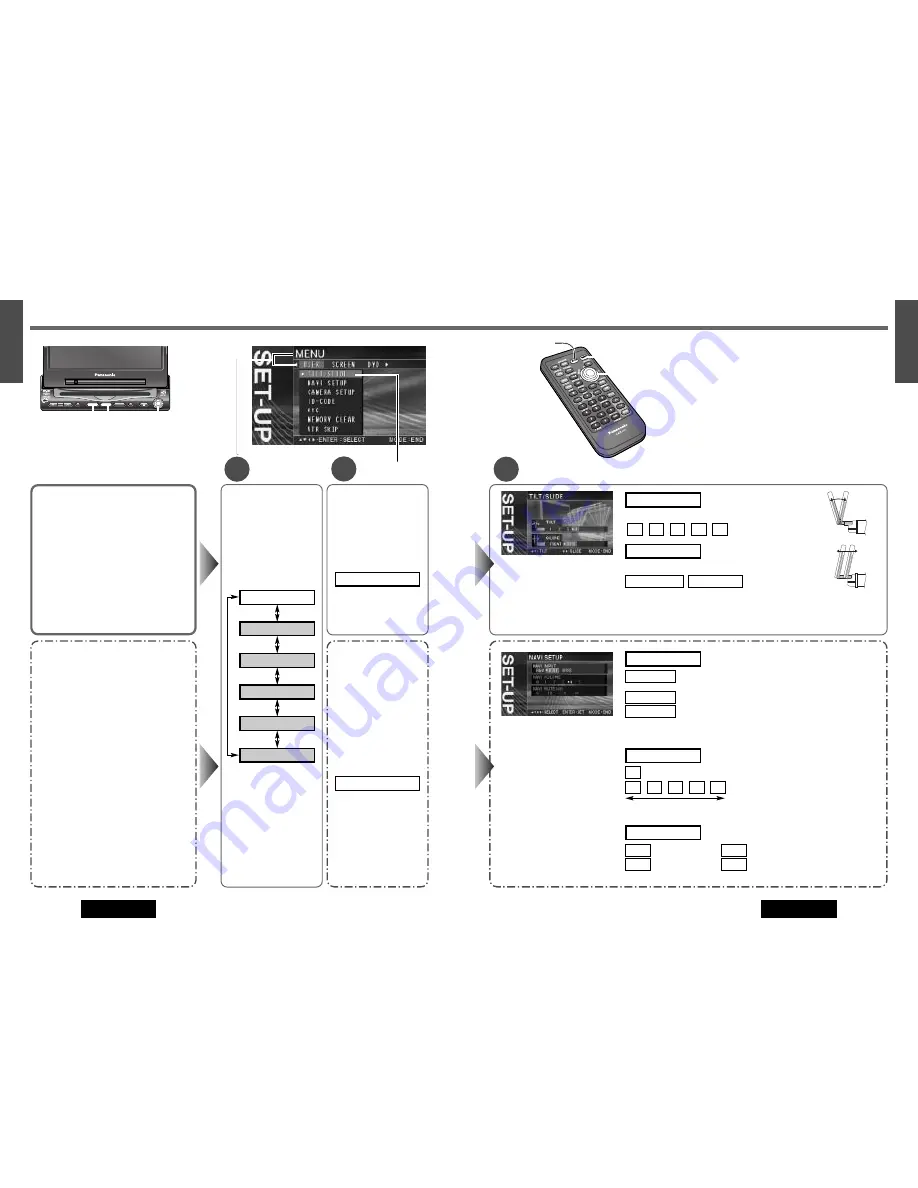
Notes:
¡
Press
[MODE]
to return to the regular mode.
¡
The display returns to the previous one if there is no
operation for more than 60 seconds after changing to
the setting menu.
3
Navigation input
: connected to the RGB input cord, or a car navigation system
not connected
: connected to the VTR1-IN
: connected to the VTR2-IN
VTR2
VTR1
RGB
NAVI INPUT
[
}
] [
{
]
[
]
] [
[
]
(Select)
[ENTER]
[MODE]
(End)
[MENU]
Setting
Navigation volume
: the sound that a car navigation system generates does not come out.
: volume level
5
4
3
2
1
0
NAVI VOLUME
Navigation mute level
NAVI MUTE (dB)
: unchanged
: decrease 20 dB
: decrease 10 dB
: no sound
–
∞
–10
–20
0
Low
High
q
Press
[
}
]
or
[
{
]
to select
an item.
w
Press
[
[
]
or
[
]
]
to select
the setting.
e
Press
[ENTER]
to set.
Note:
Make sure to select “RGB” when no car navigation is connected.
VOLUME
MENU
MUTE
MODE
NAVI
NAVIGATION
ASPECT
P·MODE
POWER
ASP
ENTER
CQ-VD7200U
IN-DASH 7 INCH WIDE COLOR LCD TV / DVD - VIDEO / RECEIVER
DISC
TRACK/
CHANNEL
MENU
MODE
ENTER
38
39
29
E
N
G
L
I
S
H
30
E
N
G
L
I
S
H
CQ-VD7200U
CQ-VD7200U
Monitor Position
TILT (Tilting angle adjustment)
Default: 3
Setting range: 1 to 5
SLIDE (Front-rear position)
Default: Front
Setting range: Front, Rear
Navigation Set Up
NAVI INPUT (Navigation input)
Selection of the terminal that connects to the
car navigation system allows you to switch to
images and sounds of the car navigation sys-
tem by pressing
[NAVI]
(NAVIGATION)
.
Default: RGB
NAVI VOLUME (Navigation volume)
Volume adjustment of the car navigation sys-
tem is executed.
Default: 4
NAVI MUTE (Navigation mute level)
Select the mute level of this unit during the
voice guidance from the Panasonic car naviga-
tion system (available in future).
Preparation:
Connect the navi mute lead.
Note:
You can set the navigation mute level
when “RGB” is selected on navigation input.
Default: –10 dB
1
2
Notes:
¡
For smooth adjustment, make sure to first return the lateral angle to the neutral position and then adjust the tilt angle.
¡
Front-rear position “REAR” and tilt angle “5” cannot be selected at the same time.
¡
The monitor position setting menu can also be displayed by pressing the
[TILT]
button on the display unit for more
than 1 second. (
a
page 19)
Tilting angle adjustment
Press
[
{
]
or
[
}
]
to select the setting.
5
4
3
2
1
TILT
[
}
] [
{
] [
]
] [
[
]
(Select)
[ENTER]
[MENU]
[
{
]
[
}
]
Front Rear
[
]
]
[
[
]
SET-UP: User Settings
q
Press
[
}
]
or
[
{
]
to
select “TILT/SLIDE”.
w
Press
[ENTER]
to set.
TILT/SLIDE
q
Press
[
}
]
or
[
{
]
to
select “NAVI SETUP”.
w
Press
[ENTER]
to set.
NAVI SETUP
[MODE]
(End)
Menu
Submenu
Front-rear position
Press
[
]
]
or
[
[
]
to select the setting.
REAR
FRONT
SLIDE
q
Press
[MENU]
to
display the menu.
w
Press
[
[
]
or
[
]
]
to
select “USER”.
AUDIO
CAPTURE
DATE
DVD
SCREEN
USER
















































