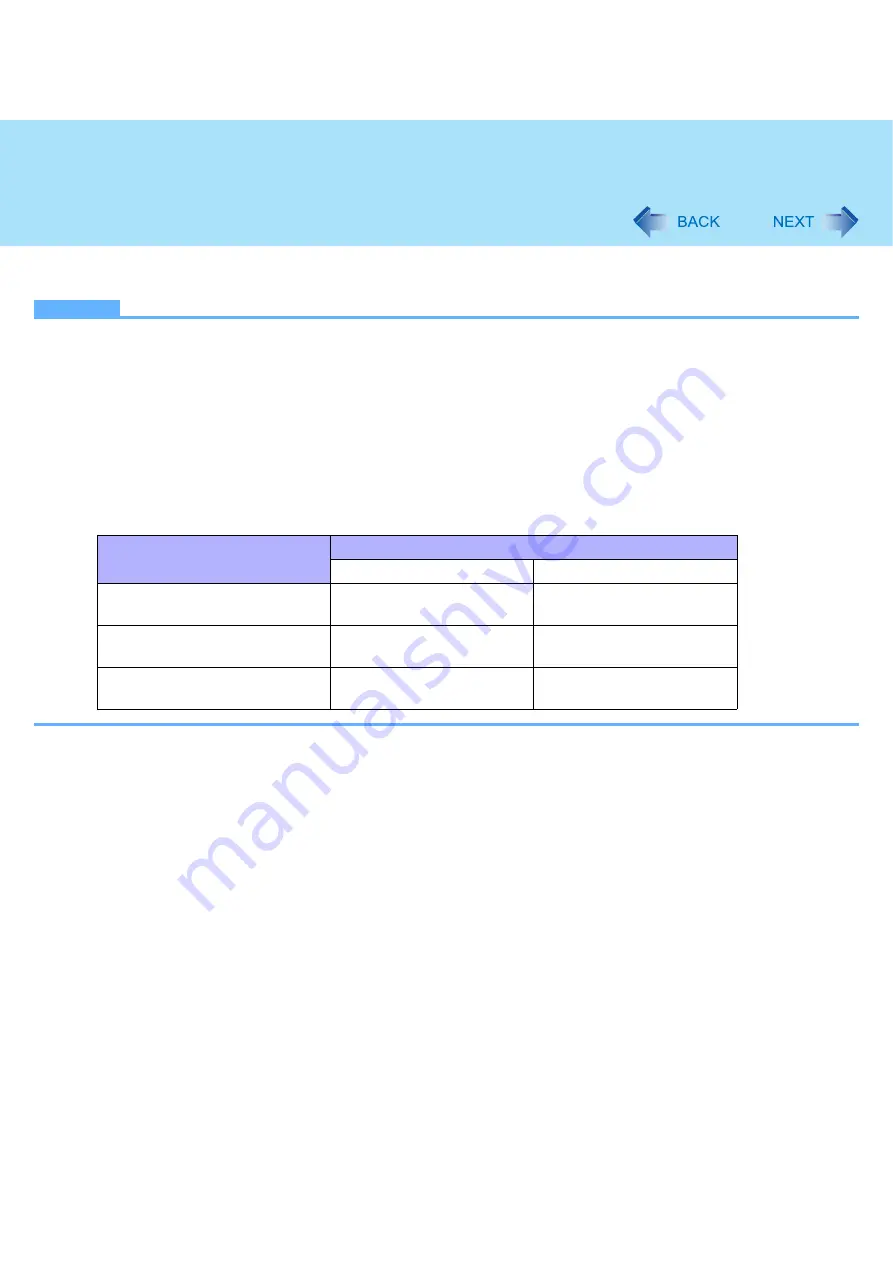
77
Wireless LAN
2
Click [802.11a Disabled] or [802.11a Enabled].
NOTE
If IEEE802.11a is enabled or disabled while the computer is connected to an IEEE802.11b/g access point, the connec-
tion will be temporarily interrupted.
You can also change the IEEE802.11a setting in [Device Manager].
A
Click [start] - [Control Panel] - [Performance and Maintenance] - [System] - [Hardware] - [Device Manager].
B
Click [Network adapters] and double-click [Intel(R) PRO/Wireless 3945ABG Network Connection].
C
Click [Advanced], and then click [Wireless Mode] in [Property].
D
Remove the check mark from [Use default value] in [Value], and select the settings (e.g., [802.11a and 802.11g]).
E
Click [OK].
If you turn on/off 802.11a using the popup menu of Wireless Switch Utility, the setting in [Device Manager] will be
accordingly changed as below.
Settings in Device Manager
Settings in Wireless Switch Utility
When 802.11a is enabled
When 802.11a is disabled
[802.11a, 802.11b and 802.11g]
[802.11b and 802.11g]
a+b+g is enabled
b+g is enabled
[802.11g only]
[802.11a and 802.11g]
a+g is enabled
g is enabled
[802.11a only]
[802.11b only]
a is enabled
b is enabled






























