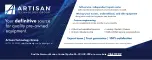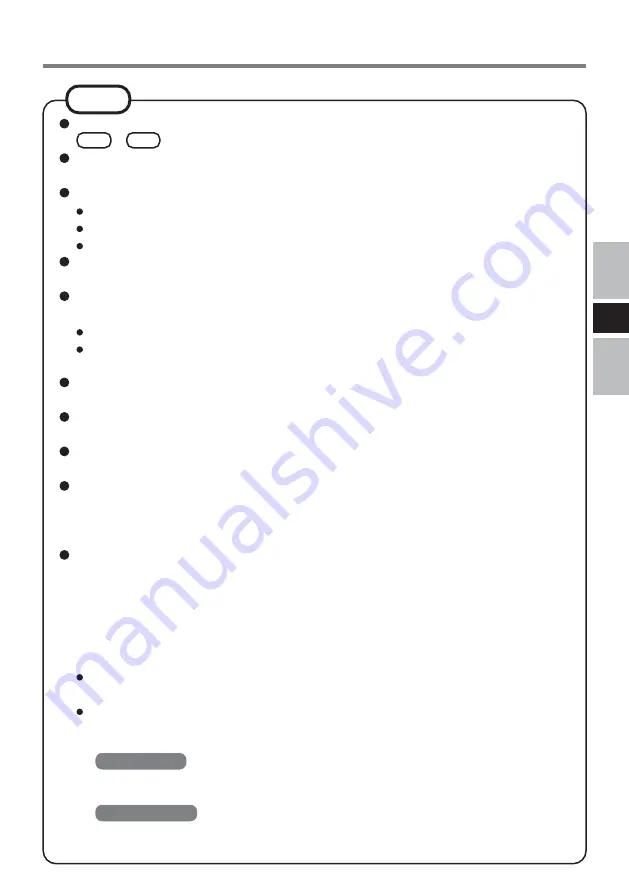
17
E
NOTE
Do not enter the standby or hibernation mode, or switch the display by pressing
Fn
+
F3
while WinDVD is running.
Do not start WinDVD while the hard disk drive indicator is blinking immediately
after the computer was started up.
During video playback, do not perform the following.
Ejecting the disc
Using other applications or the Command Prompt
Changing the settings of the screen properties
If you maximize the video display window, you can return to the original window
size by double-clicking over the images.
When the number of display colors is increased, a message appears and the DVD
cannot be played:
Reduce the number of display colors.
Right-click on the desktop, and click [Properties] - [Settings] - [Advanced] -
[Troubleshoot], and maximize the value of Hardware acceleration.
Immediately after resuming from a pause, frame dropping may occur depending on
the operating environment or DVD video (images or sounds are disrupted).
In the Extended Desktop or simultaneous (internal/external) display mode, there are
times when images or video are not displayed correctly.
During a prolonged period of rapid advance, the pause mode may be established at
some point. If this happens, exit WinDVD, and restart.
Before using the capture function in WinDVD, first remove the checkmark from
[Use Hardware Decode Acceleration].
(To display the [Use Hardware Decode Acceleration] setting screen, right-click on
the WinDVD screen, and select [Setup] - [Video].)
Take steps to ensure that no other player software is allowed to coexist with WinDVD.
It may not be possible to play images properly if any player software other than WinDVD
is installed. There are some DVD-Videos available on the market that work by install-
ing their own player software when they are played. In the case of such a DVD, be
absolutely sure to abort the installation of the player software as soon as the installation
start screen appears. If the software is installed by mistake and the images cannot be
played properly, take the following action and see if it remedies the situation.
Specify WinDVD if the DVD's player software settings enable WinDVD to be
specified for playing the DVD.
Uninstall the DVD's player software which has been installed.
(Refer to the DVD-Video's instructions for the name of the player software which
is to be uninstalled.)
Windows XP
Uninstall the player software by selecting [start] - [Control Panel] - [Add or Re-
move Programs].
Windows 2000
Uninstall the player software by selecting [Start] - [Settings] - [Control Panel] -
[Add/Remove Programs].
Содержание CF-VDR291U
Страница 77: ...77 J メモ ...
Страница 78: ...メモ J 78 ...