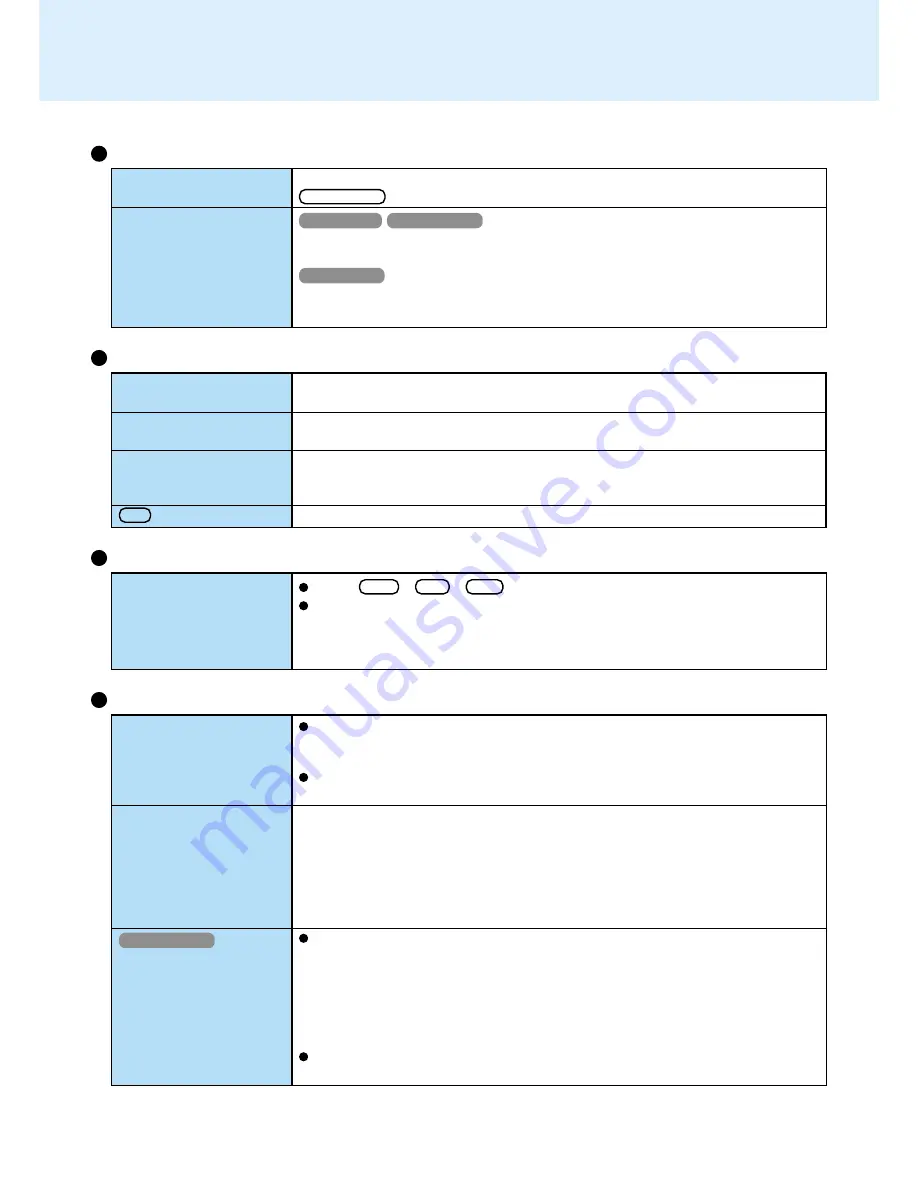
64
Setup Utility
Enter the User Password or Supervisor Password. If you have forgotten it, contact
Panasonic Technical Support.
Restart the Setup Utility with the Supervisor Password.
Restart the Setup Utility with the Supervisor Password.
Restart the Setup Utility with the Supervisor Password.
Press Ctrl + Alt + Del and select [Shut Down].
After shutting down by pressing the power switch for more than four seconds,
press the power switch to power on and open the application again.
If the program no longer works normally, go to [Start] - [Settings] - [Control Panel]
- [Add/Remove Programs] to delete the program. Then, reinstall the program.
Computer hangs
Application Software
[Enter Password] is dis-
played
[Advanced] menu can
not be registered
All or some items in [Se-
curity] menu can not be
registered
F9 does not work
Dealing with Problems
(Advanced)
Unable to connect to a
network
Windows cannot be shut
down or restarted
Windows 2000
When performing a copy
operation via a LAN card
with a computer on the
network, an error mes-
sage is displayed and the
copy operation fails
When using the computer as a network computer, some additional settings may
have to be made depending on the usage conditions. We recommend asking your
system administrator or the person in charge of the network.
If the standby or hibernation mode is entered, the computer may have to be re-
started.
Was an attempt made to shut down (or restart) Windows while the computer was
connected to a network drive using a LAN?
With the following procedure, shut down (or restart) Windows after disconnecting the
network drive.
1
Right-click [My Computer] on the Desktop.
2
Select [Disconnect Network Drive].
3
Select all of the displayed network drives, then select [OK].
The settings for the LAN card you are using may not be optimized. Confirm this
with the following procedure.
1
Double-click the Network Card you are using from [Network adapters] in [Con-
trol Panel] - [System] - [Hardware] - [Device Manager]
2
Select [Advanced], select [Store And Forward] from [Property], then set [En-
abled] for [Value] if it is set to [Disabled]
(This item may be unavailable for some types of network cards.)
Confirm that the computer on the network is operating properly and that the file is
not corrupt.
Network
Character Input
If CapsLock is on, the Caps Lock function is ON. To switch it OFF, press
Caps Lock .
Windows 98
Windows 2000
Select [Start] - [Programs] - [Accessories] - [System Tools] - [Character Map].
The Character Map will be displayed. Point to the desired font name and select it.
Windows NT
Select [Start] - [Programs] - [Accessories] - [Character Map]. The Character Map will
be displayed. Point to the desired font name and select it.
Only capital letters are
being input
How to input European
characters (ß, à, ç), sym-
bols or Euro Currency
Symbol is unclear






































