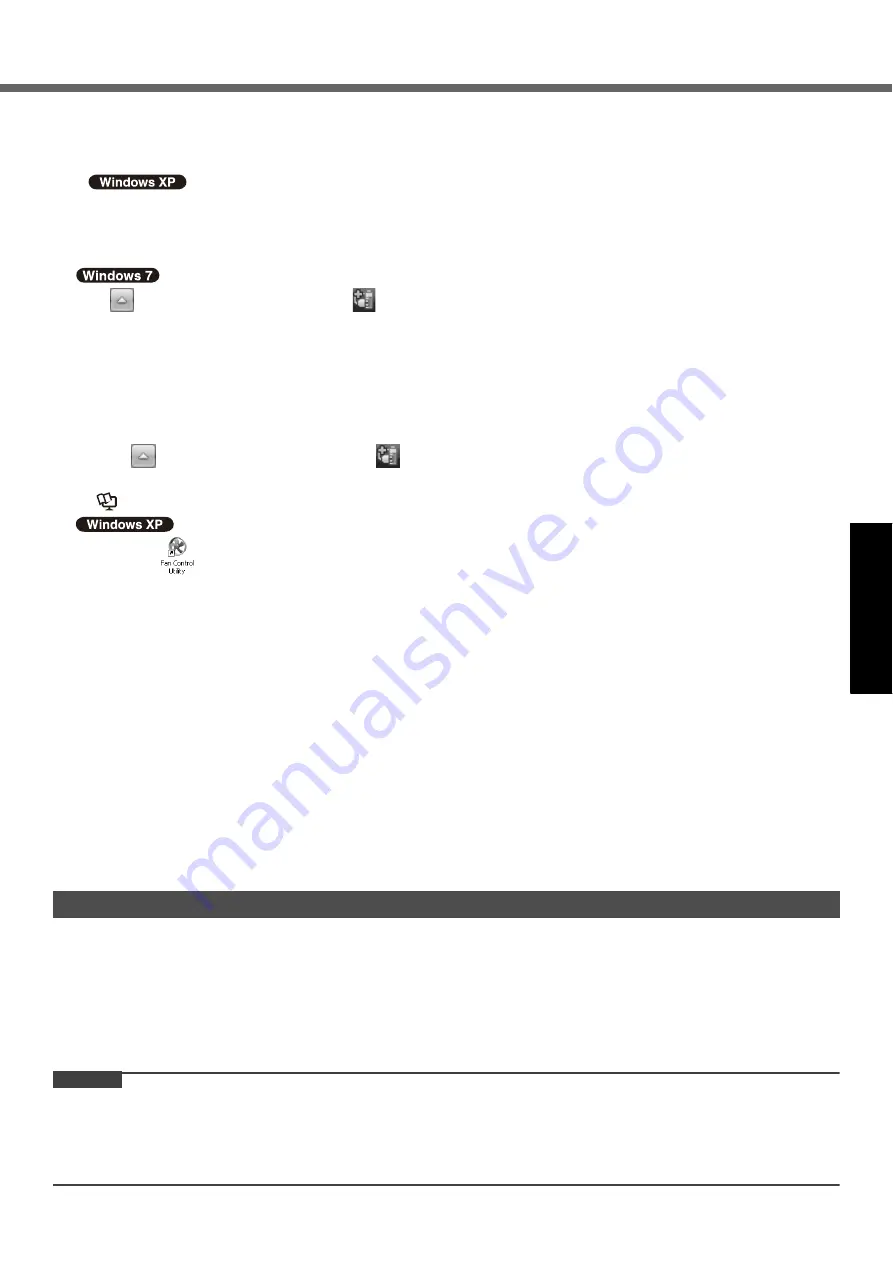
19
G
e
tti
ng S
tart
ed
Us
ef
ul I
n
forma
ti
on
Troub
le
sh
ooting
Appendix
If the computer becomes warm during usage
z
Check the following
• If you are not using a wireless LAN, turn the wireless LAN off.
•
If the computer becomes warm while the screen saver is displayed, set the screen saver to [Windows XP]. Screen
savers that use 3-D images or other complex images increase the CPU utilization rate.
• Use recommended RAM module products. Non-recommended RAM modules may not operate properly, and may
cause damage to your computer.
z
Click
on the notification area and click
. Then select [Panasonic Power management (Better Heat Dispersion)]
• When changing to [Panasonic Power management (Better Heat Dispersion)], the following settings will change.
- Change to [High Speed] from [Standard] in [Fan control mode].
Rotation of the cooling fan will become faster and the computer can be cooled down. Note that the battery oper-
ating time will be shorter.
- Switch the screen saver to [Prohibited].
• When you do not frequently use CPU or the rotation noise of the fan bothers you, set [Standard] or [Low Speed] in
[Fan control mode].
A
Click
on the notification area and click
.
B
Select [Standard] or [Low Speed] in [Fan control mode].
Î
Reference Manual
“Customizing the Power Setting”
z
Double-click
on the desktop and click [High speed], then click [OK].
• When you set [High speed], rotation of the cooling fan speeds up and the computer can be cooled down. Note that
the battery operating time will be shorter.
• When you do not frequently use CPU or the rotation noise of the fan bothers you, set [Standard] or [Low speed] as
necessary.
When using peripheral devices
Follow these instructions and the Reference Manual to avoid any damage to the devices. Carefully read the instruction
manuals of the peripheral devices.
z
Use the peripheral devices conforming to the computer’s specifications.
z
Connect to the connectors in the correct direction.
z
If it is hard to insert, do not try forcibly but check the connector’s shape, direction, alignment of pins, etc.
z
If screws are included, fasten them securely.
Preventing your computer from unauthorized use via wireless LAN/wireless WAN/Bluetooth
<Only for model with wireless LAN/wireless WAN/Bluetooth>
z
Before using wireless LAN/wireless WAN/Bluetooth, make the appropriate security settings such as data encryption.
To clean the LCD panel and touch pad
Wipe lightly with a gauze or other dry, soft cloth.
To clean areas other than the LCD panel and touch pad
Wet a soft cloth with water or a diluted kitchen cleanser (neutral), wring the cloth out thoroughly, and wipe the dirty area
gently. Using a detergent other than a neutral kitchen cleanser (e.g., a weak alkali cleanser) may adversely affect
painted surfaces.
CAUTION
z
Do not use benzene, thinner, or rubbing alcohol since it may adversely affect the surface causing discoloration, etc.
Do not use commercially-available household cleaners and cosmetics, as they may contain components harmful to
the surface.
z
Do not apply water or detergent directly to the computer, since liquid may enter inside of the computer and cause
malfunction or damage.
Maintenance






























