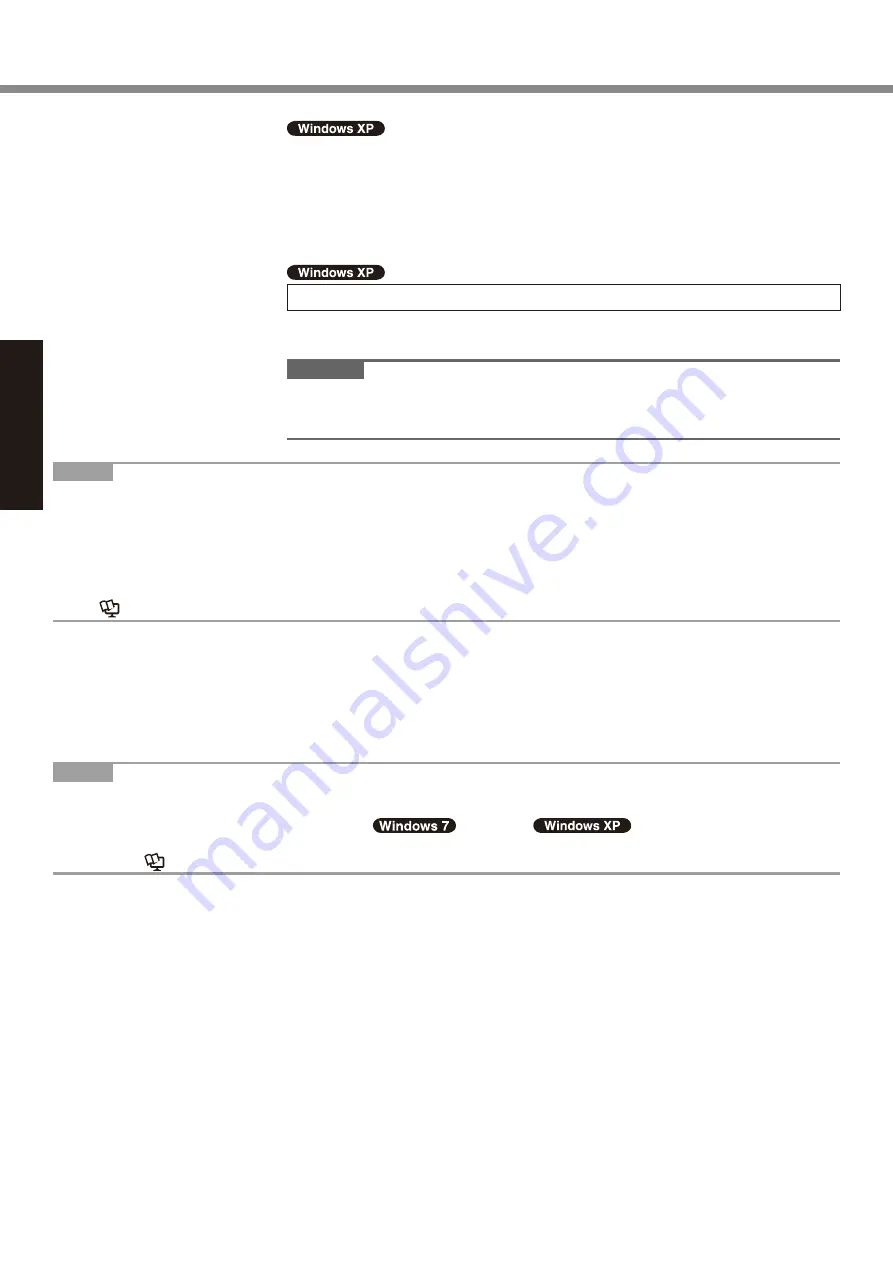
20
Getting Started
A
Open the Dashboard for Panasonic PC, and click [Change Settings] in
[Touch Calibration].
Alternatively, proceed with the following operation.
Click [start] - [All Programs] - [Fujitsu Touch Panel (USB)] - [Touch Screen
Calibration Utility].
B
Using the stylus, touch each of the “+” target marks one by one until it blinks.
8 Create a new account.
Click [start] - [Control Panel] - [User Accounts] - [Create a new account].
Follow the on-screen instructions to create an account.
CAUTION
l
Remember your password. If you forget the password, you cannot use the Win-
dows operating system. Creating a password reset disk beforehand is recom-
mended.
NOTE
l
PC Information Viewer
This computer periodically records the management information of the hard disk, etc. The maximum data volume for
each record is 1024 bytes. This information is only used for estimating the cause in the case when the hard disk goes
down by any possibility. They are never sent to outside via network nor used for any other purpose except for the pur-
pose described the above.
To disable the function, add the check mark for [Disable the automatic save function for management information history]
in [Hard Disk Status] of PC Information Viewer, and click [OK].
(
è
Reference Manual
“Checking the Computer’s Usage Status”)
n
When Starting Up/Shutting Down
l
Do not do the following
Connecting or disconnecting the AC adaptor
Pressing the power switch
Touching the touchscreen, external mouse or external keyboard
Turn on/off the wireless switch
NOTE
l
To conserve power, the following power saving methods are set at the time of purchase.
The screen automatically turns off after 10
*1
minutes of inactivity.
The computer automatically enters sleep
*2
(
)/standby
*2
(
) after 20 minutes of inactivity.
*1
Windows XP :15 minutes
*2
Refer to
Reference Manual
“Sleep and Hibernation Functions” about resuming from sleep.
First-time Operation






























