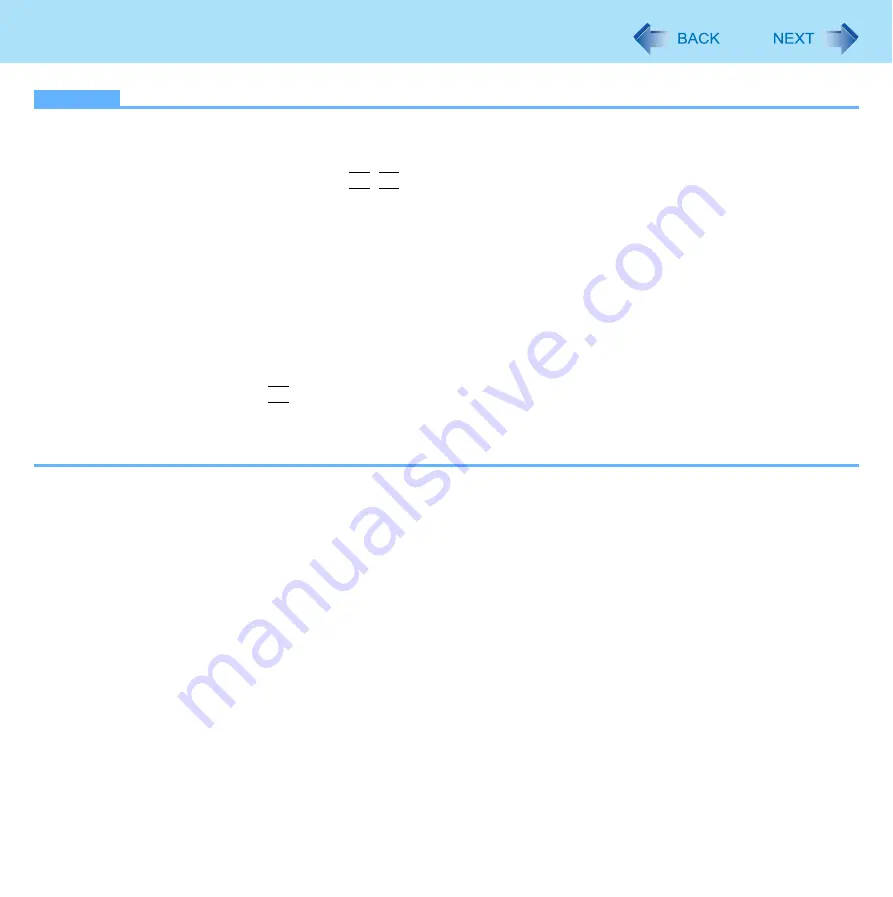
48
External Display
NOTE
It may not be possible to use the extended desktop with some software applications.
When you click the maximize button, the window is displayed on one of the displays. You cannot move the maximized
window to the other display.
You cannot switch the display by pressing
Fn
+
F3
.
To switch left (primary device) and right (secondary device), once return the display to “notebook only”. Follow the
steps below.
A
Right-click the desktop and click [Graphics Options].
B
Click [Output To] - [Notebook].
C
Right-click the desktop and click [Graphics Options].
D
Click [Output To] - [Extended Desktop], and click [M Notebook] (the external display will be set to primary
device) or [No Monitor] (the internal LCD will be set to primary device).
To switch to the Extended Desktop, be sure to use the [Intel
®
Graphics Media Accelerator Driver for Mobile] screen or
the [New Display Detected] screen. If you use other methods (e.g. display setting, etc.), the screen may not be dis-
played correctly.
The pop-up icon displayed by
Fn
key combination appears only on the primary device.
<Only for model with touchscreen>
Set the internal LCD to the primary device when using the touchscreen. The cursor will move on the primary device
when you touch the internal LCD.






























