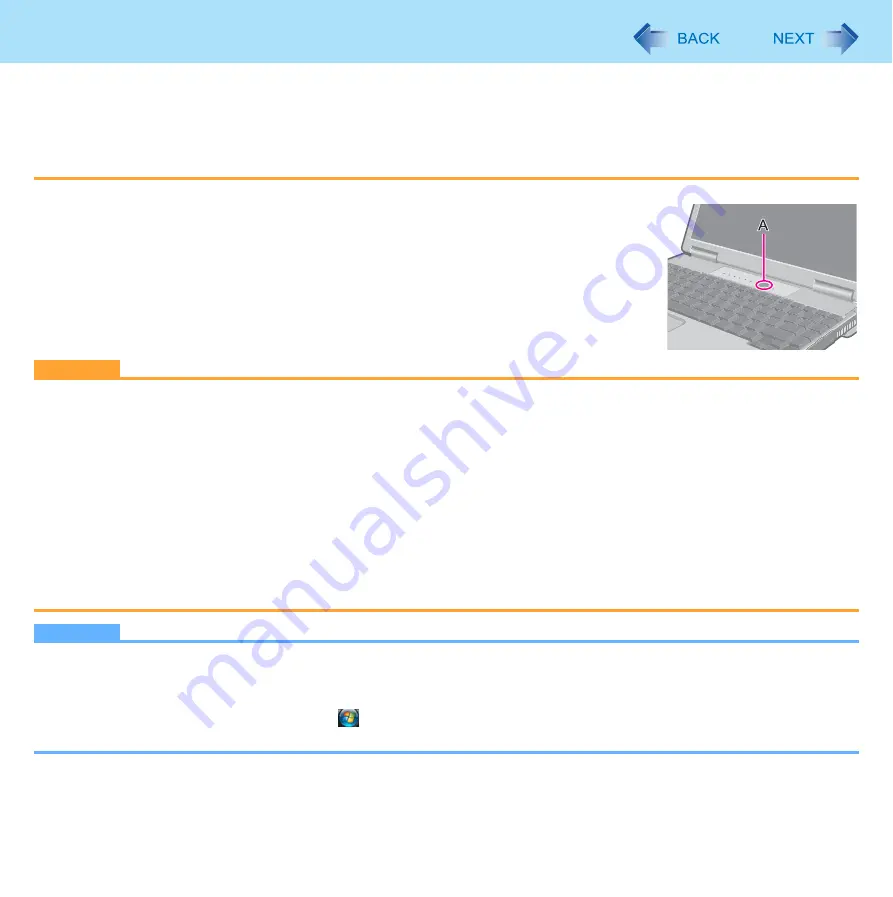
11
Sleep or Hibernation Functions
In sleep or hibernation
Do not attach or remove a multimedia pocket device and peripheral devices. Doing so may cause malfunction.
Power is consumed in sleep. Power consumption may increase when a PC Card is inserted. When power is
exhausted, the data retained in memory will be lost. Connect the AC adaptor when using the sleep function.
Do not turn on/off the wireless switch.
To resume from sleep or hibernation
1
Open the display, or press the power switch (A).
In the default setting, the Windows password will be requested to resume.
CAUTION
Do not perform the following operations until resuming is complete. After the display is resumed, wait approximately
30 seconds (normally) or 60 seconds (when the computer is on a network).
• Touch the keyboard (except for password input), touch pad, touchscreen (only for model with touchscreen), or power
switch.
• Use an external mouse or other peripheral devices.
• Connect or disconnect the AC adaptor.
• Close or open the display.
• Shut down or restart Windows.
• Enter sleep or hibernation (Wait approximately 1 minute).
• Operate the wireless switch.
If the computer enters sleep while a USB keyboard or mouse is connected, touching the USB keyboard keys or mouse
will resume the computer.
NOTE
<Only for model with Bluetooth>
After resuming from sleep or hibernation, the message “TosBtMng has stopped working” may appear.
Click [Close program].
If Bluetooth connections are cut off, click
(Start) - [All Programs] - [Bluetooth] - [Bluetooth Settings], and connect to
the Bluetooth devices again.












































