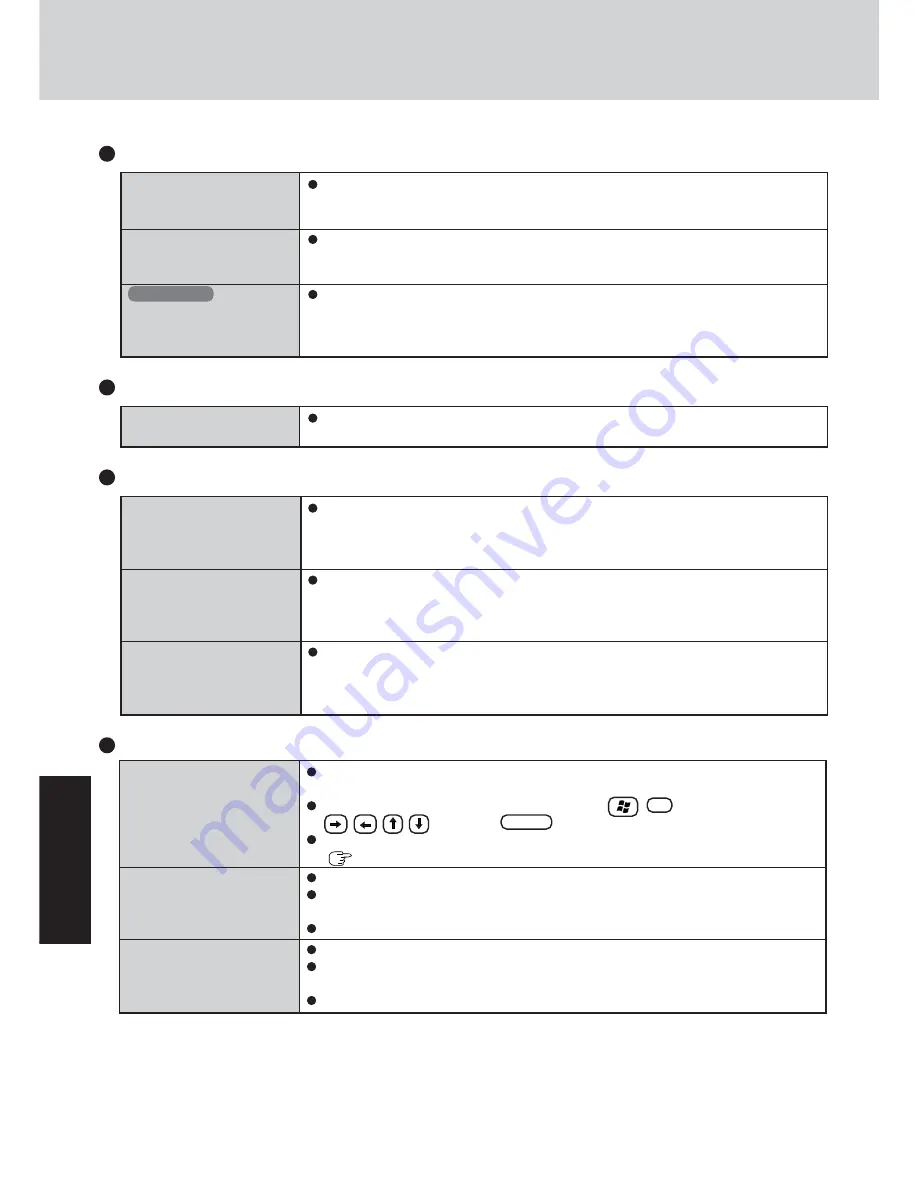
26
T
ro
u
b
leshooting
Dealing with Problems
(Summary)
The external display no
longer displays properly
When the screensaver is set,
an error will occur during a
resume operation
Windows XP
An error occurs or the com-
puter freezes while using
Extended Desktop
Display
(continued)
When an external display not compatible with the power saving mode is used with the
computer, the display may not function correctly when the computer enters the power
saving mode. In such cases, turn off the power to the external display.
When the computer automatically enters the standby or hibernation mode while the
screensaver is running, an error may occur during a resume operation. In such cases, turn
off the screensaver or try changing the pattern of the screensaver.
If you use a 3D screen saver while in Extended Desktop mode at a high resolution, an
error may occur or the computer may freeze. Under these conditions, do not use a 3D
screen saver.
Battery Indicator
The red indicator lights
The red indicator blinks
The orange indicator blinks
The battery level is very low (the charge is less than approx. 9% capacity).
Connect the AC adaptor. You can use the computer when the indicator light is orange. If
you do not have an AC adaptor, save your data and power off your computer. After
replacing the battery pack with a fully charged one, turn your computer on.
Quickly save your data and power off your computer. Remove the battery pack and dis-
connect the AC adaptor, then connect them again.
If the problem persists, contact Panasonic Technical Support. Possible failure in the bat-
tery pack or charging circuit.
Battery cannot be recharged temporarily because the internal temperature of the battery
pack is outside of the acceptable temperature range for recharging. Once the allowable
range requirement is satisfied, charging begins automatically. Your computer can be used
normally in this state.
Windows cannot be shut
down or restarted
Shutting down
If a USB device is connected, try removing it.
Touch Pad / Touchscreen (only for models with touchscreen)
If you are using an external mouse, ensure that the external mouse has been connected
correctly.
Restart the computer by using the keyboard (Press
,
U
, and select [Restart] with
, then press
Enter
).
If the computer does not respond to keyboard commands, read “No response”
(
page 27).
Has the Setup Utility been used to set [Touch Pad] to [Enable]?
When external mouse drivers are installed (e.g., Intellimouse), the touch pad may not be
used.
Has the touch pad driver been properly installed?
Has the Setup Utility been used to set [Touchscreen] to [Enable]?
When mouse drivers are installed (i.e. IntelliMouse), the touchscreen is unable to be
used.
Has the touchscreen driver been properly installed?
The cursor cannot be con-
trolled properly
Unable to input using the
touch pad
Unable to input by touching
the display
Содержание CF-73JCLTXKM - Toughbook 73 - Pentium M 1.6...
Страница 42: ...42 Appendix Memo ...
Страница 43: ...43 Appendix ...






























