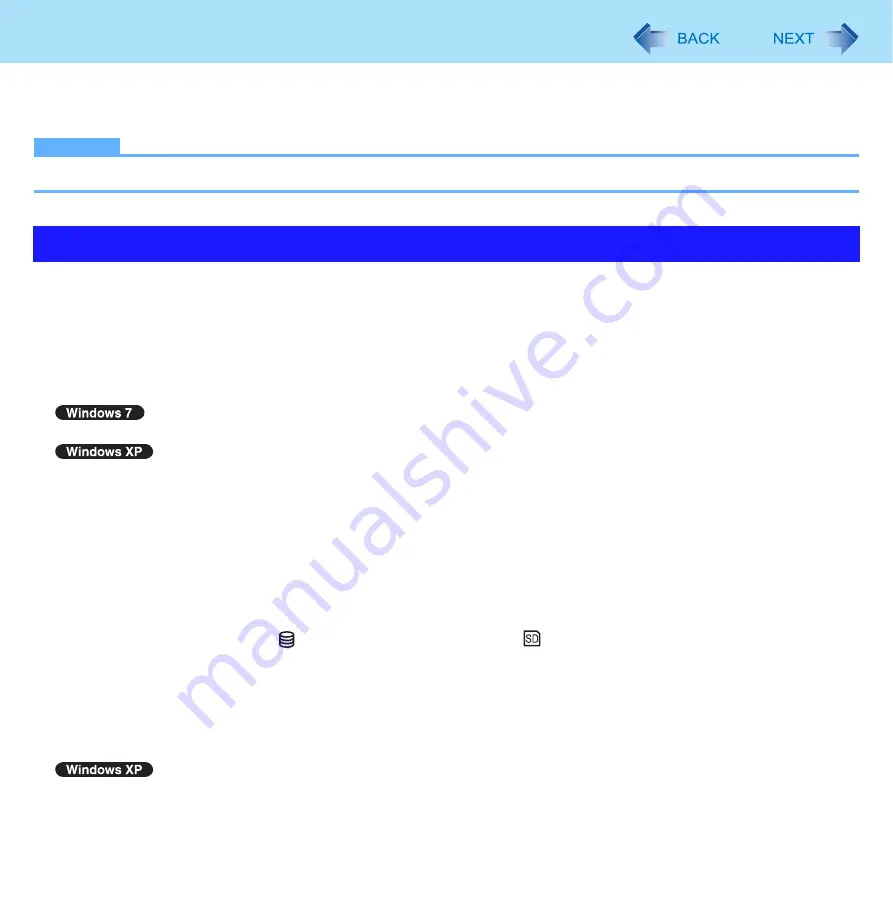
8
Sleep and Hibernation Functions
2
Select [Stand by] or [Hibernate] for [When I close the lid of my portable computer] / [When
I press the power button on my computer], and then click [OK].
NOTE
z
You do not need to make the setting if you use the Windows menu to enter standby or hibernation.
z
Connect the AC adaptor if the computer will be in sleep
for a long period of time. If you cannot use the AC adaptor, use
hibernation instead.
z
Using sleep
or hibernation repeatedly may cause malfunction of the computer. To stabilize computer operation, restart
Windows regularly (about once a week) without using sleep
or hibernation.
z
Save the necessary data.
z
Close files you have opened from removable disks and network drives.
z
You can use the Windows password for security in sleep
or hibernation.
In the default setting, you are requested to enter the Windows password when the computer resumes.
If you want to enter the Windows password when the computer resumes, perform the following steps.
A
Click [start] - [Control Panel] - [User Accounts], and select the account.
B
Click [Create a password] and set the password.
C
Click [start] - [Control Panel] - [Performance and Maintenance] - [Power Options] - [Advanced], and add the
check mark in [Prompt for password when computer resumes from standby].
z
The password you set in the Setup Utility is not requested at resuming. To enable it, select [Enabled] in [Password On
Resume] in the [Security] menu of the Setup Utility (
).
z
Do not enter sleep
or hibernation in the conditions below, otherwise the data or file may be corrupted, sleep
or hiberna-
tion may not work, or malfunction may occur in the computer or the peripheral devices.
• When any of the drive indicator
or the SD Memory Card indicator
is on.
• When playing/recording audio files or displaying motion video such as MPEG files.
• When playing a DVD-Video.
• When writing to a disc.
• When using communication software or network functions.
• When using peripheral devices.
(If peripheral devices fail to work normally, restart the computer.)
• When an external mouse is connected to the serial port.
*2
Windows XP: standby
Precautions









































