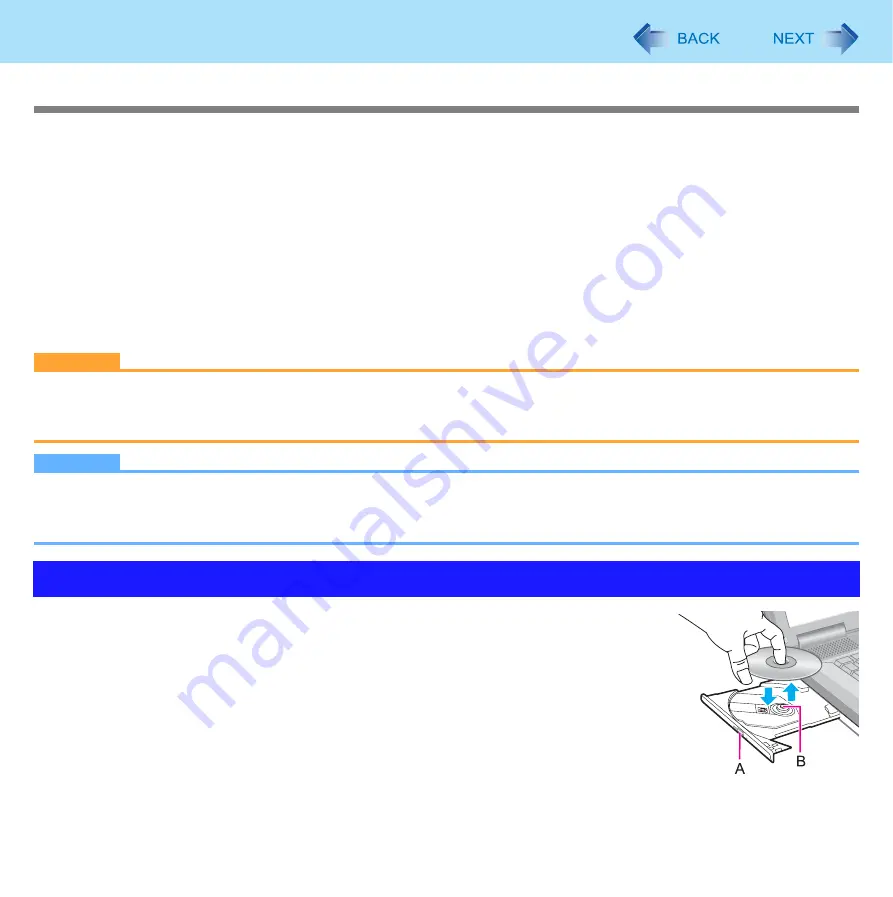
27
CD/DVD Drive
Using DVD Media
To play DVD-Video or MPEG files, you need to use DVD playback software such as WinDVD (
Region code setting
DVD-Video is allocated to region codes according to where they are sold. To play the DVD-Video, the player’s software and
the drive must have the corresponding region code.
e.g., For U.S.A. and Canada: “1” / For Europe: “2”
z
The region code of the drive is not set at purchase. The operation depends on the DVD-Video that is first played.
•
DVD-Video with a specific region code:
The drive will automatically be set at the same region code as the DVD-Video.
•
DVD-Video with multiple region codes:
[Confirm Region] appears. Select the region code and click [OK]. Play now begins.
CAUTION
z
You can change the region code setting up to 5 times including the initial setting. Be extremely careful because you
cannot change the region code anymore after the fifth change, even if you reinstalled the operating system.
z
Any problem resulting from illegal changing or altering of the region code is the user’s responsibility.
NOTE
z
[Confirm Region] appears when the DVD-Video has only 1 region code and the drive is set for another region code.
([Confirm Region] may not appear with some DVD-Video discs. To check the current region code and the number of
remaining times of changing the code, right-click on the WinDVD screen and click [Setup] - [Region].)
1
Turn on the computer.
2
Press the eject button (A) and slowly pull out the tray.
3
Insert/Remove a disc.
z
To insert
Set the disc with the label side up and press the center of the disc until it clicks in place.
z
To remove
Press on the center spindle (B) and carefully lift up the edge of the disc.
4
Close the tray.
Do not press the eject button.
Inserting/Removing a Disc
















































