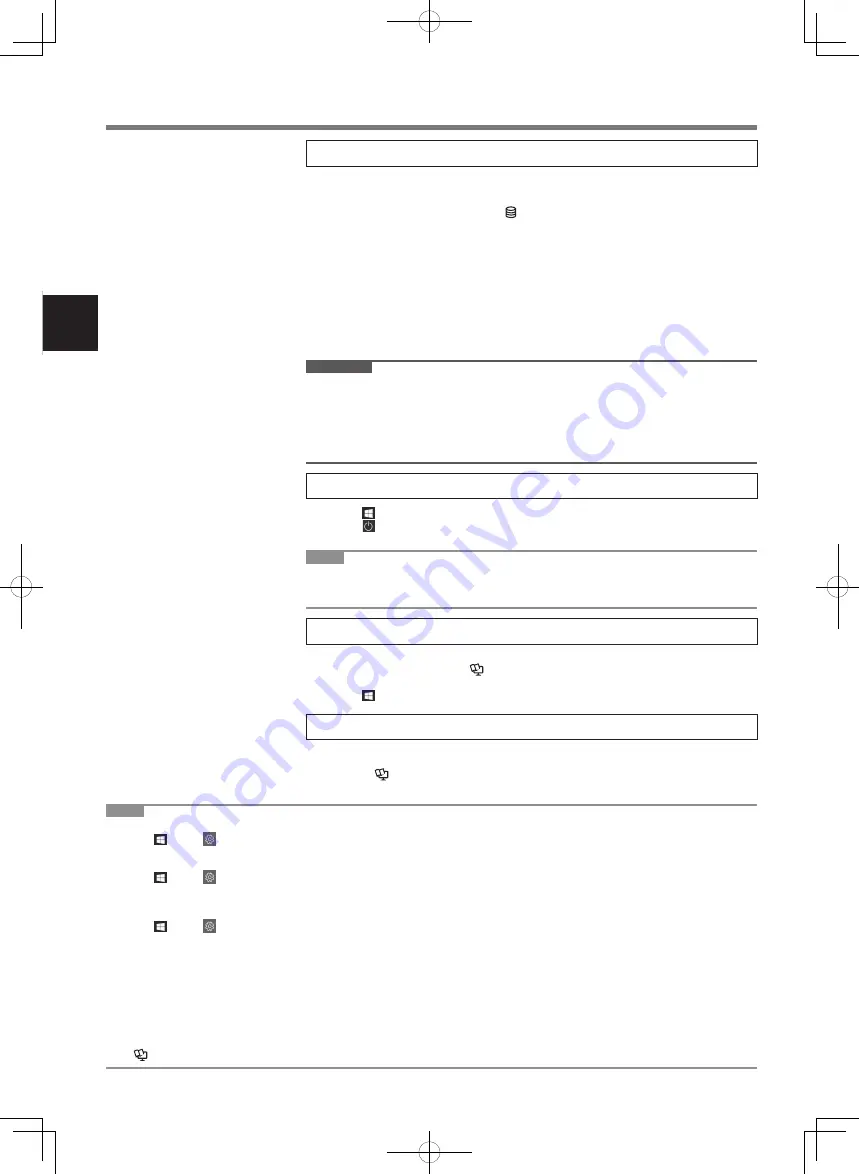
14
First-time Operation
5 Setup Windows
Select language and click [Yes].
Follow the on-screen instructions.
l
The computer restarts several times. Do not touch the touchscreen, external keyboard or external
mouse, and wait until the drive indicator has turned off.
l
After the computer is turned on, the screen remains black or unchanged for a while, but this is not a
malfunction. Wait for a moment until the Windows setup screen appears.
l
During setup of Windows, use the touchpad and clicking to move the pointer and to click an item.
l
Setup of Windows will take approximately 5 minutes.
Go to the next step, confirming each message on the display.
l
You can set the Wireless Network after the setup of Windows is complete.
If “Let’s connect you to a network” is displayed, you can select [I don’t have internet].
If “There’s more to discover when you connect to the internet”, you can select [Continue with limited
setup].
l
We recommend that you set the password after the setup of Windows in complete.
l
If Microsoft Edge-related screens are displayed, click [Get started] and follow the on-screen instruc-
tions.
IMPORTANT
l
You can change the user name, image and security setting after setup of Windows.
l
Use standard characters as a computer name: numbers 0 through 9, uppercase and lowercase letters
from A to Z, and the hyphen (-) character. Do not use the following words and characters for user name:
CON, PRN, AUX, CLOCK$, NUL, COM1 to COM9, LPT1 to LPT9, LPT, &, space.
If the error message “The computer name is not valid” appears, check if characters other than the above
are not entered. If the error message still remains on the display, set the key entry mode to English
(“ENG”) and enter characters.
6 Restart the computer
A
Click (Start).
B
Click (Power) - [Restart].
l
A portion of the Panasonic PC Settings Utility functions will be enabled after the computer restarts.
NOTE
l
When the “Emergency notification setting” screen appears, read the on-screen messages carefully. Follow
the on-screen instructions. You can set the “Emergency notification setting” after the setup of Windows is
complete.
7 Update the on-screen manual
A
Connect to the internet. Sign in to Windows as an administrator.
For further information, refer to
Connect to a network
.
B
Update the on-screen manual.
Click (Start) - [Panasonic PC Manual Selector].
Follow the on-screen instructions.
8 Create a recovery disc
A recovery disc allows you to install OS and restore its factory default condition, in case, the recovery
partition of the flash memory is damaged.
Refer to
è
Operating Instructions - Reference Manual
“Important Operation/Settings” “Create a
Recovery Disc” about creating the disc.
NOTE
l
To set the password, proceed as follows.
A
Click (Start) -
(Settings) - [Accounts] - [Sign-in options].
B
Click [Password] - [Add].
To display the password input screen every time the computer is resumed from the modern standby or hibernation, perform the following setting.
A
Click (Start) -
(Settings) - [Accounts] - [Sign-in options].
B
Select [Every Time] under “Require sign-in”.
l
Set the key entry mode to English (“ENG”) and enter characters.
The keyboard layout can be added or changed in the following steps.
A
Click (Start) -
(Settings) - [Time & Language] - [Language].
B
Click a language and click [Options].
C
Click [Add a keyboard] and choose a keyboard from the list.
l
Remember your password. If you forget the password, you cannot use Windows. Creating a password reset disk beforehand is recommended.
l
PC Information Viewer
This computer periodically records the management information of the flash memory, etc. The maximum data volume for each record is 1024 bytes.
This information is only used for estimating the cause in the case when the flash memory goes down by any possibility. They are never sent to outside via
network nor used for any other purpose except for the purpose described the above.
To disable the function, add the check mark for [Disable the automatic save function for management information history] in [Hard Disk Status] of PC Infor-
mation Viewer, and click [OK].
Then follow the on-screen instructions.
(
è
Operating Instructions - Reference Manual
“Troubleshooting” “Troubleshooting” “Checking the Computer’s Usage Status”)
CPE03426ZA_CF-33mk2_OI_Readme_12L.indb 14
2021/02/05 16:24:15















































