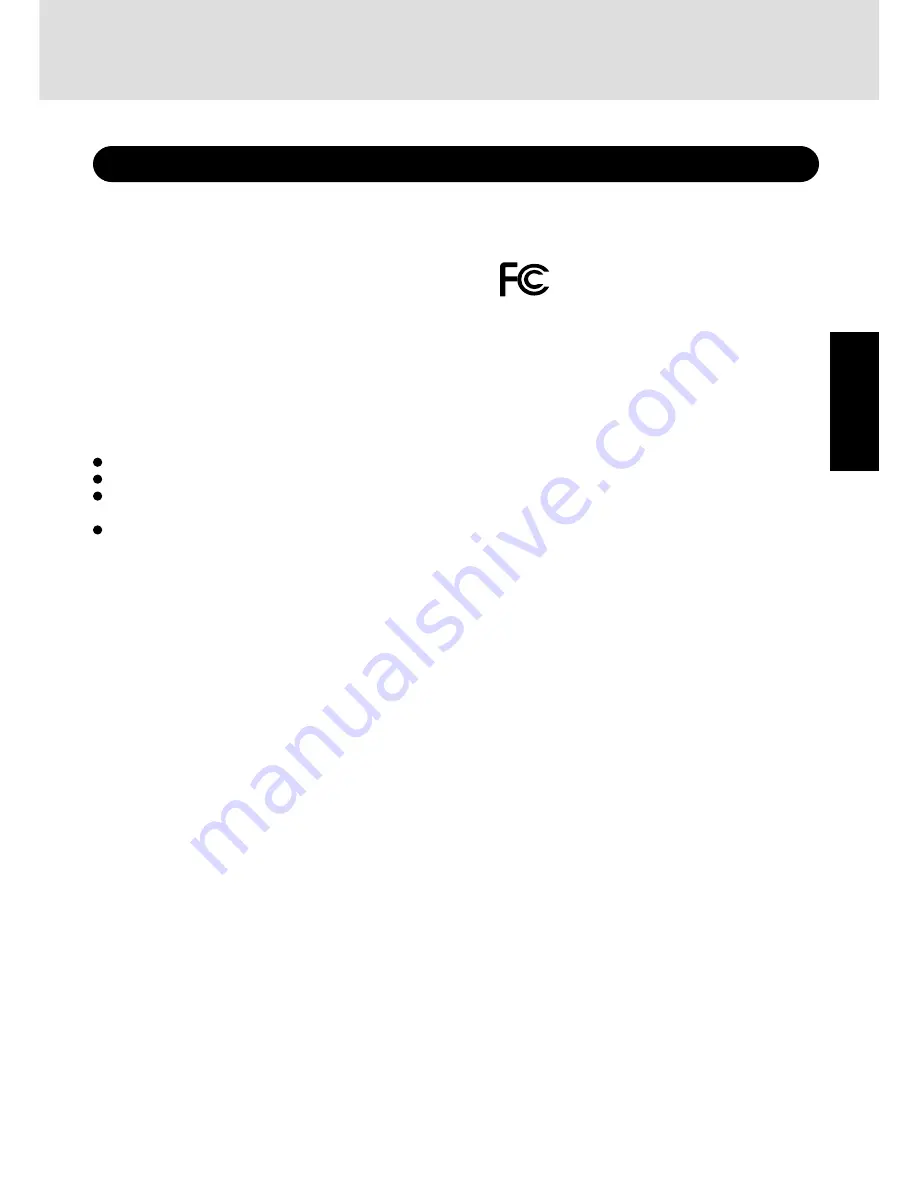
3
Getting Started
For U.S.A.
For U.S.A.
FCC Regulation Notice for modem
This equipment contains a FCC approved modem.
Manufacturer of modem: Aztech Labs, Inc.
Model No. MP3930V-W
FOR HOME OR OFFICE USE
1. This equipment complies with Part 68 of the FCC rules. On the
computer is a label that contains, among other information, the
FCC registration number and ringer equivalence number (REN)for
this equipment. If required, this information must be provided to
the telephone company.
2. An FCC compliant modular plug is provided with this equipment.
This equipment is designed to be connected to the telephone net-
work or premises wiring using a compatible modular jack which is
Part 68 compliant. See Installation Instructions for details.
3. The REN is used to determine the quantity of devices which may
be connected to the telephone line. Excessive RENs on the tele-
phone line may result in the devices not ringing in response to an
incoming call. In most, but not all area, the sum of RENs should not
exceed five (5.0). To be certain of the number of devices that may
be connected to a line, as determined by the total RENs, contact the
local telephone company.
4. If your telephone equipment cause harm to the telephone network,
the telephone company will notify you in advice that temporary dis-
continuance of service may be required. But if advice notice isn’t
practical, the telephone company will notify the customer as soon as
possible. Also, you will be advised of your right to file a complaint
with the FCC if you believe it is necessary.
5. The telephone company may take changes in it’s facilities, equip-
ment, operations or procedures that could affect the operation of
the equipment. If this happens the telephone company will pro-
vide advance notice in order for you to make necessary modifica-
tions to maintain uninterrupted service.
6. If trouble is experienced with this equipment, for repair or war-
ranty information, please contact Matsushita Electric
Corporation of America, toll free at 1-800-LAPTOP5 (1-800-
527-8675). If the equipment is causing harm to the telephone
network, the telephone company may request that you discon-
nect the equipment until the problem is resolved.
7. There are no user serviceable parts contained in this equipment.
8. This equipment may not be used on coin service provided by the
telephone company. Connection to party lines is subject to state tariffs.
9. The Telephone Consumer Protection Act of 1991 makes it unlawful
for any person to use a computer or other electronic device to send
any message via a telephone fax machine unless such message clearly
contains in a margin at the top or bottom of each transmitted page or
on the first page of the transmission, the date and time it is sent and an
identification of the business or other entry, or other individual send-
ing the message and the telephone number of the sending machine or
such business, other entity, or individual. In order to program this
information into your fax software, you should refer to the manual of
the Fax software being used.
Tested To Comply
With FCC Standards
“Caution : To reduce the risk of fire, use only No.26 AWG or larger telecommunica-
tion line cord.”
“ATTENTION : Pour réduire le risque d’incendie, utiliser uniquement des conducteurs
de télécommunications 26 AWG ou de section supérieure.”
Federal Communications Commission Radio
Frequency Interference Statement
Note: This equipment has been tested and found to comply with
the limits for a Class B digital device, pursuant to Part 15 of the
FCC Rules. These limits are designed to provide reasonable
protection against harmful interference in a residential
installation. This equipment generates, uses and can radiate radio
frequency energy and, if not installed and used in accordance
with the instructions may cause harmful interference to radio
communications. However, there is no guarantee that
interference will not occur in a particular installation. If this
equipment does cause harmful interference to radio or television
reception, which can be determined by turning the equipment
off and on, the user is encouraged to try to correct the interference
by one or more of the following measures:
Reorient or relocate the receiving antenna.
Increase the separation between the equipment and receiver.
Connect the equipment into an outlet on a circuit different
from that to which the receiver is connected.
Consult the Panasonic Service Center or an experienced ra-
dio/TV technician for help.
Warning
To assure continued compliance, use only shielded interface
cables when connecting to a computer or peripheral. Also, any
changes or modifications not expressly approved by the party
responsible for compliance could void the user's authority to
operate this equipment.
This device complies with Part 15 of the FCC Rules. Operation
is subject to the following two conditions:
(1) This device may not cause harmful interference, and
(2) This device must accept any interference received, including
interference that may cause undesired operation.
Responsible Party: Matsushita Electric Corporation of America
One Panasonic Way
Secaucus, NJ 07094
Tel No:1-800-LAPTOP-5 (1-800-527-8675)
Read Me First
Содержание CF-27LBAGHEM - Toughbook 27 - PIII 500 MHz
Страница 33: ...33 Appendix MEMO ...




































