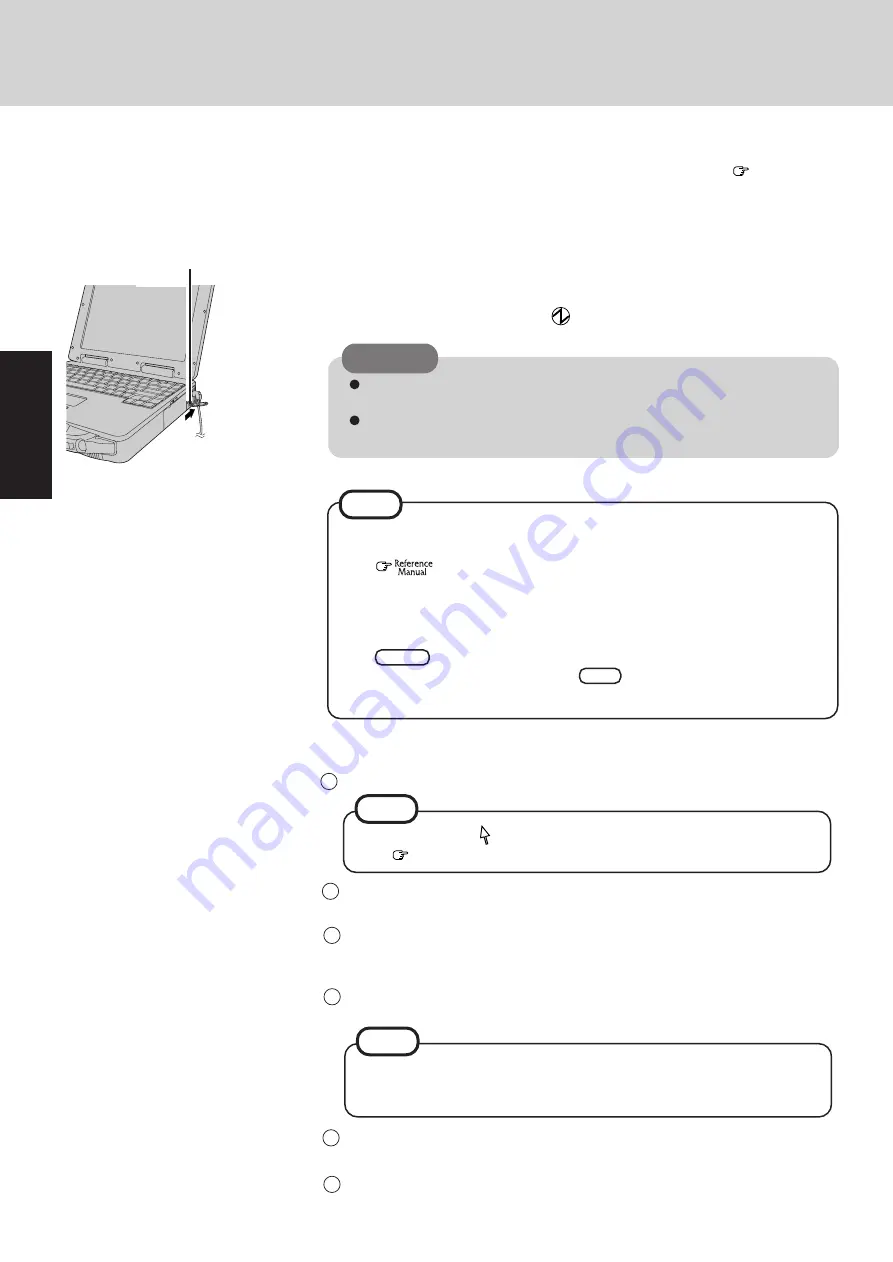
8
Getting Star
ted
First-time Operation
5
Input the Product Number written on the “Certificate of Authenticity” located in
the Windows
®
95 book that comes with this computer then press [Next].
Press [Finish].
6
4
After reading the agreement, select [I accept the agreement] or [I don't accept the
agreement], then press [Next].
If [I accept the agreement] is selected, the [Certificate of Authenticity] will
appear. If [I don't accept the agreement] is selected, the Windows setup will be
aborted.
NOTE
Setup Windows 95
3
Enter your name and your company’s name, then press [Next].
(It is possible to omit the company name item.)
The License Agreement will be displayed.
Select settings for your region, then press [Next].
Select your keyboard layout, then press [Next].
(for U.S.A.: United States 101)
2
1
Moving the cursor ( ) or clicking buttons can be performed with the touch
pad. (
NOTE
6
5
Turn your computer on
Slide the power switch toward the rear of the computer and hold it for approximately
one second until the power indicator (
) turns on before releasing it.
CAUTION
After confirming that the power indicator has turned on, do not touch the power
switch until Windows setup has started.
Once the computer is powered off, you must wait at least ten seconds before
powering it on again.
The power saving function is factory set, so if there is no input from a key, the touch
pad, or the external mouse for two minutes, the power to the LCD is cut (ECO
mode
"Computing on the Road" )*.
The LCD will resume operation when the touch pad is used or a key is pressed.
The computer may enter the ECO mode while Windows is setting up or even when
an application software is being installed. In this case, because it is conceivable
that a selection dialog box will be shown, for resuming from the ECO mode, do not
press
Enter
which may trigger a selection, but instead, press a key unrelated to
the direct triggering of a selection, like .
NOTE
Ctrl
Power Switch
* Except the devices connected to the USB port such as a USB mouse.
4
Read the LIMITED USE LICENSE AGREEMENT
Before removing the seal covering the power switch, please read the LIMITED USE LI-
CENSE AGREEMENT. Removal of this seal indicates agreement to the terms specified.
After you have agreed to the terms, you may turn your computer on.
Содержание CF-27 Series
Страница 7: ...7 Getting Started...
Страница 16: ...16 Operation...























