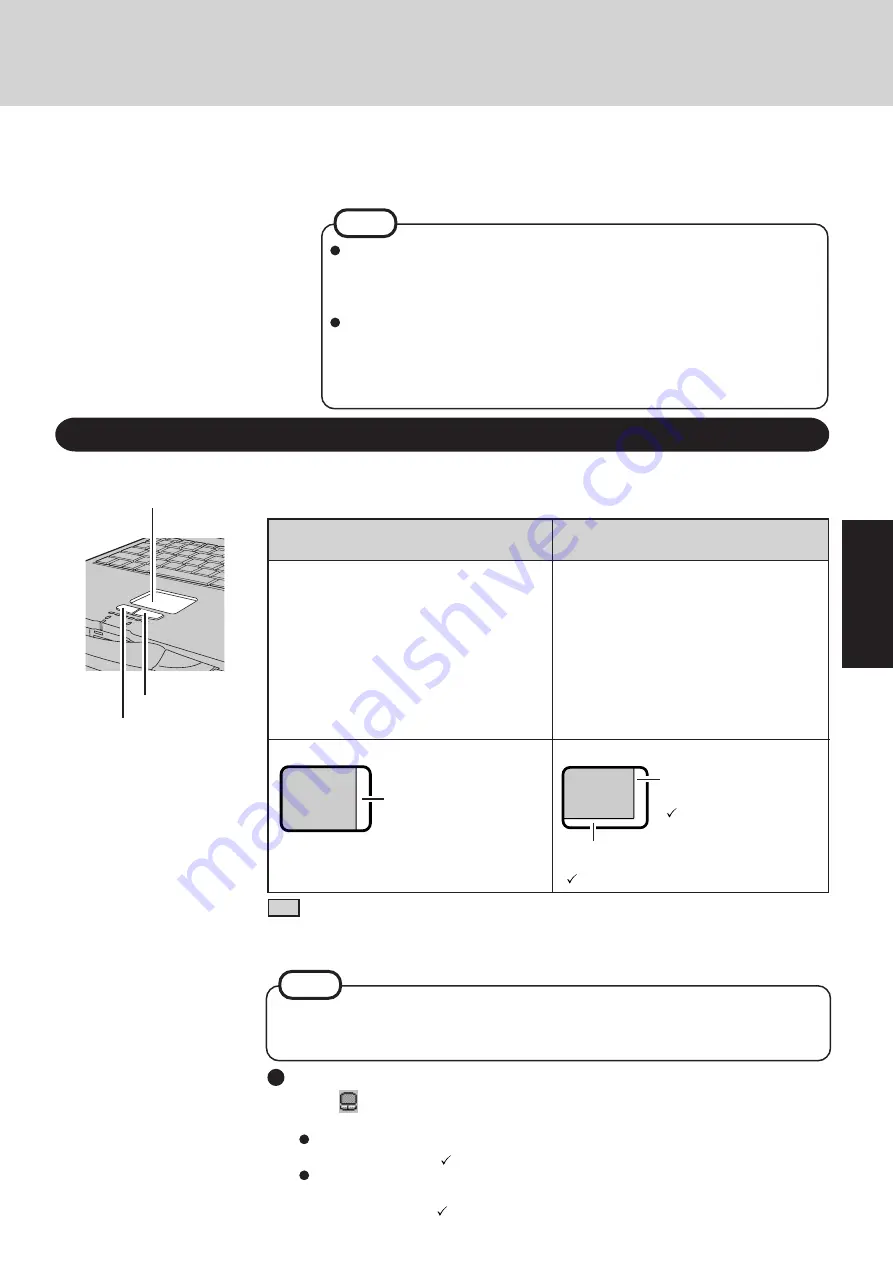
11
Operation
Wheel mode operations (almost identical to
the case of using the Microsoft
®
IntelliMouse
TM
for scroll, zoom, etc., operations) are possible
for Microsoft
®
wheel function-compatible ap-
plications.
Microsoft
®
IntelliMouse
TM
is a mouse-type de-
vice that, in addition to the two conventional
buttons, incorporates a wheel able to rotate
forwards/backwards.
3
Select your application
You are able to start working on your computer.
Using the Touch Pad
Use the touch pad to move the cursor on the display and perform normal computer operations.
For instructions on how to handle the touch pad, refer to page 14.
The touch pad has the following two modes of operation.
Scrolling Area
Microsoft
®
IntelliMouse
TM
Wheel Mode
(Setting at the time of purchase)
Only scroll operation is possible for appli-
cations not compatible with the Microsoft
®
wheel function.
Even for applications compatible with the
Microsoft
®
wheel function, there are cases
where only vertical scrolling or only hori-
zontal scrolling is possible in this mode.
Scrolling side-to-side
Possible when a check mark
is added for [Horizontal].
Scrolling up/down
: Typical mouse operations use this area.
When no check mark is added for [IntelliMouse Wheel mode], [Horizontal] and [Verti-
cal] of [Scroll Configuration], the entire surface can be used for typical mouse opera-
tions.
Scrolling Area
Scrolling up/down
Possible when a check mark
is added for [Vertical].
For the Pan and Auto Scroll functions, the entire
work surface of the touch pad can be used for scroll-
ing.
Changing the mode of the touch pad
1
Select
from the taskbar and then select [Motion] or select [Motion] in [Start] - [Set-
tings] - [Control Panel] - [Mouse].
2
To set the Microsoft
®
IntelliMouse
TM
Wheel mode
Add the check mark
for [IntelliMouse Wheel mode] of [Scroll Configuration].
To set the original mode
Delete the check mark for [IntelliMouse Wheel mode] of [Scroll Configuration] and
add the check mark
for [Horizontal] and/or [Vertical] .
3
Press [OK].
NOTE
When you are not sure whether an application is compatible with the Microsoft
®
wheel
function or not, try using both modes. Furthermore, depending on the application, there are
cases where scrolling may not be possible with either mode.
Original Mode
Left Button
Right Button
Work Surface
The power saving function is factory set, so if there is no input from a key, the
touch pad, or the external mouse for two minutes, the power to the LCD is cut
(ECO mode).
The LCD will resume operation when the touch pad is used or a key is pressed.
[System Devices] in [Start] - [Settings] - [Control Panel] - [System] - [Device
Manager] may contain a device or devices bearing an exclamation mark or ques-
tion mark. This does not indicate a malfunction. Such a mark (exclamation or
question mark) will not be displayed if the operating environment of the device
showing the mark is corrected, by for instance installing the driver of the device.
NOTE
Содержание CF-27 Series
Страница 7: ...7 Getting Started...
Страница 16: ...16 Operation...












































