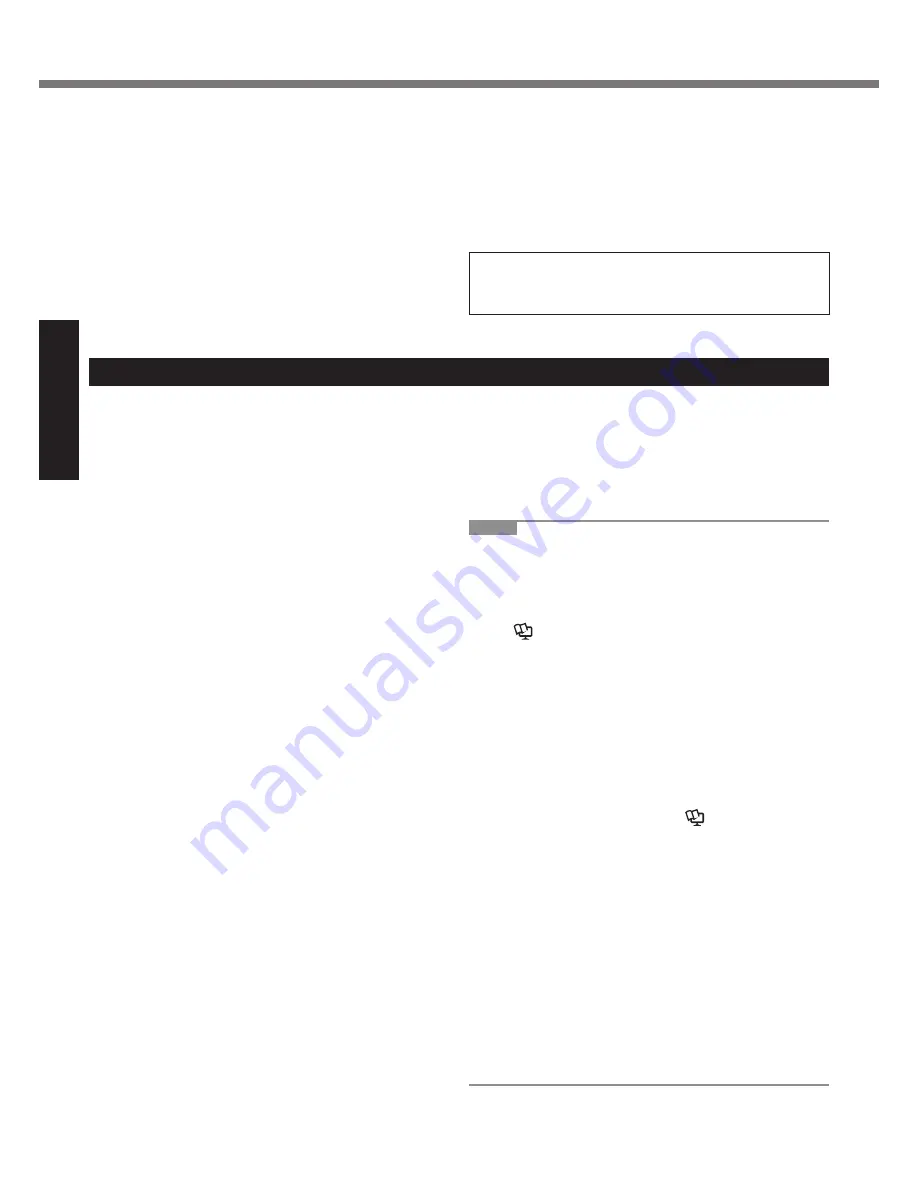
8
Getting Started
Read Me First
Do Not Turn the Volume Up to Loud When Using Head-
phones
Listening at high volumes that overstimulate the ear for long
periods of time may result in loss of hearing.
Use the Modem with a Regular Telephone Line
Connection to an internal phone line (on-premise switches)
of a company or business of
fi
ce, etc. or to a digital public
phone or use in a country or area not supported by the com-
puter may result in a
fi
re or electric shocks.
Do Not Connect a Telephone Line, or a Network Cable
Other Than the One Speci
fi
ed, into the LAN Port
If the LAN port is connected to a network such as the ones
listed below, a
fi
re or electric shock may result.
y
Networks other than 1000BASE-TX, 100BASE-TX or
10BASE-T
y
Phone lines (Telephone lines, internal phone lines (on-
premise switches), digital public phones, etc.)
Precautions (Battery Pack)
Do Not Use with Exposing the Skin to This Product for a
Long Period of Time
Using this product with exposing the skin to the heat source
of this product or AC adaptor for a long period of time can
cause a low-temperature burn.
z
Do not place the computer near a television or radio re-
ceiver.
z
Keep the computer away from magnets. Data stored on
the hard disk may be lost.
Interface Cable
Use of an interface cable longer than 3 m (9.84 feet) is not
recommended.
11-E-1
Do Not Use with Any Other Product
The battery pack is rechargeable and was intended for the
speci
fi
ed product. If it is used with a product other than the
one for which it was designed, electrolyte leakage, genera-
tion of heat, ignition or rupture may result.
Do Not Charge the Battery Using the Methods Other
Than Those Speci
fi
ed
If the battery is not charged using one of the speci
fi
ed
methods, electrolyte leakage, generation of heat, ignition or
rupture may result.
Do Not Throw the Battery Pack into a Fire or Expose It
to Excessive Heat
Generation of heat, ignition or rupture may result.
Avoid Extreme Heat (Near the Fire, in Direct Sunlight, for
Example)
Electrolyte leakage, generation of heat, ignition or rupture
may result.
Do Not Insert Sharp Objects into the Battery Pack, Ex-
pose It to Bumps or Shocks, Disassemble, or Modify It
Electrolyte leakage, generation of heat, ignition or rupture
may result.
Do Not Short the Positive (+) and Negative (-) Contacts
Generation of heat, ignition or rupture may result. Do not
place the battery pack together with articles such as neck-
laces or hairpins when carrying or storing.
Do Not Use This Product with a Battery Pack Other Than
the One Speci
fi
ed
Use only the speci
fi
ed battery pack (CF-VZSU48U) with your
product. Use of battery packs other than those manufactured
and supplied by Panasonic may present a safety hazard
(generation of heat, ignition or rupture).
z
Do not touch the terminals on the battery pack. The bat-
tery pack may no longer function properly if the contacts
are dirty or damaged.
z
Do not expose the battery pack to water, or allow it to
become wet.
z
If the battery pack will not be used for a long period of
time (a month or more), charge or discharge (use) the
battery pack until the remaining battery level becomes
30% to 40% and store it in a cool, dry place.
z
This computer prevents overcharging of the battery by
recharging only when the remaining power is less than
approx. 95% of capacity.
z
The battery pack is not charged when the computer is
fi
rst purchased. Be sure to charge it before using it for
the
fi
rst time. When the AC adaptor is connected to the
computer, charging begins automatically.
z
Should the battery leak and the
fl
uid get into your eyes,
do not rub your eyes. Immediately
fl
ush your eyes with
clear water and see a doctor for medical treatment as
soon as possible.
NOTE
z
The battery pack may become warm during recharg-
ing or normal use. This is completely normal.
z
Recharging will not commence if internal tempera-
ture of the battery pack is outside of the allowable
temperature range (0 °C to 50 °C).
(
Î
Reference Manual
“Battery Power”) Once
the allowable range requirement is satis
fi
ed, charg-
ing begins automatically. Note that the recharging
time varies based on the usage conditions. (Re-
charging takes longer than usual when the tempera-
ture is 10 °C or below.)
z
If the temperature is low, the operating time is short-
ened. Only use the computer within the allowable
temperature range.
z
This computer has a high temperature mode function
that prevents the degradation of the battery in high
temperature environments. (
Î
Reference Manual
“Battery Power”) A level corresponding to a 100%
charge for high temperature mode is approximately
equivalent to an 80% charge level for normal tempera-
ture mode.
z
The battery pack is a consumable item. If the amount
of time the computer can be run by using a particular
battery pack becomes dramatically shorter and re-
peated recharging does not restore its performance,
the battery pack should be replaced with a new one.
z
When transporting a spare battery inside a package,
briefcase, etc., it is recommended that it be placed in
a plastic bag so that its contacts are protected.
z
Always power off the computer when it is not in use.
Leaving the computer on when the AC adaptor is not
connected will exhaust the remaining battery capacity.
Содержание CF-19FDGAXCM
Страница 35: ...35 Memo...









































