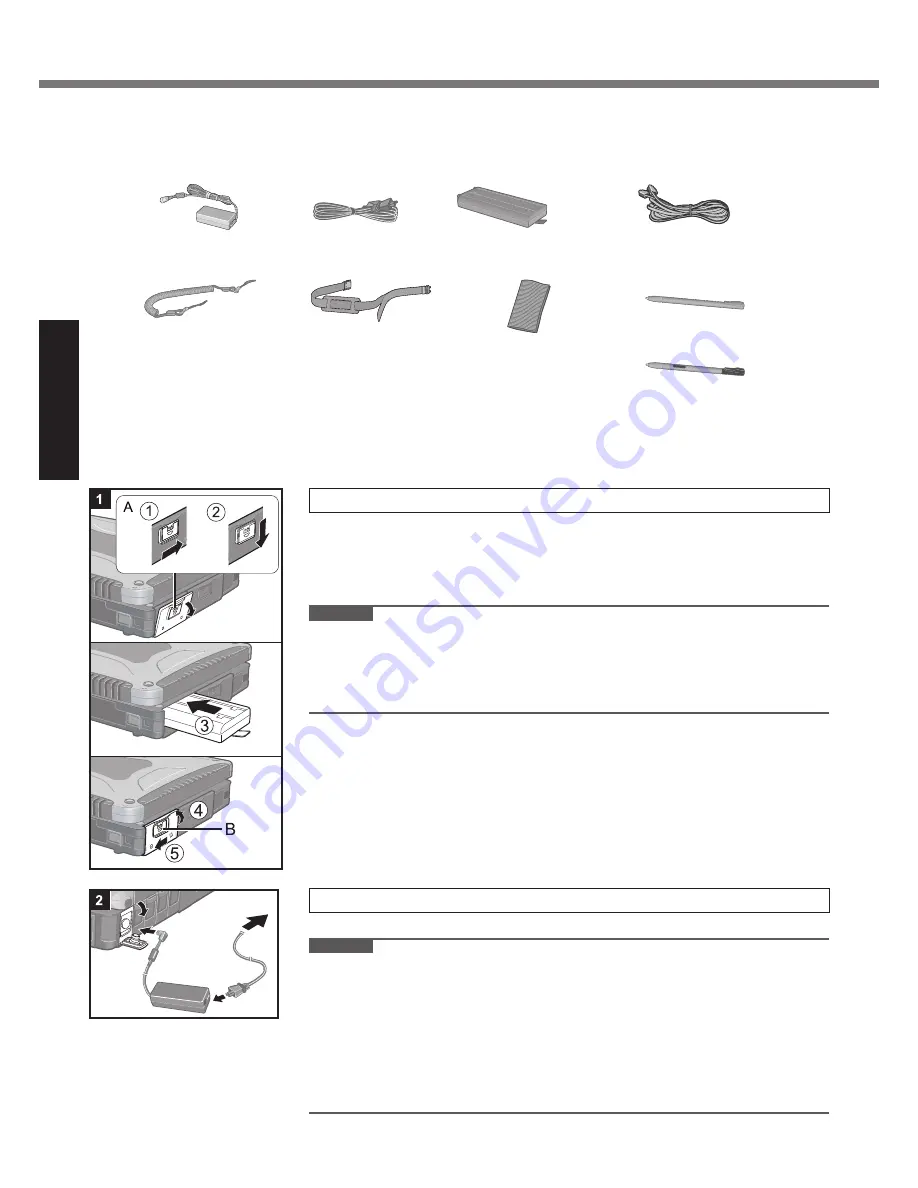
12
Getting Started
Preparation
A
Check and identify the supplied accessories.
If you do not
fi
nd the described accessories, contact Panasonic Technical Support.
• AC Adaptor . . . . . 1
Model No: CF-AA1633A
• AC Cord . . . . . . . 1
• Battery Pack . . . 1
Model No: CF-VZSU48
• Modem Telephone Cable . . . 1
• Tether . . . . . . . . . 1
• Shoulder strap . . 1
• Soft Cloth . . . . . . 1
<Only for model with touchscreen>
• Stylus . . . . . . . . . . . . . . . . . . . 1
<Only for model with digitizer>
• Pen . . . . . . . . . . . . . . . . . . . . . 1
• Operating Instructions (This book) . . . . . 1
• Windows
®
Book . . . . . . . . . . . . . . . . . . . . . 1
• Product Recovery DVD-ROM . . . . . . . . . . 1
For model with digitizer, the tether and pen are already attached to the computer at purchase.
B
Read the LIMITED USE LICENSE AGREEMENT before breaking the seal on the computer’s packaging
( page 32).
1
Insert the battery pack.
A
Slide the latch (A) to the right to unlock the cover.
B
Slide the latch (A) down, and open the cover.
C
Insert the battery pack until it securely
fi
ts the connector.
D
Close the cover until it clicks.
E
Slide the latch (B) to the left to lock the cover.
CAUTION
Make sure the latch is securely locked. Otherwise the battery pack may fall
when you carry the computer.
Do not touch the terminals of the battery pack and the computer. Doing so can
make the terminals dirty or damaged, and may cause malfunction of the battery
pack and the computer.
2
Connect your computer to a power outlet.
The battery charging starts automatically.
CAUTION
Do not disconnect the AC adaptor and do not switch the wireless switch to on
until the
fi
rst-time operation procedure is completed.
When using the computer for the
fi
rst time, do not connect any peripheral device
except the battery pack and AC adaptor.
Handling the AC adaptor
Problems such as sudden voltage drops may arise during periods of thunder
and lightning. Since this could adversely affect your computer, an uninter-
ruptible power source (UPS) is highly recommended unless running from the
battery pack alone.
First-time Operation
Содержание CF-19FDGAXCM
Страница 35: ...35 Memo...



























