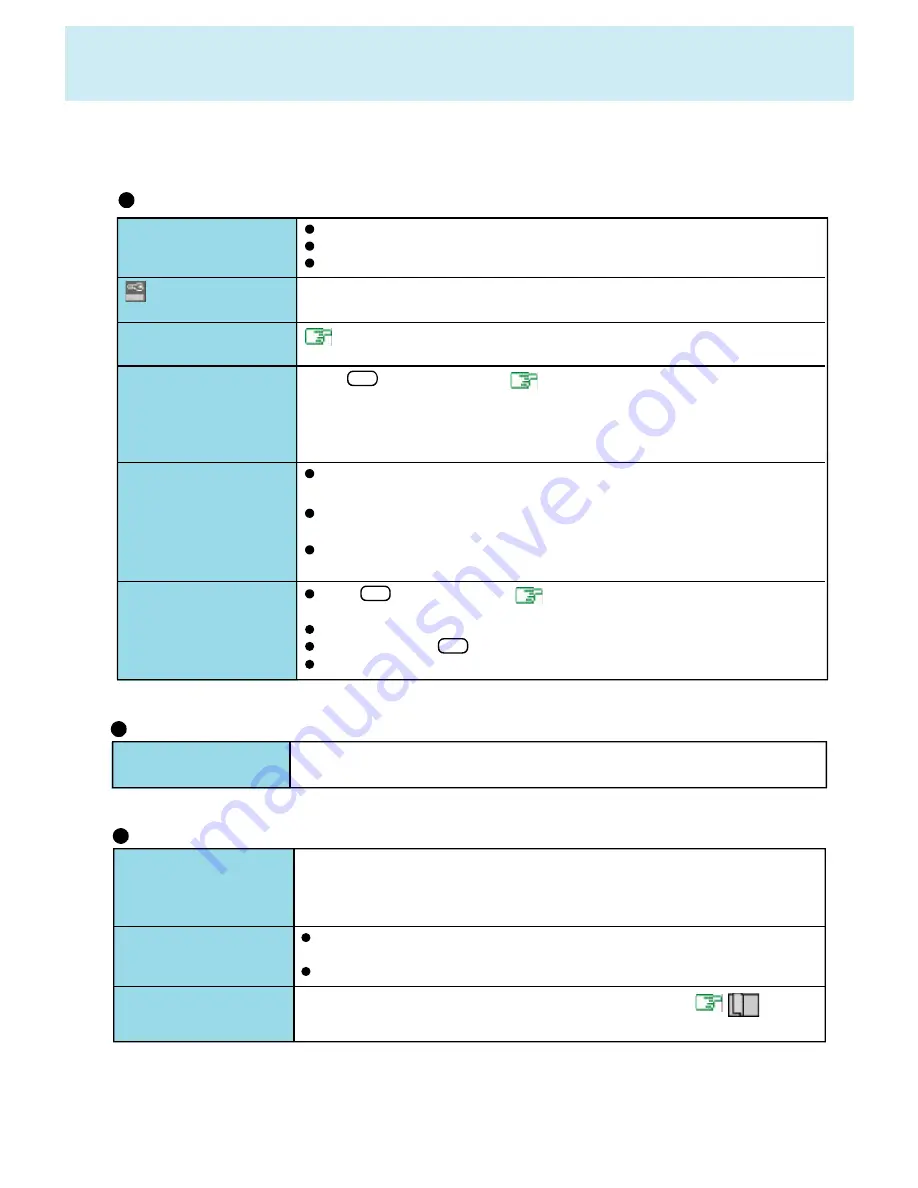
5 0
Dealing With Problems
(Advanced)
When a problem occurs, please refer to this page. If you still cannot troubleshoot the problem, please contact Panasonic
Technical Support.
Starting Up
T h e p o w e r i n d i c a t o r o r
battery indicator is not lit
is displayed
[ P O S T S t a r t u p E r r o r ( s ) ]
is displayed
Windows startup, or an
o p e r a t i o n i s e x t r e m e l y
s l o w
The date and time are
i n c o r r e c t
When the previous item
is not the cause
Check the cable connection for the AC adapter.
Check to see if a fully charged battery is properly installed.
Remove the battery pack and disconnect the AC adapter, then connect them again.
Please input your password. If you have forgotten it, contact Panasonic Technical
Support.
page 48
Press
F9
in the Setup Utility (
page 37
). This will restore the Setup Utility's
settings to their default values (except the password settings). Then, the Setup Utility
must be run once again for you to input the appropriate operating environment settings.
(The processing speed depends on the application software used, so this operation
may not cause the processing speed to increase.)
You can set the date and time through [Date/Time] in [Start] - [Settings] - [Control
Panel].
When the computer is connected to a Local Area Network (LAN), please confirm
the date and time of the server.
If you continue to experience problems, the internal battery maintaining the clock
may need to be replaced. Please contact Panasonic Technical Support.
Press
F9
in the Setup Utility (
page 37
). This will restore the Setup Utility's
settings to their default values (except the password settings).
In the MS-DOS mode, run SCANDISK to check the hard disk.
At start-up, press
F8
to operate the computer in the Safe mode.
Try removing all peripheral devices.
The red indicator lights.
Repeated beeping sound
while the computer is in
u s e .
The red indicator blinks
A f t e r t h e A C a d a p t e r i s
connected, the orange in-
dicator blinks five times
The battery level is low. Save your data and power off your computer.
After connecting the AC adapter or replacing the battery pack with a fully charged
one, turn your computer on.
The battery pack or recharging function may be defective. Quickly remove the
battery pack and disconnect the AC adapter, then connect them again.
If the problem persists, contact Panasonic Technical Support.
Unable to charge because of an improper temperature range. (
"Precau-
tions")
Battery Indicator
If a USB device is connected, try removing it.
U n a b l e t o s h u t d o w n
W i n d o w s 9 5
Shutting Down





















