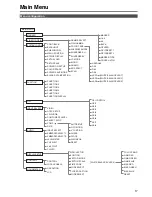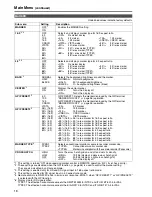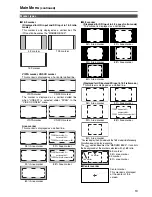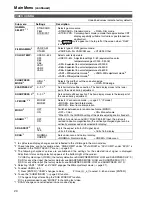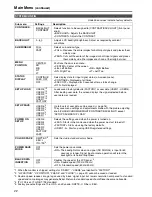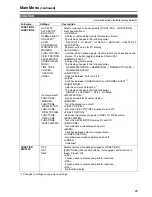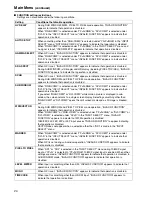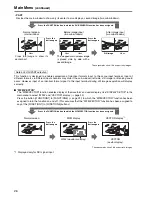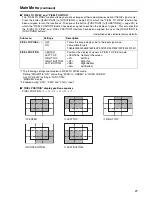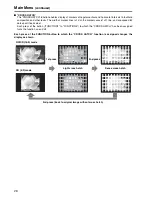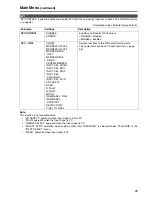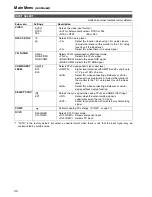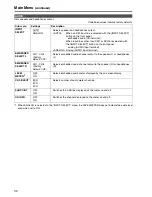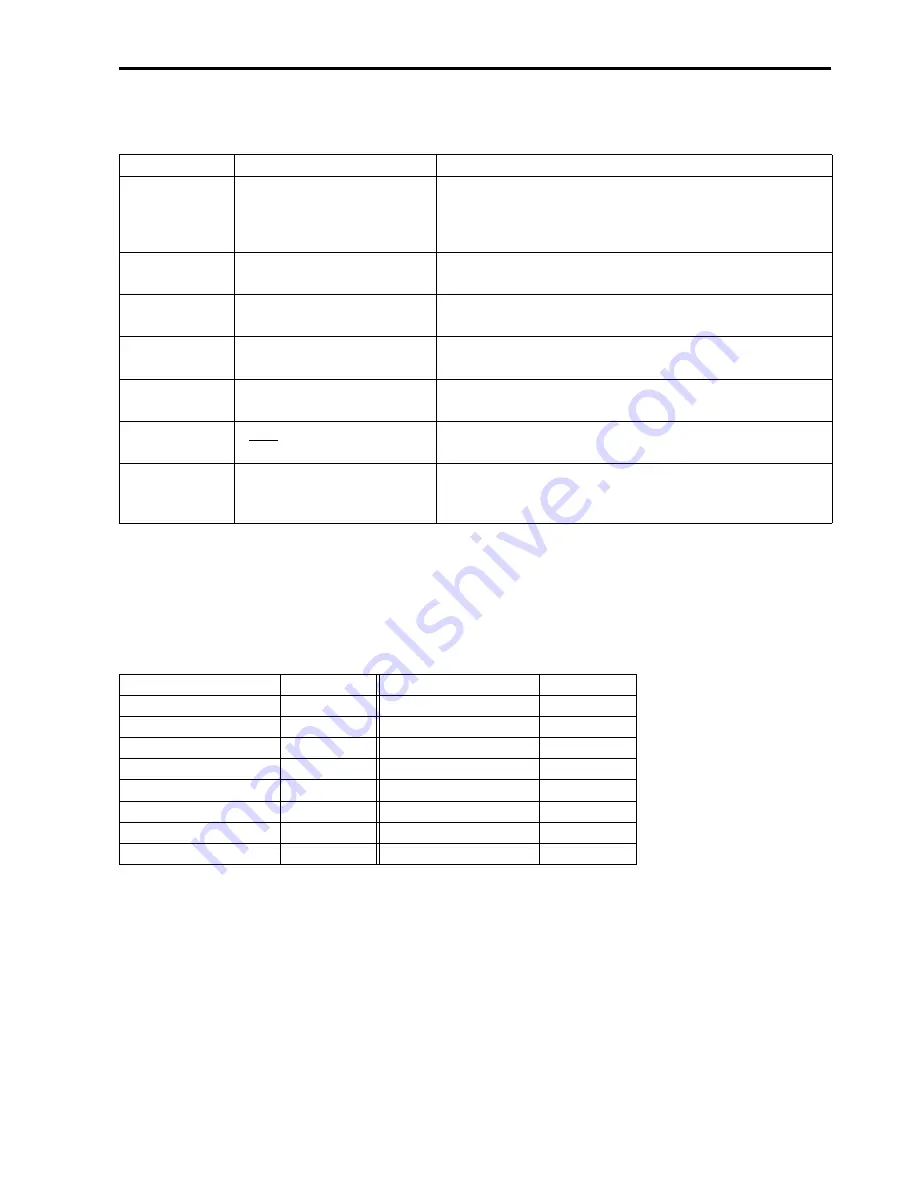
31
■
COMP.
Selecting “RGB-COMP.” under “YP
B
P
R
/RGB” in the “INPUT SELECT” menu opens the following menu.
Underlined values indicate factory defaults.
*1 “EXECUTING” is displayed during “AUTOSETUP” and “COMPLETE” appears when setup completes.
“INCOMPLETE” is displayed if setup could not be completed.
AUTOSETUP may not provide adequate adjustment for some video input. Use H POSITION, V POSITION,
PHASE and CLOCK to adjust.
*2 Each input format can be adjusted but not when user data is loaded (“SETUP LOAD”
J
page 22) or saved
(“SETUP SAVE”
J
page 22).
*3 “CLOCK” factory default
Sub menu
Settings
Description
AUTOSETUP
*1
Selecting “RGB-COMP.” under “YP
B
P
R
/RGB” in the “INPUT
SELECT” menu automatically adjusts the screen. A
separate screen opens. Select “YES” to perform
“AUTOSETUP.”
H POSITION
0 - 60
(Factory preset settings: 30)
Adjusts horizontal image display position.
*2
V POSITION
0 - 60
(Factory preset settings: 30)
Adjusts vertical image display position.
*2
PHASE
0 - 31
(Factory preset settings: 16
Adjusts the clock phase in 1/32 clock period increments.
*2
CLOCK
700 - 1800
(Factory preset settings:
*3
)
Adjusts the sampling clock in dot units.
*2
WXGA/XGA
XGA
WXGA
Switches between WXGA and XGA.
RESET
Returns “H POSITION”, “V POSITION”, “PHASE” and
“CLOCK” settings in the COMP. input compliant format to
their factory defaults.
FORMAT
CLOCK
FORMAT
CLOCK
640 × 400 (70 Hz)
800
1024 × 768 (60 Hz)
1344
640 × 480 (60 Hz)
800
1024 × 768 (70 Hz)
1328
640 × 480 (75 Hz)
840
1024 × 768 (75 Hz)
1312
640 × 480 (85 Hz)
832
1024 × 768 (85 Hz)
1376
800 × 600 (60 Hz)
1056
1280 × 768 (50 Hz)
1648
800 × 600 (70 Hz)
1040
1280 × 768 (60 Hz)
1680
800 × 600 (75 Hz)
1056
1280 × 768 (75 Hz)
1712
800 × 600 (85 Hz)
1048
1280 × 1024 (60 Hz)
1688
Main Menu
(continued)