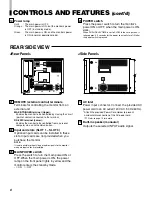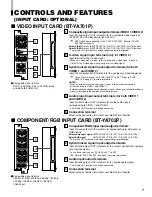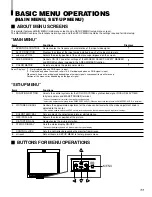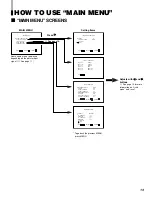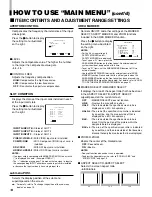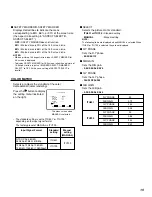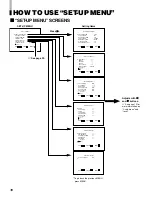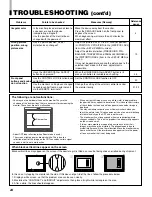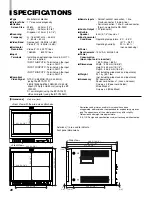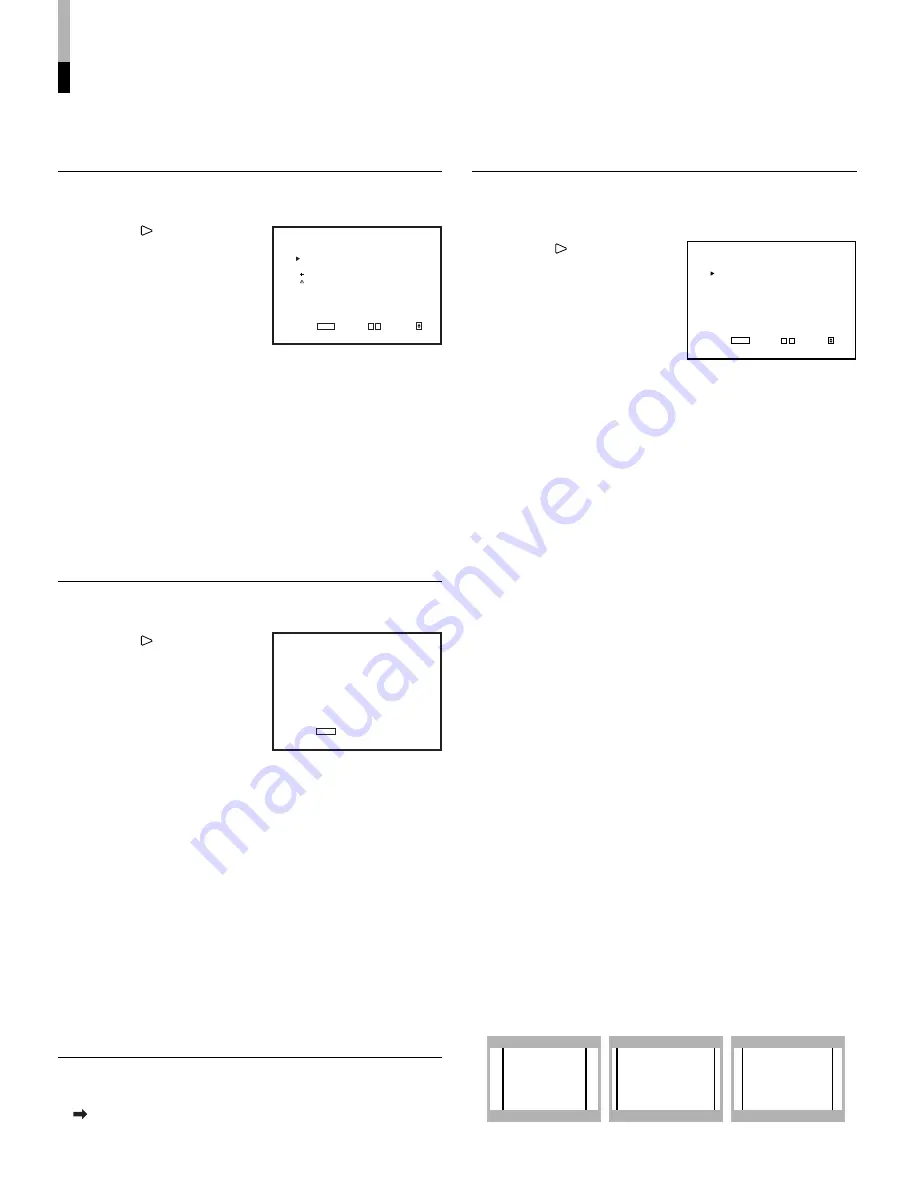
14
AREA MARKER:
Controls ON/OFF and other settings of the MARKER
SELECT, SAFETY MARKER, and ZOOM functions
included in the AREA MARKER function.
Press the button to display
the setting menu illustrated
on the right.
NOTES:
• For the 4:3 screen ratio, only
SAFETY MARKER and R-
SAFETY MARKER are displayed.
• To set up non-“R-” items, press the
AREA MARKER button on the front panel. An external control
system should not be operated at this time.
• To set up “R-” items, set the AREA MARKER function to ON via
external control.
• Use the MAKE/TRIGGER terminal for external control of AREA
MARKER function. Please note that this will only work when the
AREA MARKER button on the front panel has been pressed (the
AREA MARKER lamp will be illuminated). For details, refer to “HOW
TO USE THE MAKE/TRIGGER TERMINAL” on page 21.
7
MARKER SELECT/R-MARKER SELECT
It displays the area of the aspect ratio that has been set
in the ASPECT SELECT/R-ASPECT SELECT,
superimposed on the current screen.
OFF
:
MARKER SELECT does not function.
LINE
:
Displays the area with an outline.
HALF
:
The area outside the specified screen ratio is
displayed as a 50% transparency.
HALF+L:
The area of the specified screen ratio is indicated
by an outline, and the area outside of that is
displayed as a 50% transparency.
BLK.
:
The area outside the specified screen ratio is
black. Only the portion of the picture within the
designated area is displayed.
BLK.+L :
The area of the specified screen ratio is indicated
by an outline, and the area outside of that becomes
black so that only the area inside the line is displayed.
7
ZOOM/R-ZOOM
Zooms the center of the marked area.
OFF:
Does not zoom.
ON :
Zooms.
NOTES:
• Does not function when under-scan is operated.
• To adjust the zoom picture size, refer to “ZOOM H. SIZE” and
“ZOOM V. SIZE” on page 19.
7
ASPECT SELECT/R-ASPECT SELECT
Selects the screen aspect ratio.
• 4:3/13:9/14:9
HOW TO USE “MAIN MENU”
(cont’d)
7
ITEM CONTENTS AND ADJUSTMENT RANGE/SETTINGS
4:3
14:9
13:9
<APERTURE CONTROL>
LEVEL
: 00
CONTROL FREQ.
:HIGH
sub menu
reset
EXIT: MENU
ADJUST: – + SELECT:
<SLOT CONDITION>
INPUT A
:
VIDEO-1
INPUT B
:
VIDEO-2
INPUT C
:
COMPO.
INPUT D
:
RGB
INPUT E
:
NO SLOT
INPUT F
:
NO SLOT
EXIT: MENU
<AREA MARKER>
MARKER SELECT
:LINE
ZOOM
:ON
ASPECT SELECT
: 4:3
SAFETY MARKER
: 80
R-MARKER SELECT
:LINE
R-ZOOM
:OFF
R-ASPECT SELECT
: 13:9
R-SAFETY MARKER
: 80
EXIT:
MENU
ADJUST: – + SELECT:
APERTURE CONTROL
Compensates the frequency characteristics of the input
video signal.
Press the button to display
the setting menu illustrated
on the right.
7
LEVEL
Adjusts the compensate value. The higher the number
is, the larger the compensate value gets.
• 00 ~ 10
7
CONTROL FREQ.
Adjusts the frequency compensation.
HIGH:
Compensates the high frequencies.
LOW :
Compensates the low frequencies.
OFF :
Deactivates the aperture compensation.
SLOT CONDITION
Displays the status of the input cards installed in each
of the input card slots.
Press the button to display
the setting menu illustrated
on the right.
INPUT A/INPUT B :
Status of SLOT1
INPUT C/INPUT D :
Status of SLOT2
INPUT E/INPUT F :
Status of SLOT3
VIDEO-1/VIDEO-2 :
With VIDEO input card is installed.
COMPO./RGB
:
With Component/RGB input card is
installed.
SDI-1/SDI-2
:
With SDI input card is installed.
HDSDI-1/HDSDI-2 :
With HD SDI input card is installed.
NOTES:
• If an input card is compatible with EMBEDDED AUDIO, an asterisk
(*) is displayed its name. (Example: HDSDI-1*)
• The “--” indication may appear. This means that no signal is input to
the corresponding INPUT, either because no input card is installed
or because the input card only has a single input line.
sub menu POSI.
Selects the display position of the sub menu
superimposed on the screen.
For details, refer to “To change the position of the sub-menu
display” on page 12.
LCT1464-001A_EN_10-15-6
03.9.19, 14:45
14