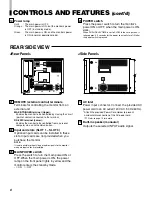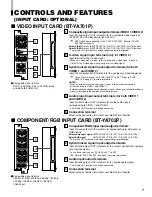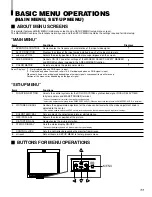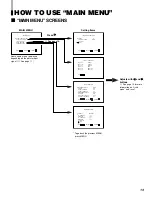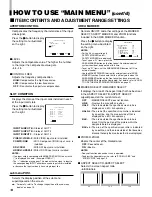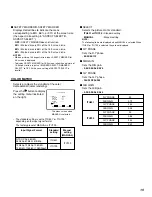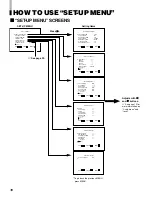4
Tally lamp
Lights when the tally control signal is ON.
• Set the MAKE/TRIGGER terminal’s tally control in the
REMOTE (external control) terminal setup menu.
The lamp color can be set to red or green.
• To set the color, use TALLY SELECT in the “FUNCTION
SETTING” setup menu or MAKE/TRIGGER in the
REMOTE (external control) terminal setup menu.
For details, refer to pages 17 and 21.
PHASE adjustment knob
Adjusts picture hue.
• Turn the knob to the left to make the picture redder, and
turn it to the right to make the picture greener.
CHROMA adjustment knob
Adjusts picture color density.
• Turn the knob to the left to make the picture color lighter,
and turn it to the right to make the picture color deeper.
BRIGHT adjustment knob
Adjusts picture brightness.
• Turn the knob to the left to make the picture darker, and
turn it to the right to make the picture brighter.
CONTRAST adjustment knob
Adjusts picture contrast.
• Turn the knob to the left to make the picture contrast lower,
and turn it to the right to make the picture contrast higher.
VOLUME buttons
Adjusts the speaker volume.
• Pressing this button displays the VOLUME level bar on
the screen. Pressing the button again allows you to adjust
speaker volume.
MUTING button
Pressing this button mutes the output sound.
• To cancel “MUTING ON” (no sound), press MUTING
button again, or press the VOLUME “–” or “+” buttons.
NOTE:
When a menu or setting item (such as MAIN MENU, SET-UP
MENU, sub-menu, or VOLUME bar) is displayed on the screen,
this button functions as a control button for the menu screen. In
this case, it will not mute the sound when pressed.
VOLUME
SLOT 1
A
B
DEGAUSS
MENU
SCREENS
CHECK
ASPECT
AREA
MARKER
UNDER
SCAN
PULSE
CROSS
COLOR
OFF
SLOT 2
C
D
SLOT 3
POWER
E
F
INPUT SELECT
2
3
4
5
8
11 12 13 14
10
9
6
6
15 16 17
18
19 20
MUTING
7
VOLUME
SLOT 1
A
B
DEGAUSS
MENU
BLUE
CHECK
ASPECT
AREA
MARKER
UNDER
SCAN
PULSE
CROSS
COLOR
OFF
SLOT 2
C
D
SLOT 3
POWER
E
F
INPUT SELECT
1
CONTROLS AND FEATURES
FRONT VIEW
<Front Panel>
1
8
9
EMBEDDED AUDIO channel switch button
Press this button while the VOLUME bar is displayed
on the screen to change the input sound channel.
• When the
button is pressed, the next highest channel
is selected.
• When the
button is pressed, the next lowest channel is
selected.
NOTES:
Switchable channels correspond with the group selected in the
“E.AUDIO GROUP” of the “FUNCTION SETTING” setup menu.
* Valid when an input card compliant with EMBEDDED AUDIO is
installed.
Menu select buttons
Selects menu screen items or set-up menu screen.
MENU button
Displays, adjusts or closes a menu screen.
DEGAUSS button/lamp
Press the DEGAUSS button. The button lights
and degaussing is performed automatically.
• When the degaussing is completed, the light goes off.
UNDER SCAN button/lamp
Press the UNDER SCAN button. The button
lights and the screen is reduced (under-scan)
and the whole screen is displayed.
• When the UNDER SCAN button is pressed while lit, the light
goes off and the screen returns to normal size (over-scan).
• Use this function to check the whole screen.
NOTE:
This function is invalid with the RGB-input screen.
PULSE CROSS button/lamp
When you press the PULSE CROSS button, the
button lights and the picture moves horizontally
and vertically. The synchronized signal is
displayed and the screen automatically
brightens to make it easier to confirm the
synchronized sections.
• When the PULSE CROSS button is pressed while lit, the
light goes off and the normal screen is restored.
NOTE:
This function is invalid with the RGB-input screen.
2
3
4
5
6
12
13
7
10
11
LCT1464-001A_EN_02-09-6
03.9.19, 14:45
4