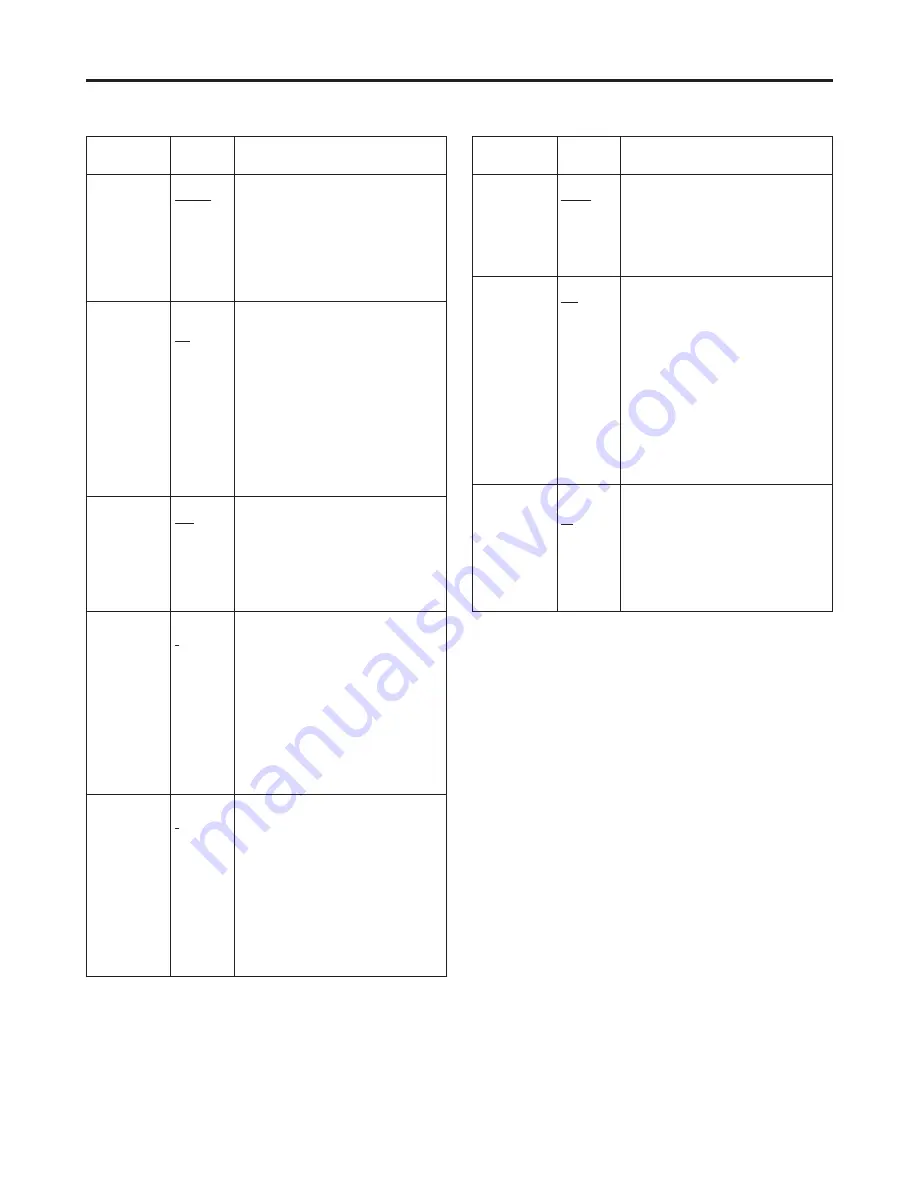
18
MAIN MENU
The underlined setting indicates the factory setting mode.
Item
Setting
Description
Item
Setting
Description
GAMMA SELECT
GPI
NORMAL
FILM
For setting the gamma mode.
GPI:
This is the GPI setting. For
details, refer to “REMOTE
specifications” (page 22).
NORMAL:
The normal gamma mode is
established.
FILM:
The film mode that supports the
Varicam digital cine camera is
established.
COLOR TEMP.
USER
D93
D65
D56
For setting the colour temperature.
USER:
Any setting from 0 to 63 (equivalent
to a colour temperature range from
3000 K to 9300 K) can be
established.
D93:
This is equivalent to a colour
temperature of 9300 K.
D65:
This is equivalent to a colour
temperature of 6500 K.
D56:
This is equivalent to a colour
temperature of 5600 K.
<Note>
The colour temperature can be set for each
gamma mode (NORMAL, FILM).
SD ASPECT
GPI
16:9
4:3
For setting the aspect ratio of the SD
signals.
GPI :
This is the GPI setting. For details,
refer to “REMOTE specifications”
(page 22).
16:9 :
The images are displayed with a
16:9 aspect ratio.
4:3 :
The images are displayed with a 4:3
aspect ratio.
SHARPNESS
MODE
HIGH
LOW
For setting the image sharpness.
HIGH:
The images are accentuated with
fine edges.
LOW:
The images are accentuated with
thick edges.
<Note>
The sharpness can be set for VIDEO and
all other input channels.
SHARPNESS H
0
:
2
:
30
For setting the image sharpness in the
horizontal direction.
This item enables two settings, one for the
VIDEO input signals and one for other
signals, to be stored in the memory.
<Notes>
≥
While this item’s setting is selected, the
only information displayed on the screen
is this item which appears at the bottom
left regardless of the MENU POSI setting
selected on the OSD screen.
≥
The sharpness can be set for VIDEO and
all other input channels.
MONO
GPI
OFF
ON
For selecting monochrome images.
GPI:
This is the GPI setting. For details,
refer to “Concerning the REMOTE
specifications” (page 22).
OFF:
Normal images
ON:
Monochrome images
<Notes>
≥
No adjustments are possible when RGB
signals are input.
≥
When ON has been selected as this
item’s setting, the setting for the
CHROMA image control is fixed at 0.
When the setting is returned to OFF, the
CHROMA setting prior to the change is
restored.
SHARPNESS V
0
:
2
:
30
For setting the image sharpness in the
vertical direction.
This item enables two settings, one for the
VIDEO input signals and one for other
signals, to be stored in the memory.
<Notes>
≥
While this item’s setting is selected, the
only information displayed on the screen
is this item which appears at the bottom
left regardless of the MENU POSI setting
selected on the OSD screen.
≥
The sharpness can be set for VIDEO and
all other input channels.
I-P MODE
MODE2
MODE1
For switching the IP conversion mode.
MODE2:
Movement compensation mode
MODE1:
Normal mode
<Note>
This setting takes effect when progressive
signals (1080/30P, 1080/25P, 1080/24P,
720/60P or 480/60P) are input.
VIDEO CONFIG
Содержание BT-LH900E
Страница 26: ...26 MEMO ...
Страница 27: ...27 MEMO ...
Страница 28: ...S1103T0 Matsushita Electric Industrial Co Ltd Web Site http www panasonic co jp global Printed in Japan E ...











































