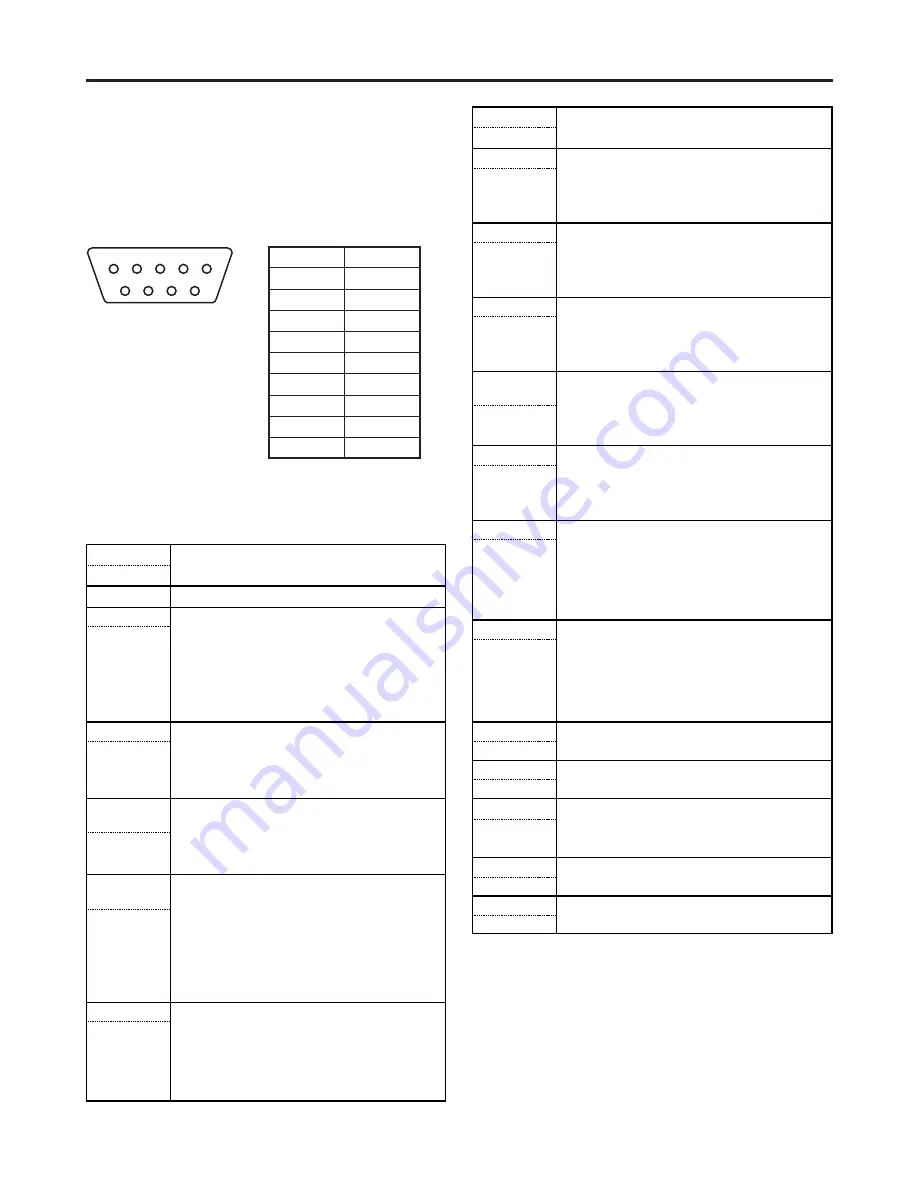
22
List of functions allocated
The function which can be allocated to the pins are listed below.
REMOTE specifications
Pin no.
1
2
3
4
5
6
7
8
9
Signal
GPI1
GPI2
GPI3
GPI4
GND
GPI5
GPI6
GPI7
GPI8
5
4
3
2
1
9
8
7
6
Connector (9P)
This monitor can be operated by remote control using the GPI connector and
RS-232C connector.
GPI connector
The items on the GPI screen correspond to the connector pins shown below.
Functions can be allocated to these pins on the GPI screen of the main
menu. (Refer to page 19)
The functions allocated to the pins are enabled when the corresponding pin is
shorted (ON) to the GND pin and disabled when it is left open (OFF).
Function
Operation condition
Level operation
Description
UNDEF
Not set (no function allocated)
MARKER1 ON/OFF
This displays the markers which have been set by the
GPI PRESET1 item on the MARKER screen. (Refer to
page 16) However, it is not valid when MENU has been
selected as the MARKER SELECT item setting on the
MARKER screen.
<Note>
When this function has been set to ON at the same time
as MARKER2, MARKER1 takes precedence.
MARKER BACK
BLACK
This sets the background brightness to 0% when 4:3,
13:9 or 14:9 has been selected for the GPI PRESET1
item setting on the MARKER screen. However, it is not
valid when MENU has been selected as the MARKER
SELECT item setting on the MARKER screen.
<Note>
When this function has been set to ON at the same time
as MARKER BACK HALF, MARKER BACK BLACK takes
precedence.
CENTER MARKER
This displays the center marker.
However, it is not valid when MENU has been selected
as the MARKER SELECT item setting on the MARKER
screen.
<Note>
When any other markers are displayed, the center
marker is superimposed onto the same display.
MARKER2 ON/OFF
This displays the markers which have been set by the GPI
PRESET2 item on the MARKER screen. (Refer to page
16) However, it is not valid when MENU has been
selected as the MARKER SELECT item setting on the
MARKER screen.
MARKER BACK
HALF
This sets the background brightness to 50% when 4:3,
13:9 or 14:9 has been selected for the GPI PRESET1
item setting on the MARKER screen. However, it is not
valid when MENU has been selected as the MARKER
SELECT item setting on the MARKER screen.
Level operation
Level operation
Level operation
Level operation
Function
Operation condition
Description
INPUT SEL. VIDEO
This switches the input channel to VIDEO.
<Note>
This function is not valid when OFF has been selected as
the VIDEO item (see page 20) setting on the FORMAT
screen.
INPUT SEL.
YPBPR/RGB
This switches the input channel to ANALOG.
<Note>
This function is not valid when OFF has been selected as
the YPBPR/RGB item (see page 20) setting on the
FORMAT screen.
INPUT SEL. SDI1
This switches the input channel to SDI 1.
<Note>
This function is not valid when OFF has been selected as
the SDI 1 item (see page 20) setting on the FORMAT
screen.
INPUT SEL. SDI2
This switches the input channel to SDI 2.
<Note>
This function is not valid when OFF has been selected as
the SDI 2 item (see page 20) setting on the FORMAT
screen.
SD ASPECT
This sets the aspect ratio of the SD images. However, it
is not valid if a setting other than GPI has been selected
for the SD ASPECT item on the VIDEO CONFIG screen.
<Note>
This function is not valid when HD signals are supplied.
Edge operation
Edge operation
Edge operation
Edge operation
BACKLIGHT MIN.
This sets the backlight brightness to the minimum level.
<Note>
The setting for the BACKLIGHT item can be changed on
the SYSTEM CONFIG screen while BACKLIGHT MIN. is
kept at ON. When BACKLIGHT MIN. is set to OFF and
back to ON at this time, the brightness will be set to the
minimum level.
R TALLY
For lighting up the red tally lamp.
HD ZOOM
This performs the HD ZOOM operations. (For details on
HD ZOOM, refer to page 5.)
<Notes>
≥
This function is not valid when SD signals are supplied.
≥
It is not valid when FRONT has been selected as the
HD ZOOM item setting on the SYSTEM CONFIG
screen.
Level operation
Level operation
MONO ON/OFF
For setting the images to the monochrome mode.
However, this function is not valid when a setting other
than GPI has been selected for the MONO item on the
VIDEO CONFIG screen.
Level operation
Level operation
G TALLY
For lighting up the green tally lamp.
Level operation
Level operation
Level operation
WFM ON/OFF
This displays the Y signal (brightness) waveforms.
GAMMA SELECT
This switches the gamma setting to FILM. (Refer to page
18)
Level operation
* Concerning the operation conditions
Level operation:
The function is operational while the pin to which it has
been allocated is shorted to ground.
Edge operation:
The function is operational when the pin to which it has
been allocated changes from open to shorted to ground.
<Note>
If a function whose operation condition is triggered by the level has been
allocated to a multiple number of pins, it will continue to be operational
while any one of those pins is shorted.
Содержание BT-LH900
Страница 26: ...26 MEMO ...
Страница 27: ...27 MEMO ...







































