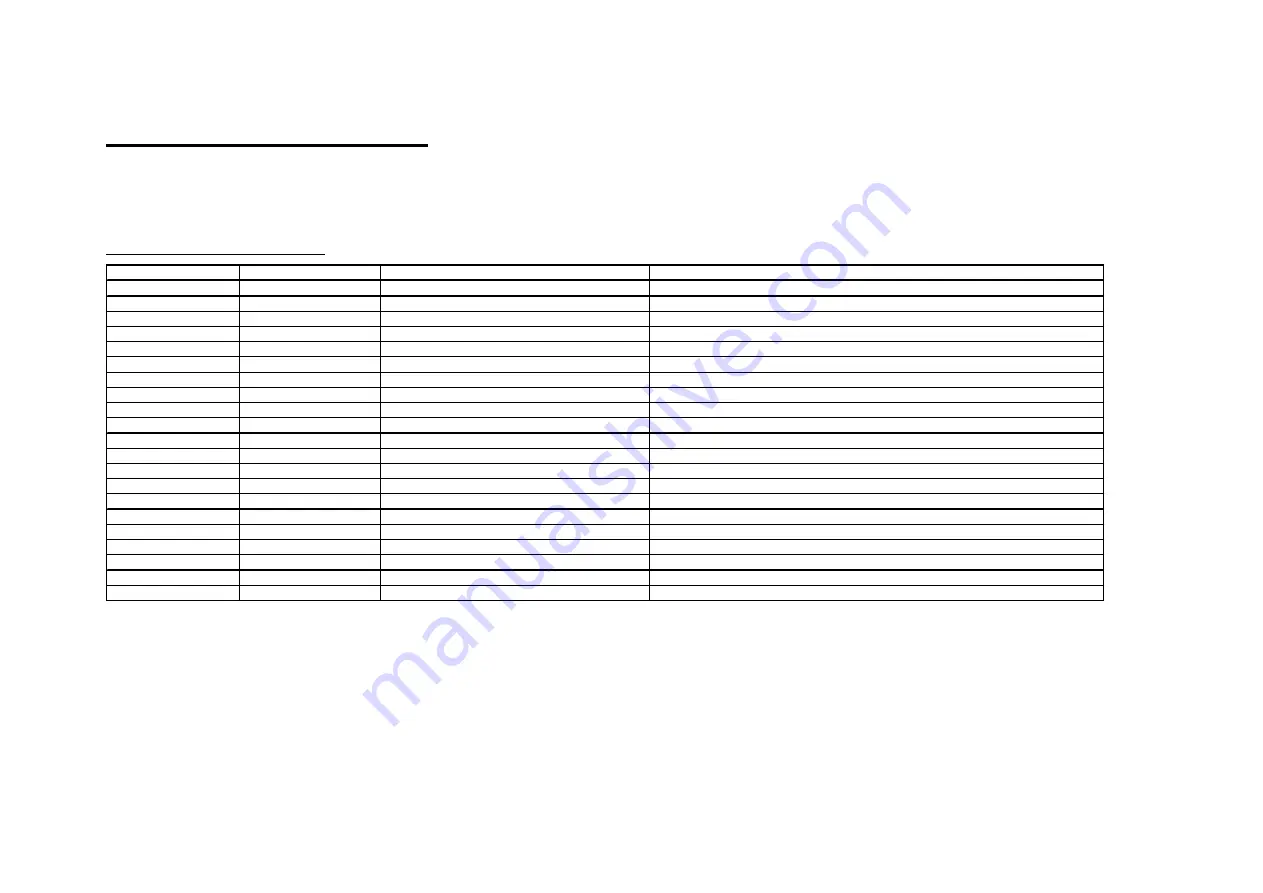
11 of 11
H
OME
L
OGIC
C
ONFIGURATION
D
ETAILS
The following table provides settings used in the HomeLogic Configurator. Please refer to the Configurator Reference Guide for more details.
In the table below:
o
“<User Defined>”, etc.
Type in the desired name for the item.
O
NE
H
OME
S
OFTWARE
V
ERSION
4.0
Devices
Variable Name
Setting
Comments
Communication Device
N/A (See Note 1)
N/A (See Note 1)
Video Cameras
Name
<User Defined>
Device Type
Panasonic BL-C111A
Location
<User Defined> (Not Required)
IP Address
<User Defined> (Default: 192.168.0.80) (See Note 2)
Port
80
Typically left at 80
UserName
<User Defined> (Default: Administrator)
Password
<User Defined> (Default: password)
Low-Res Panning
<Select> (Default: <No>)
Flip Image 180
<Select> (Default: <No>)
Set to YES if camera is inverted
Hide Resolution Control
<Select> (Default: <No>)
Hide Full Screen Control
<Select> (Default: <No>)
Default Resolution
<Select> (Default: <Auto>)
Goto Preset when Idle
<Select> (Default: <NONE>)
Camera will Pan/Tilt/Zoom as applicable to a certain preset when no streams active.
Record Resolution
<Select> (Default: <Don't Change>)
Don't Change will default to last active resolution, or set a specific resolution for recording
Record Tolerance
<Select> (Default: 0% (Keep All Frames))
Higher will discard frames with no motion to conserve disk space
Motion Detect
<Select> (Default: Disabled)
Enable to trigger event maps when motion detected (DVR)
Software Motion Trigger
<Select> (Default: 50%)
Lower is more sensitive.
Notes:
1. No Communication Device is needed: just add Video Cameras.
2. By default, set the first camera to 192.168.0.80, the second to 192.168.0.81, and so on.





























